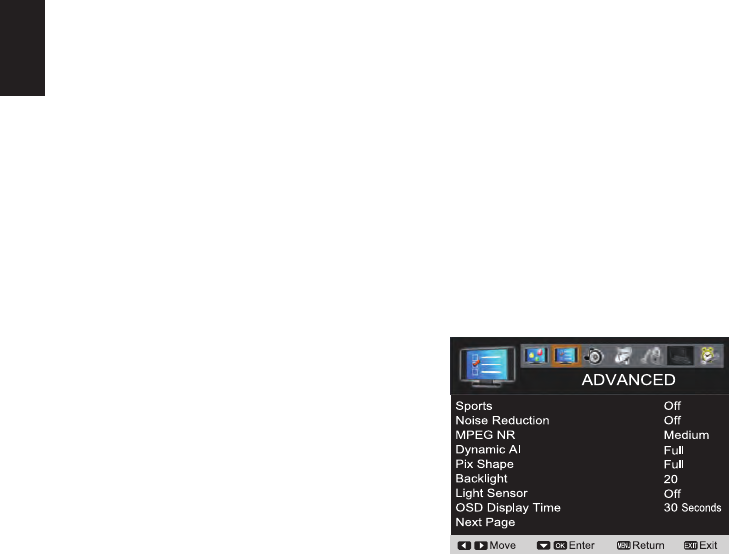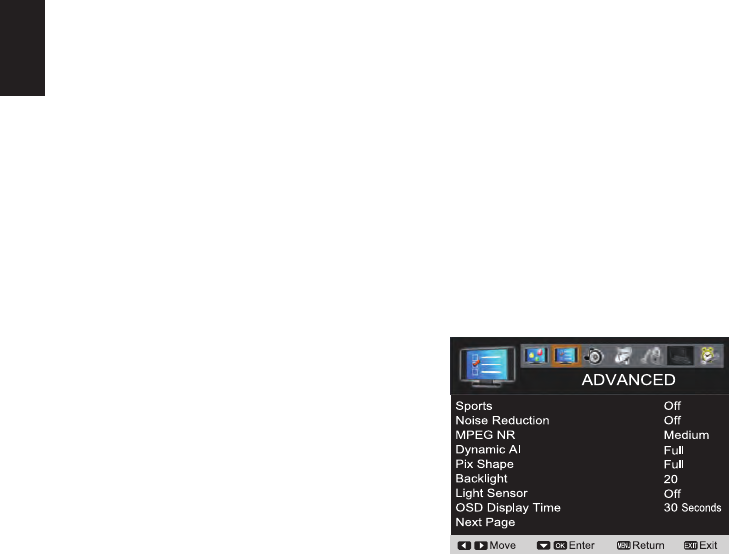
20
English
ADJUSTING THE AUDIO LEVELS
TREBLE/ BASS/ BALANCE OPERATION
1
Press the MENU button on the remote control to
display the Main menu.
2
Use
the
CURSOR ◄and►buttonstohighlight
AUDIO.
Press the OK button.
3
Use
the
CURSOR ▲and▼buttonstoselectTreble,
Bass or Balance.
Press the OK button.
4
Use
the
CURSOR ◄and►buttonstoadjustthe
audio setting.
BASS BOOST OPERATION
1
Press the MENU button on the remote control to
display the Main menu.
2
Use
the
CURSOR ◄and►buttonstohighlight
AUDIO.
Press the OK button.
3
Use
the
CURSOR ▲and▼buttonstohighlight
Bass Boost.
Press the OK button.
4
Use
the
CURSOR ▲and▼buttonstohighlight
Off, Low or High.
Press the OK button.
SURROUND OPERATION
1
Press the MENU button on the remote control to
display the Main menu.
2
Use
the
CURSOR ◄and►buttonstohighlight
AUDIO.
Press the OK button.
3
Use
the
CURSOR ▲and▼buttonstohighlight
Surround.
Press the OK button.
4
Use
the
CURSOR ▲and▼buttonstohighlight
Off, Low or High.
Press the OK button.
HDMI AUDIO OPERATION
HDMI AUDIO SETTINGS
HDMI1 includes three categories, Auto, Digital and
Analog. (Default setting is Auto)
For the other HDMI port, the HDMI Audio setting will be
blocked out and fixed in Digital.
Auto- During this setting, the system will analyze
HDMI1 signal type (by info frame) to detect if this input
source is pure HDMI or DVI signal. Then it will select
the audio input signal from HDMI port or PC AUDIO
INPUT port automatically (refer to page 13).
Digital- During this setting, the audio input signal will be
fixed to the HDMI1 port.
NOTE : If the HDMI is a DVI signal type, there will be no
sound output.
Analog- During this setting, the audio input signal will
be fixed to PC AUDIO INPUT port.
NOTE : Even though the HDMI is pure HDMI type, the audio
still is selected from the PC AUDIO INPUT port.
1
Press the MENU button on the remote control to
display the Main menu.
2
Use
the
CURSOR ◄and►buttonstohighlight
AUDIO. Press the OK button.
3
Use
the
CURSOR ▲and▼buttonstohighlight
HDMI Audio. Press the OK button.
4
Use
the
CURSOR ▲and▼buttonstoselect
Auto, Digital or Analog option. Press the OK
button. (A red hook will appear in the white blank
space).
RESET AUDIO OPERATION
Reset Audio- It can reset previous adjusting settings during
the AUDIO mode to the factory default value.
1
Use
the
CURSOR ◄and►buttonstohighlight
AUDIO. Press the OK button.
2
Use
the
CURSOR ▲and▼buttonstohighlight
the Reset Audio. Press the OK button.
3
Use
the
CURSOR ▲and▼buttonstoselect
Reset or Cancel. Press the OK button.
NOTE : Press the MENU button to return to the AUDIO
menu.
ADVANCED
SPORTS OPERATION (See PAGE 14)
1
Press the MENU button on the remote control to
display the Main menu.
2
Use
the
CURSOR ◄and►buttonstohighlight
ADVANCED. Press the OK button.
3
Use
the
CURSOR ▲and▼buttonstoselect
Sports. Press the OK button.
4
Use
the
CURSOR ▲and▼buttonstoselect
Off, Football, Winter Sports, Marine Sports or
Indoor Sports. Press the OK button.
NOISE REDUCTION OPERATION
1
Press the MENU button on the remote control to
display the Main menu.
2
Use
the
CURSOR ◄and►buttonstohighlight
ADVANCED. Press the OK button.
3
Use
the
CURSOR ▲and▼buttonstoselect
Noise Reduction. Press the OK button.
4
Use
the
CURSOR ▲and▼buttonstoselectOff,
Weak, Medium or Strong. Press the OK button.
DVD player, cable/satellite box and digital camera