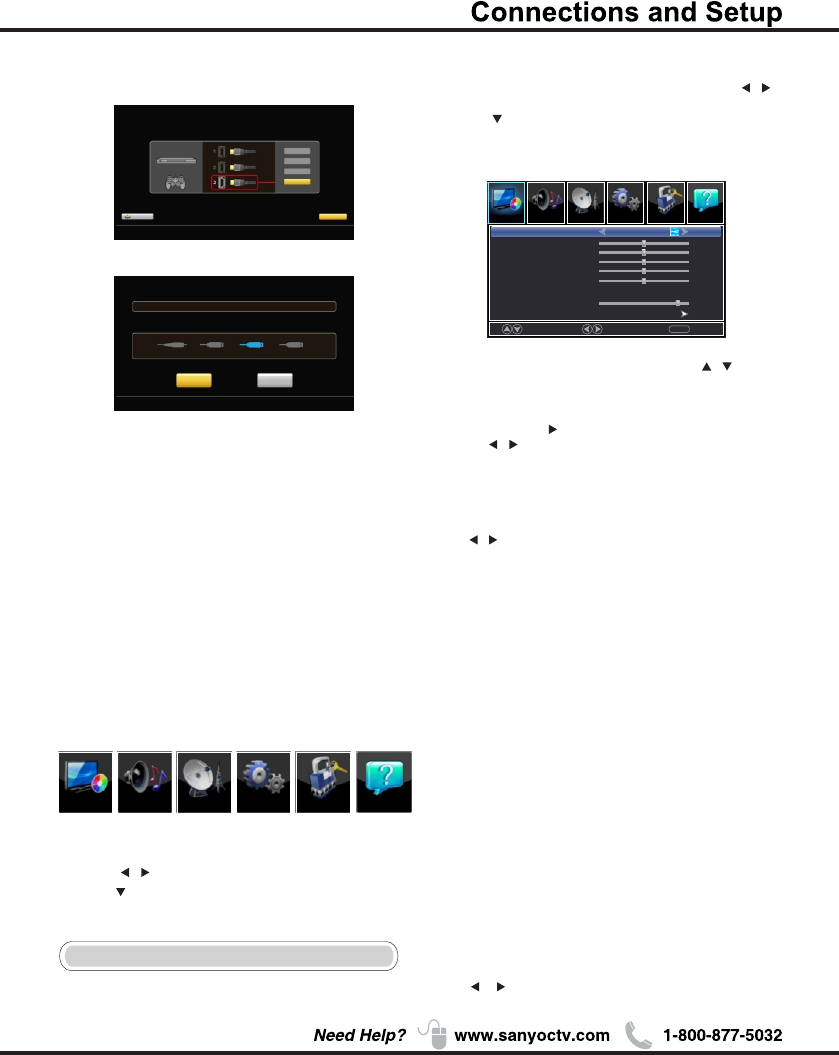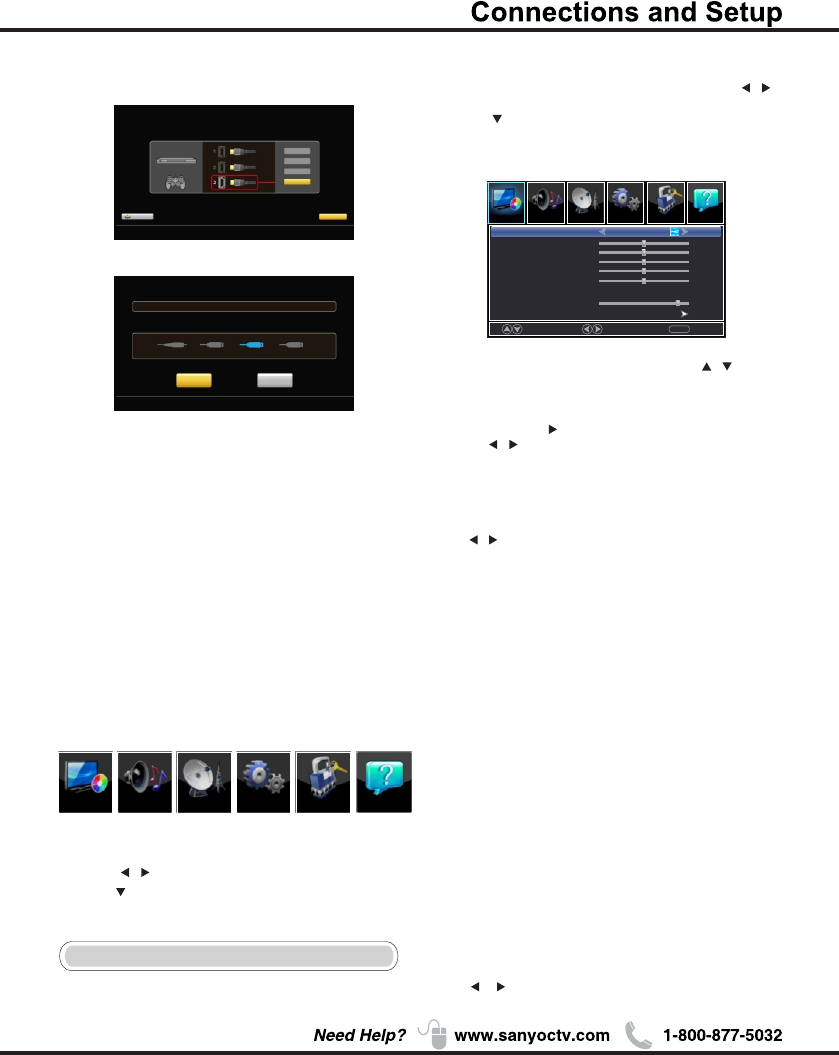
16
Input List
Press INPUT button to select among TV/VIDEO
/HDMI 1/HDMI 2/HDMI 3/PC/USB
Menu
1. Press MENU to display the main menu or return to
the previous menu or close the main menu.
2. Press / to highlight the desired menu icon, and
press to .enter
Menu Operation
Picture
1. Press MENU to enter the main menu, Press /
button to select.
2. Press to enter. (Press MENU again to exit or
back to parent menu.)
Move
Select
MENU
Return
【Picture Mode】
Adjust picture mode to change picture appearance.
Press / button to select(Power Saving/Standard /
Vivid / Mild / Manual).
Standard Produces a highly defined image in a
normally lit room.
Vivid Produces a highly defined image in a
brightly lit room
Mild Produces a highly defined image in a
soft lit room.
Manual Select to customize picture settings.
Power Saving Select to power saving mode settings.
Note: "Power Saving"make this product qualify for
ENERGY STAR, if you select some other options,the
power consumption may change.
Picture
Sound
Sound
Setup
Setup
Lock
LockChannel
Picture Mode
Brightness
Contrast
Color
Tint
Sharpness
Color Temperature
Backlight
Detailed Setting
Power Saving
50
50
50
Normal
50
50
90
Picture
Chapter 2
Help
Channel
Help
3.While Picture Mode is "manual",Press / button
to select among Picture Mode/Brightness/Contrast/
Color / Tint / Sharpness / Color Temperature /
Backlight/Detailed Settings.
4.Press ENTER / to enter.
5.Press / button to adjust.
6.Press MENU to exit it.
Analog channels:_ _ Digital channels:_ _
Input search result:
Video
HDMI1
HDMI2/MHL
HDMI3
Finish
Repeat
Channel search result:
Successfully Completed
Use ARROW keys to highlight your choice and then press ENTER/OK key.
【Brightness】
Adjust darkness of black sections in the picture.
Press / button to adjust.
Items below are active while Picture mode
set to Manual. otherwise, they are gray.
Previous
Continue
Use ARROW keys to highlight your choice and then press ENTER/OK key.
Connection check phase: HDMI
please turn on the power of apparatus and check connection.
DVD/Blu-ray
GAME
Video
HDMI 1
HDMI 2/MHL
HDMI 3
At least one connection cannot be checked.
Press the Finish button to finalize the Initial Setup and
enjoy watching TV.
NOTE: If you need to do the process again, please
choose Repeat.
Connections that are found will be highlighted in blue
color.
Successfully Completed