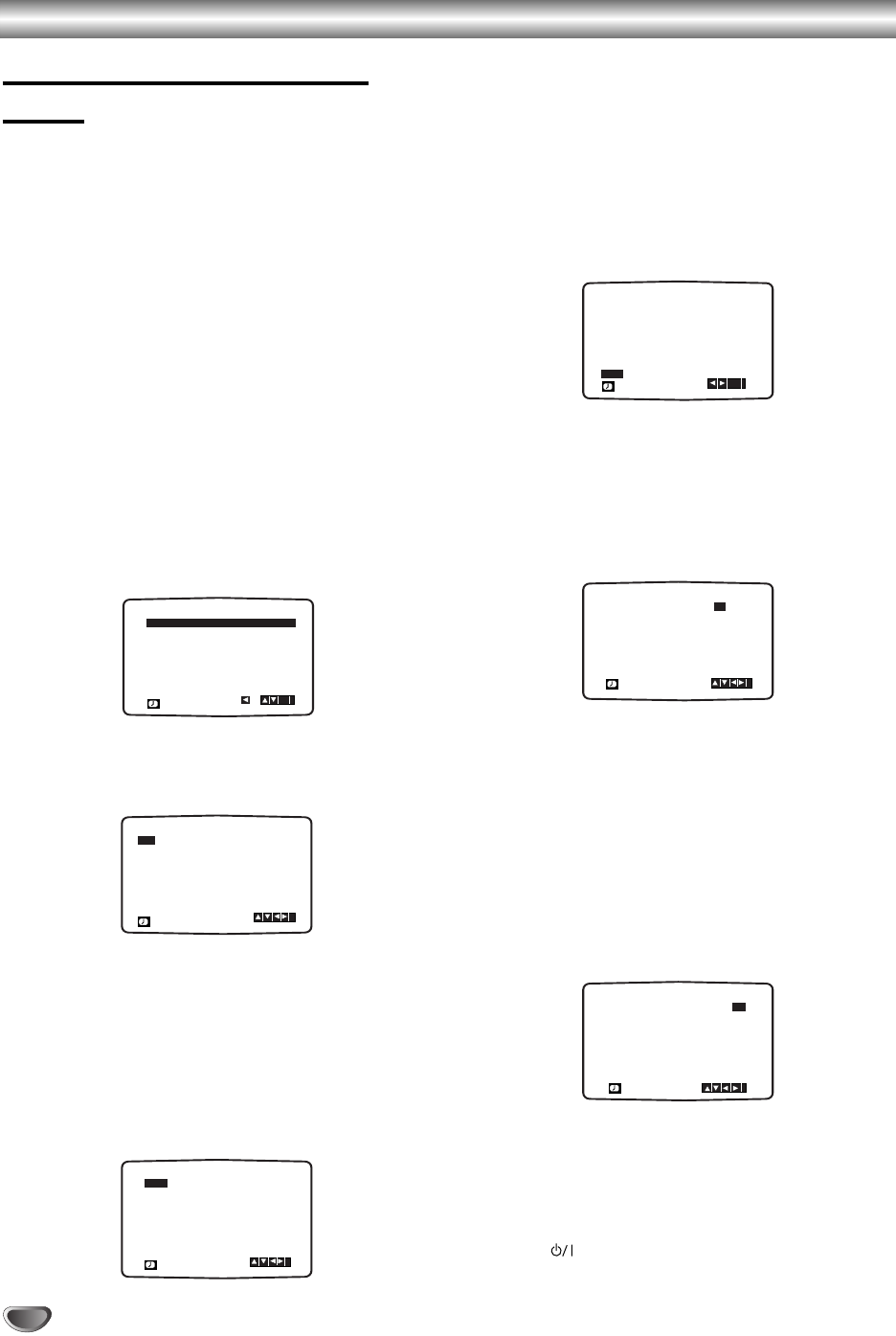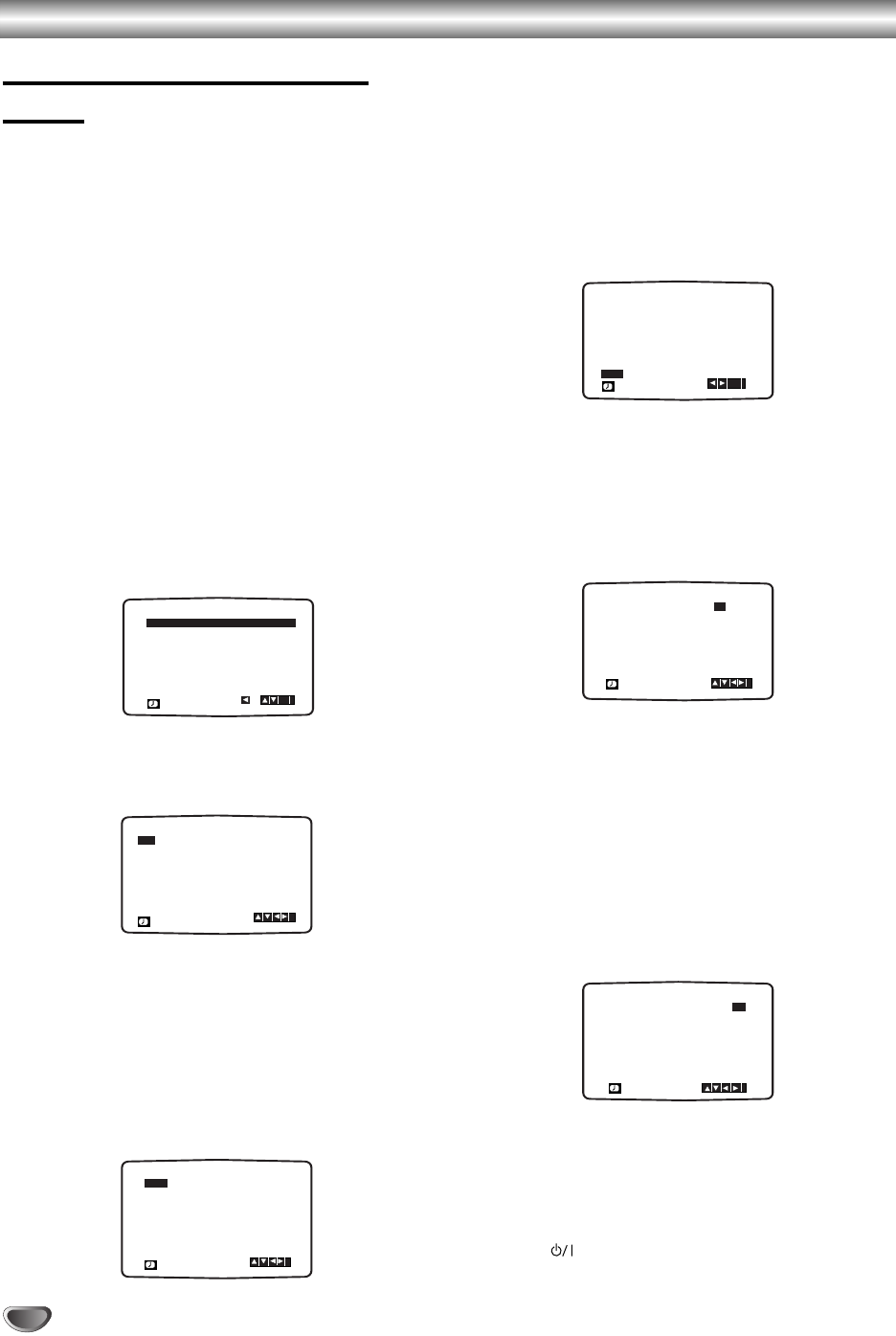
Operation with tape
24
Timer recording using On Screen
Display
If you choose not to use VIDEO Plus+ System
Recording, you can set timer recordings manually.
You may set up to seven timer record events within one
month of the current date.
PLEASE NOTE! before setting the timer make sure
that you have set the DVD+VCR clock correctly and
you know which channels you have tuned to TV sta-
tions on your DVD+VCR.
In a stage 4, if you want to record from either of the
SCART sockets or AV INPUT on the front, press AV.
11
Insert a video cassette with protection tab into
your DVD+VCR.
The video cassette should have the window side
facing up and the arrow facing away from you.
22
Press i.
Press
FF
or
GG
to select REC and press OK.
If all timer record events are full press
D or E to
select the event that you wish to remove and
replace.
Press
FF
to delete the event.
33
Press OK to start setting the timer record event.
44
Press the numerical buttons to enter the station
that you wish to record.
When selecting stations 1 - 9, press 0 first, then the chan-
nel number; for example Stations 3 - 03. You may also
select Channels by pressing ▲ or ▼. Once selected press
GG
.
If you want to record from either of the SCART sockets or
AV INPUT on the front, repeatedly press AV for the cor-
rect display (AV1, AV2 or AV3).
55
Press the numerical buttons to enter the date of
the programme.
If you press OK before entering the date you may
select one of the following automated
recording features. Press
F or G to select, then
press OK to confirm.
DLY To record every day (except Saturday and
Sunday) at the same time.
Weekly To record at the same time every week.
66
Press the numerical buttons to enter the record-
ing start and end times of the programme that
you wish to record.
Please note your DVD+VCR uses a 24-hour clock.
e.g. 1pm will be displayed as 13:00.
You may also select the start and end times by
pressing ▲ or ▼.
77
Press
GG
and press
DD
or
EE
to switch PDC on or
off.
If you are recording from stations that do not broadcast
PDC switch PDC off! (
* symbol will disappear on the TV
screen). Remember only certain stations transmit PDC.
88
Press
GG
to select the recording speed and
press
DD
or
EE
if you wish to record in SP, IP or
LP.
• IP (Intelligent LP recording) on page 23.
Check that the timer event details are correct.
Press i to save your settings.
If PLEASE CHECK is displayed, you have entered
incorrectly and will need to re-enter the data.
99
Press i to remove the menus.
If you want to make other timer recordings repeat
stages 2 - 8.
1100
Press to switch your DVD+VCR Standby.
TIMER will appear in the DVD+VCR’s display while
your DVD+VCR waits to make the recording.
PR DATE
T I M E
- - - -
- -
SP
- - - -
SP
- - - -
SP
- - - -
SP
- - - -
SP
- - - -
SP
- -
- - - - - - - -~::
- - - - - - - -~::
- - - - - - - -~::
- - - - - - - -~::
- - - - - - - -~::
- - - - - - - -~::
- - - - - - - -~::
SP
i
,DELETE:
OK
PR DATE
T I M E
- - - -
- -
SP
- - - - SP
- - - - SP
- - - - SP
- - - - SP
- - - - SP
- -
- - - - - - - -~::
- - - - - - - -~::
- - - - - - - -~::
- - - - - - - -~::
- - - - - - - -~::
- - - - - - - -~::
- - - - - - - -~::
SP
i
PR DATE T I M E
- - - -
SP
- - - -
SP
- - - -
SP
- - - -
SP
- - - -
SP
- - - -
SP
- - - - - - - -~::
- - - - - - - -~::
- - - - - - - -~::
- - - - - - - -~::
- - - - - - - -~::
- - - - - - - -~::
19
CH4 16
SP
00 20 00~::
i
PR DATE
T I M E
- - - -
- -
SP
- - - - SP
- - - - SP
- - - - SP
- - - - SP
- - - - SP
CH4
- - - - - - - -~::
- - - - - - - -~::
- - - - - - - -~::
- - - - - - - -~::
- - - - - - - -~::
- - - - - - - -~::
- - - - - - - -~::
SP
i
PR DATE
T I M E
- - - -
- -
SP
- - - - SP
- - - - SP
- - - - SP
- - - - SP
- - - - SP
CH4
- - - - - - - -~::
- - - - - - - -~::
- - - - - - - -~::
- - - - - - - -~::
- - - - - - - -~::
- - - - - - - -~::
- - - - - - - -~::
SP
i
OK
DLY SU MO TU WE TH FR SA
PR
DATE
T I M E
- - - -
16
SP
- - - -
SP
- - - -
SP
- - - -
SP
- - - -
SP
- - - -
SP
CH4
- - - - - - - -~::
19 00 2000~::
- - - - - - - -~::
- - - - - - - -~::
- - - - - - - -~::
- - - - - - - -~::
- - - -
- -
- -~::
SP
i