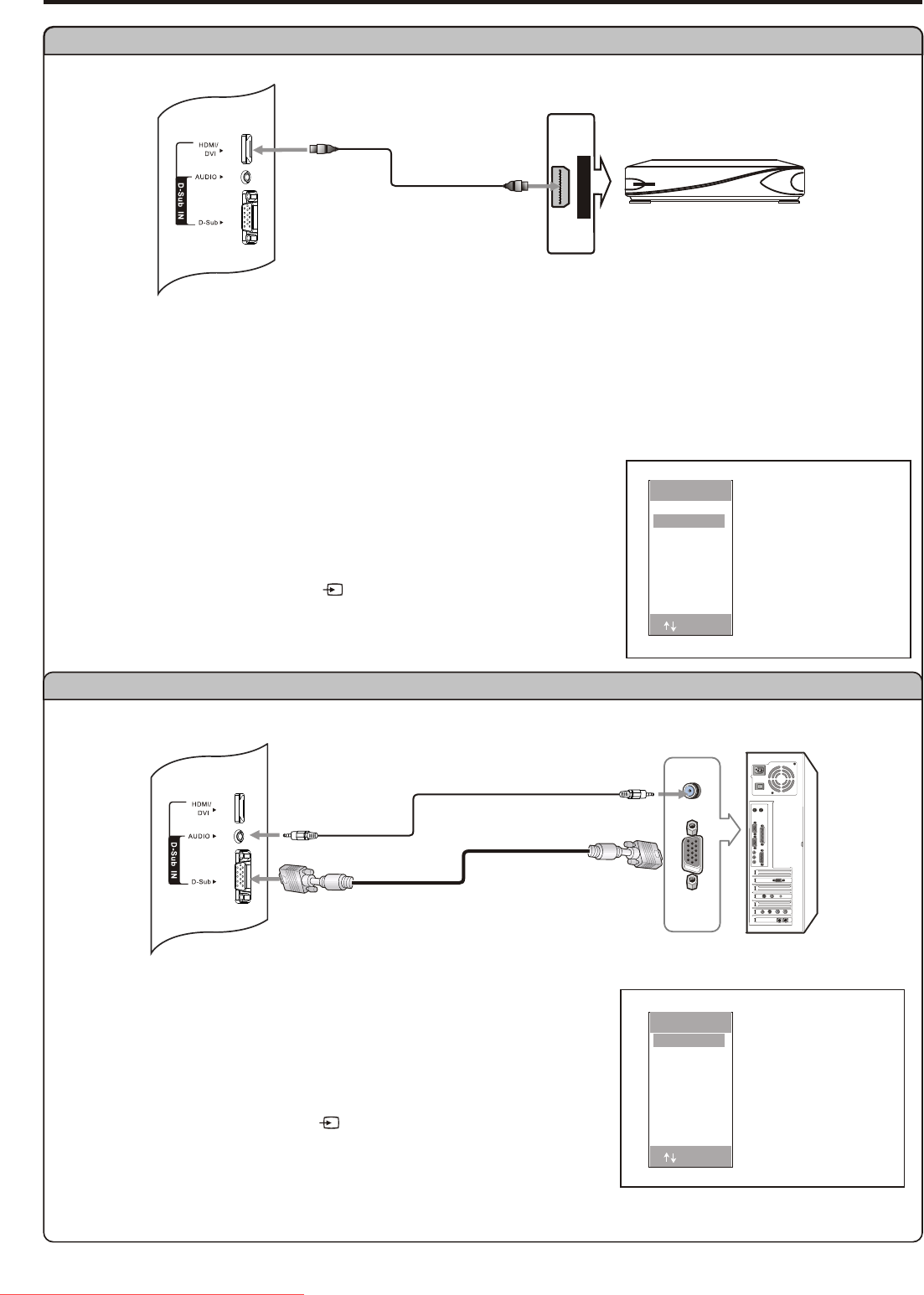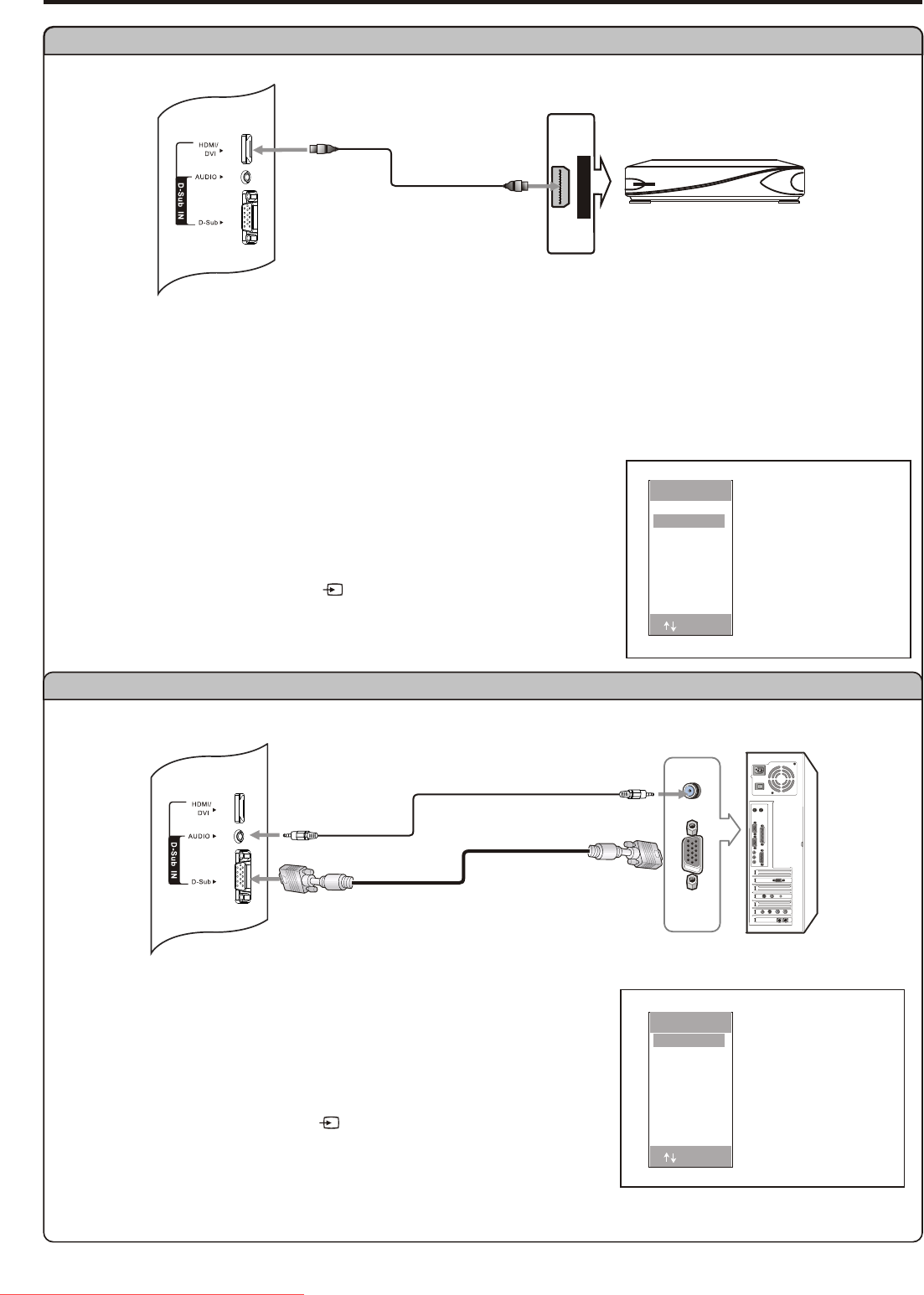
Connections (continued)
13
Device with HDMI jack
HDMI OUTPUT
Audio cable
D-Sub cable
PC
Connect a HDMI device
Connect a PC
1. Turn on your LCD TV , press SOURCE button on the remote control.
2. Use 5 or 6 repeatedly to select VGA and press or to confirm.
3. Turn on your PC and check for PC system requirements.
4. Adjust the PC screen.
3 4
To Watch the PC screen
Connect a D-Sub cable between the D-Sub interface on the PC and the D-Sub
interface on the unit.
Connect an Audio cable between the AUDIO output on the PC and AUDIO
input socket on the unit.
How to connect:
1. Turn on your LCD TV , press SOURCE button on the remote control.
2. Use 5 or 6 repeatedly to select HDMI and press or to confirm.
3. Turn on your device.
3 4
To Play the Device
Connect the HDMI cable between the HDMI input jack on the unit and HDMI
output jack on the product.
Note:
The HDMI Sources are compatible with DVI displays through the use of a
passive cable converter. So you may connect product with DVI output jack to the unit.
Connect a passive cable converter between the HDMI input jack on the
unit and DVI output jack on the product.
Connect an Audio cable between the AUDIO output on your product and
AUDIO input jack of D-Sub IN on the unit.
How to connect:
HDMI cable
VGA
H DMI
TV
AV
SCART2 AV
SCART2 YC
YPBPR
SOURCE
SCART 1
VGA
H DMI
TV
AV
SCART2 AV
SCART2 YC
YPBPR
SOURCE
SCART 1
:ADJ
:ADJ
Downloaded From TV-Manual.com Manuals