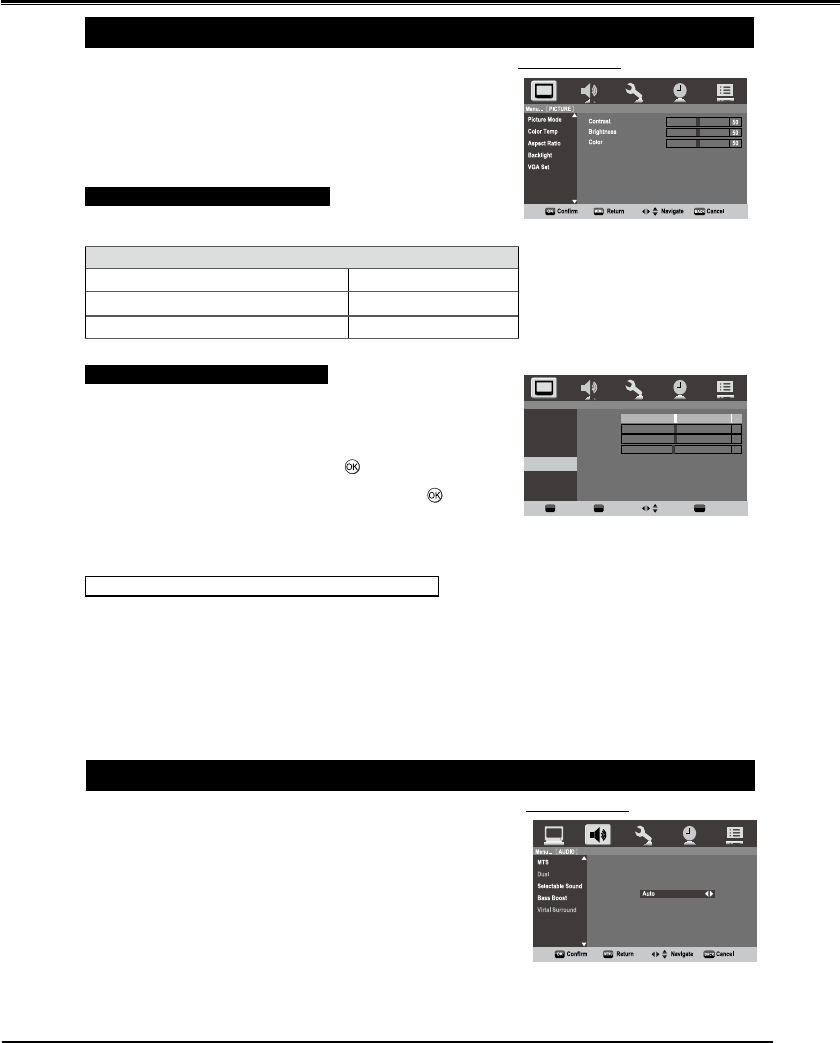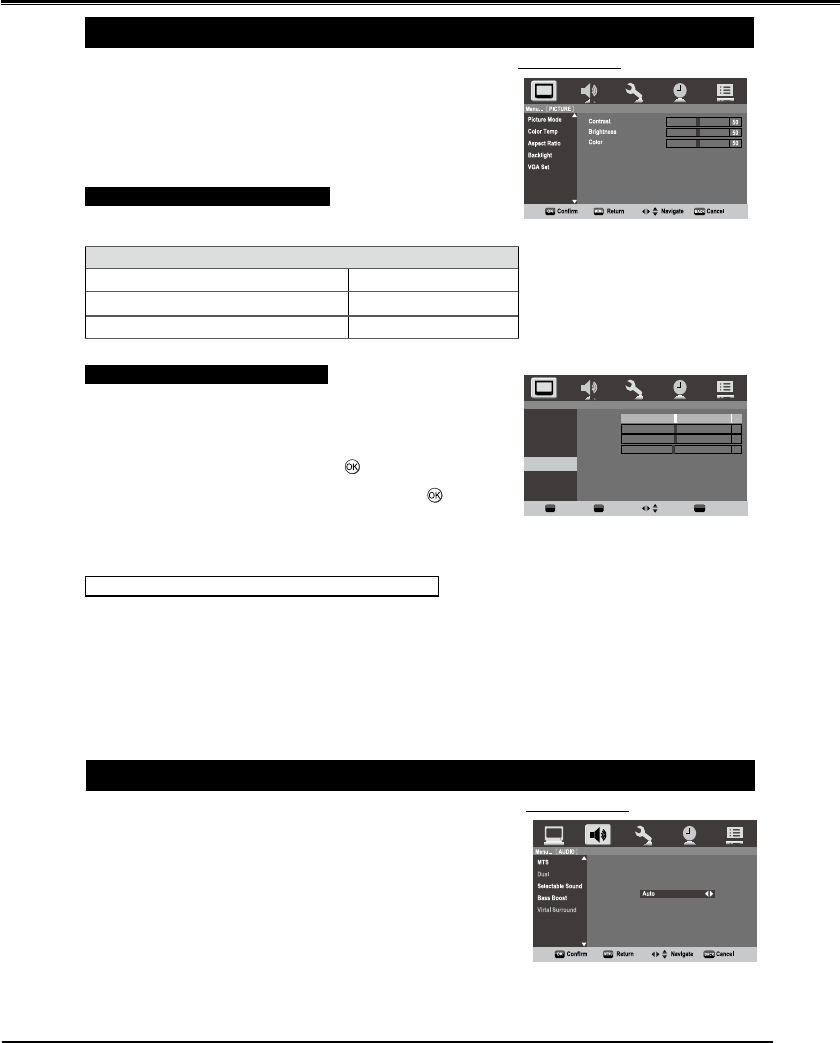
35
PICTURE
Press MENU buttoQDQGWKHPDLQPHQXZLOODSSHDU3UHVVŻŹ
buttons to select "PICTURE".
3UHVVŸźEXWWRQVWRVHOHFWWKHLWHPGHVLUHG
3UHVVŻŹEXWWRQVWRDGMXVWYDOXH
Press BACK button to return to the previous menu.
PICTURE MODE
Select "Contrast", "Brightness", "Color
" pressing
ŻŹEXWWRQV
Selection
Ż
Pressing
Ź
Contrast lower higher
Brightness darker lighter
Color paler deeper
VGA Set ( PC only)
Adjustment to the position of the picture may be made to suit your
viewing preferences.
Press MENU buttoQDQGWKHPDLQPHQXZLOODSSHDU3UHVVŻŹ
buttons to select "PICTURE", then press
.
3UHVVŸźEXWWRQVWRVHOHFWWKH9*$6HWWKHQSUHVV .
3UHVVŸźEXWWRQVWRVHOHFW+SRV9SRV&ORFNDQG3KDVH
Press ŻŹEXWWRQVWRDGMXVWWRVHWWLQJVDVUHTXLUHG
Automatically Adjusting the picture position (PC only)
Adjustment to the position of the picture may be made to suit your
viewing preferences.
)URPWKH9*$6HWSUHVVŸźEXWWRQVWRVHOHFW$XWR$GMXVW
Press Ź button, then TV starts adjusting the picture position.
Note:
For the details, please refer to "PICTURE" on page xx.
1
2
3
Ŷ
•
1
2
3
4
1
2
•
SCREEN MENU
Menu... PICTURE...
VGA Set
Picture Mode
Color Temp
Aspect Ratio
Backlight
VGA Set
H Pos
V Pos
Clock
Phase
Auto Adjust
Confirm Return Navigate Cancel
MENU
OK
BACK
50
10
10
15
AUDIO
Press MENUEXWWRQDQGWKHPDLQPHQXZLOODSSHDU3UHVVŻŹ
buttons to select “AUDIO”, and will display AUDIO menu.
3UHVVŸźEXWWRQVWRVHOHFWWKHLWHPGHVLUHG
3UHVVŻŹEXWWRQVWRDGMXVWYDOXH
Press BACK button to return to the previous menu.
Note:
For the details, please refer to "PICTURE" on page xx.
1
2
3
Ŷ
•
SCREEN MENU
MENU OPERATION (PC/HDMI mode)