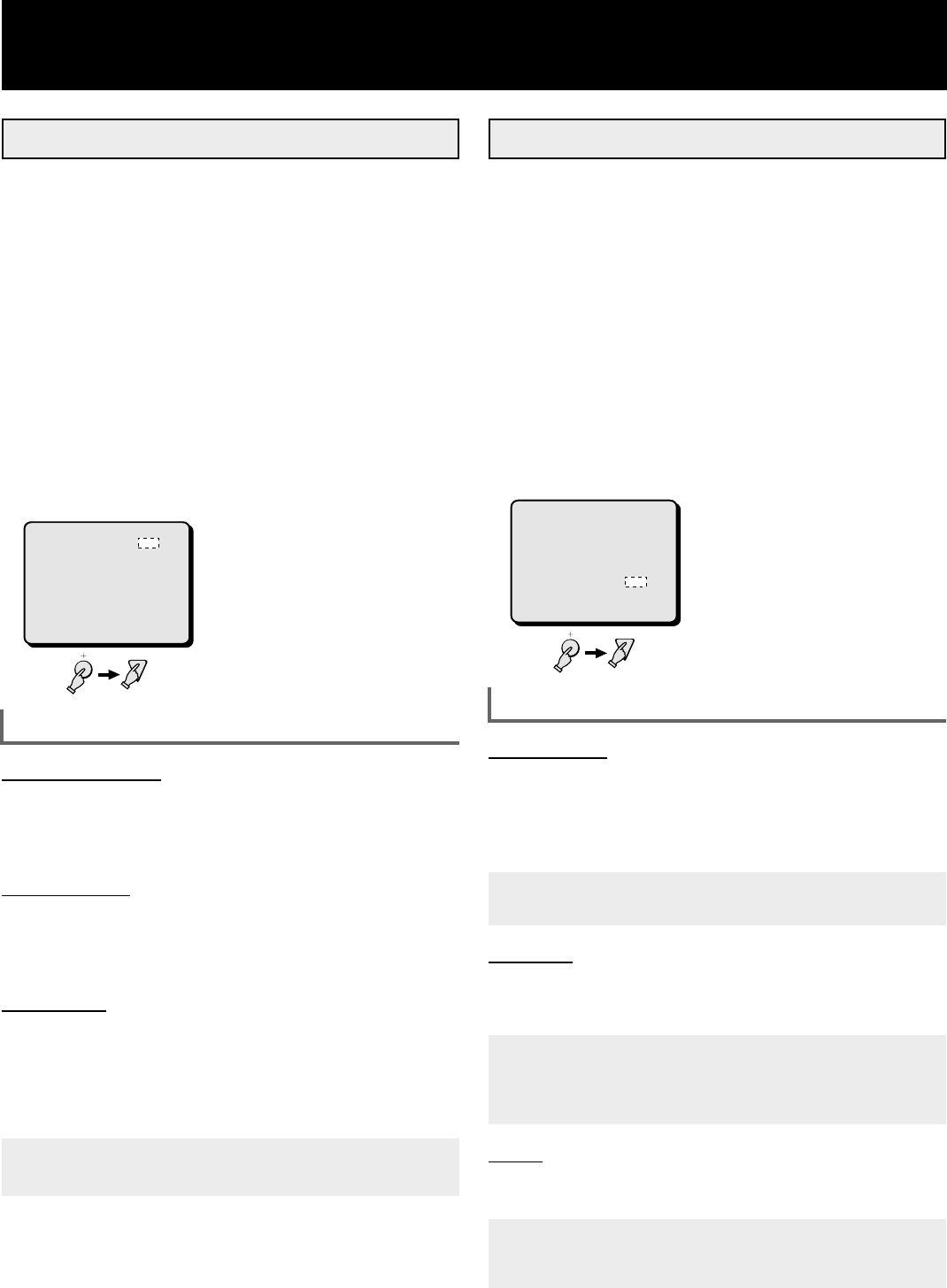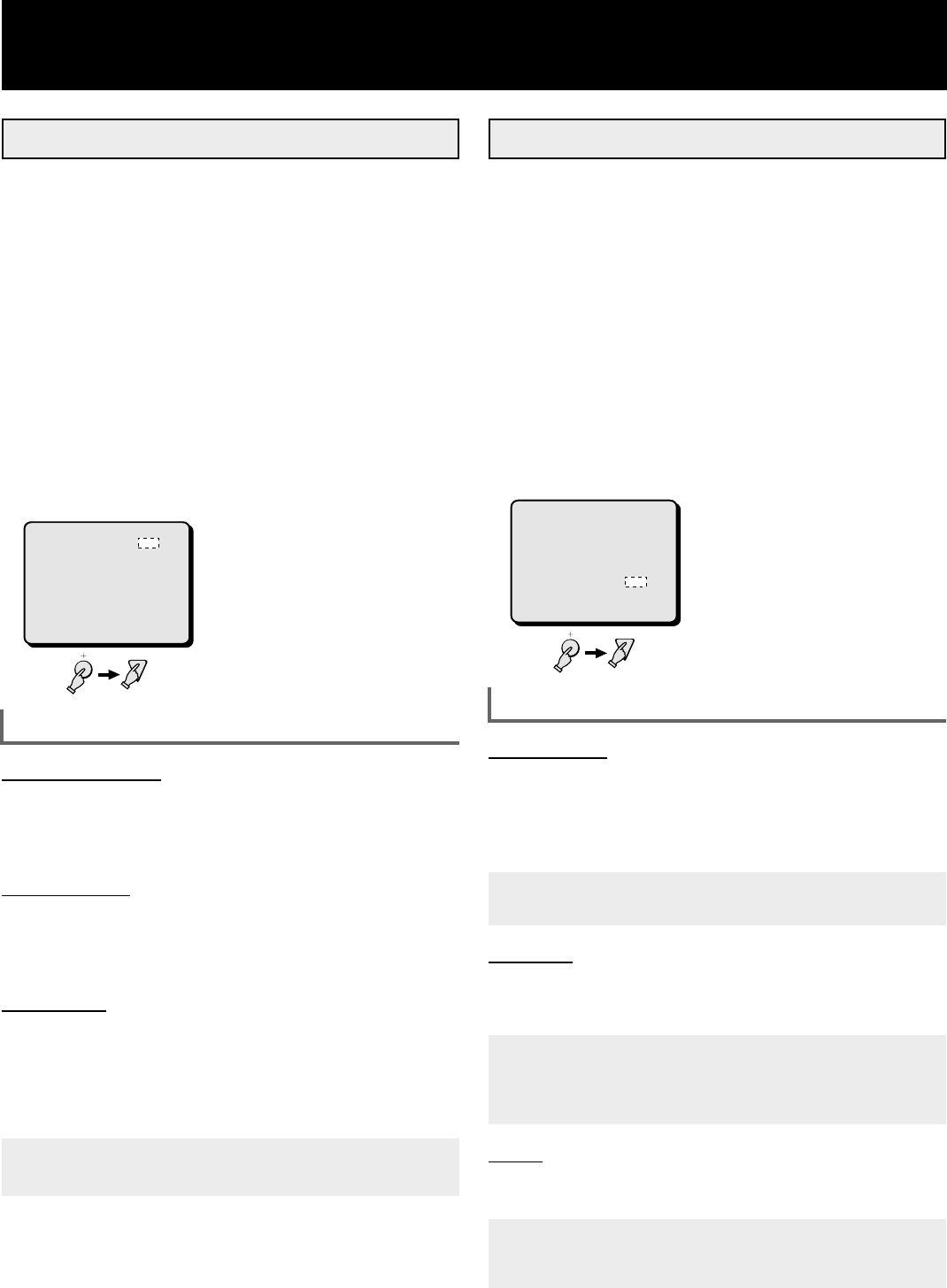
ACTIVE RECORDING AND VIDEO LOSS
SETTING Menu 5
(ACTIVE REC SET)
To set the priority recording mode when an external alarm or
video sensor trigger is received.
Setting the ACTIVE REC Recording Mode
1 Press the MENU button 5 times to display the (ACTIVE
REC SET) menu.
2 Using the + (or –) button select the desired “EXT
ALARM REC” setting, then press the l button.
All the other settings are selected using the same procedure.
3
☞
Press the l button to go to the (VIDEO LOSS SET)
menu, or
☞
Press the MENU button to go to the next menu
screen, or
☞
Press the EXIT button to exit the menu display.
ACTIVE REC SET menu
EXT ALARM REC (Default setting: OFF)
ON:
When an external alarm trigger is received, active recording is
initiated, the concerned camera pictures being recorded in priority.
OFF: When an external alarm trigger is received, active recording will
not be initiated.
SENSOR REC (Default setting: OFF)
ON:
When a video sensor trigger is received, active recording is
initiated, the concerned camera pictures being recorded in priority.
OFF: When a video sensor trigger is received, active recording will not
be initiated.
REC MODE (Default setting: MODE2)
This setting selects the active recording operations.
MODE1:
The live pictures from the camera corresponding to the alarm
trigger only are recorded.
MODE2: The live pictures from the camera corresponding to the alarm
trigger is recorded together with the signal from the other
cameras.
Please refer to “ACTIVE REC Settings Examples” on
page 34.
NOTE:
Programmed recording function will select the camera to record
or the camera priority recording normal mode, but the active
recording mode will modify the recording mode for that camera
when an external alarm or a video sensor trigger is received.
(VIDEO LOSS SET)
When the live picture signal feed is interrupted, you can set the
action taken (frozen picture or color bars), and if the video loss is
recorded as alarm data.
Setting the Video Loss Mode
1 Press the l button to highlight the “VIDEO LOSS”
setting.
2 Using the + (or –) button select the desired “VIDEO
LOSS” setting, then press the l button.
All the other settings are selected using the same procedure.
3
☞
Press the MENU button to go to the next menu
screen, or
☞
Press the EXIT button to exit the menu display.
VIDEO LOSS SET menu
VIDEO LOSS (Default setting: OFF)
You can set the action to take when there is an interruption in
the video signal feed.
OFF:
The video loss will not be active independently of the setting
entered for each camera.
INDIV.: The ON/OFF setting will be as set for each of the cameras.
NOTE:
If the “INDIV.” setting is used, in the (CAMERA SET) menu,
enter the desired setting for each camera (see page 36).
DISPLAY (Default setting: FREEZE)
FREEZE:
When there is a video loss, the image just previous to the
interruption is frozen on-screen.
TEST: When there is a video loss, color bars are displayed on-screen.
NOTE: •
Depending on the timing of the video loss, a complete
picture may not be displayed.
•
Even if a frozen image is selected for the monitor display,
color bars only can be recorded.
DATA (Default setting: ON)
ON: The video losses data is recorded as alarm data.
OFF: The video losses data is not recorded.
NOTE:
If the “ON” setting is used, you can review the video losses
data (camera number, date, time) in the (ALARM DATA)
menu (see page 45).
2
(ACTIVE REC SET)
EXT ALARM REC OFF
SENSOR REC OFF
REC MODE MODE2
(VIDEO LOSS SET)
VIDEO LOSS OFF
DISPLAY FREEZE
DATA ON
3
(ACTIVE REC SET)
EXT ALARM REC OFF
SENSOR REC OFF
REC MODE MODE2
(VIDEO LOSS SET)
VIDEO LOSS OFF
DISPLAY FREEZE
DATA ON
L8FC5/US (MPX-CD162, MD162 GB) 2000. 8. 31
English 33