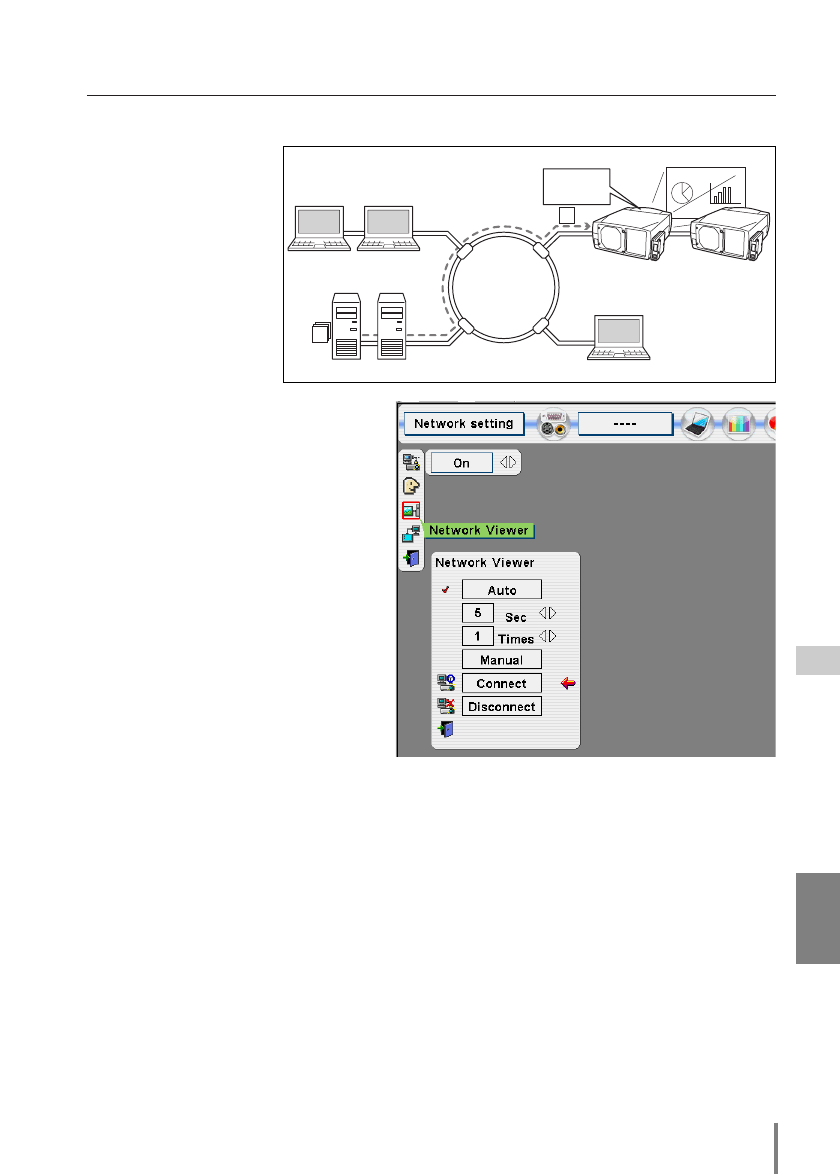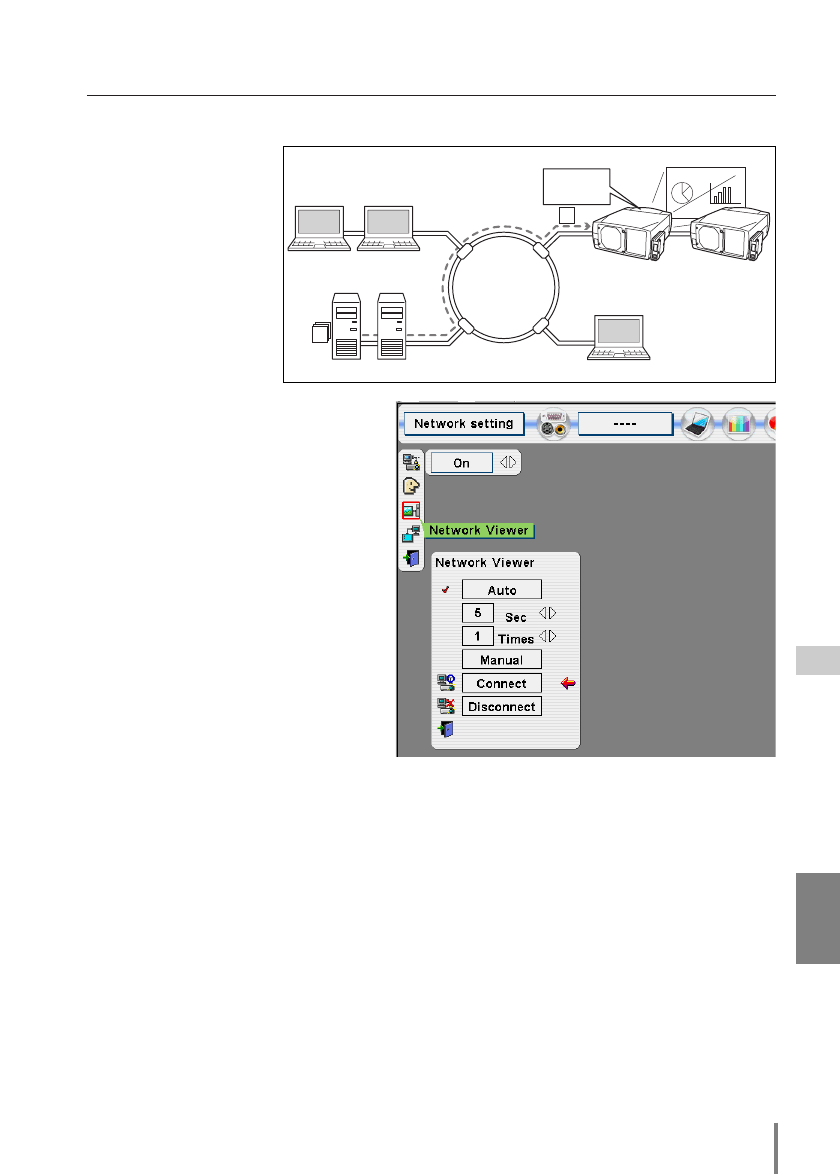
77
Network Unit
OWNER’S MANUAL
ENGLISH
Network Viewer
[2] Control by the projector
Select input mode to
“Network” previously.
1Display the menu bar
on the projected screen
by pressing the MENU
button on the projector
or the remote control
handset.
2 Select “Network
setting” icon by
using the point but-
tons (7/8) and press SELECT
button once. Check the mode is
“On”.
3 Select “Network Viewer” icon by
using the point buttons (e/d) and
then press SELECT button. The
setting window will appear.
4 Set as follows to setup the display
mode;
Auto-Display: Select “Auto” and press
SELECT button and the
set the display period and
repeating times by using
the point buttons.
Manual Display: Select “Manual” and
press SELECT button.
5 Select “Connect” and then press
SELECT button. The projector downloads the images from the file server and proj-
ects them on the screen.
* In the automatic displaying mode [Auto], when the left-click button on the remote control is
pressed, projector stops automatic displaying and sets into the manual displaying mode.
When pressing the right-click button, it starts automatic displaying again.
* During the displaying, you can browse images backward or forward by using point buttons
(e/d) on the remote control or on the projector.
6 To disconnect from the file server, select “Disconnect” and press SELECT button.
* The image data used for this function are the program or folder that the Network Viewer
function used last time. The projector cannot specify particular images or file servers itself.
* 1 to 255 repeating times can be set. The mark “∞“ represents endless display.
* 3 to 240 seconds can be set for the display period. The display period is greatly affected by
the network environment or the operation of multi control, so it may not display the image
as the specified display period.
Internet
Intranet
PC2
PC4PC3
PC5
PJ2 PJ1
PC1
JPEG
JPEG
JPEG
JPEG
* ftp file servers
Project JPEG
images with PJ2.