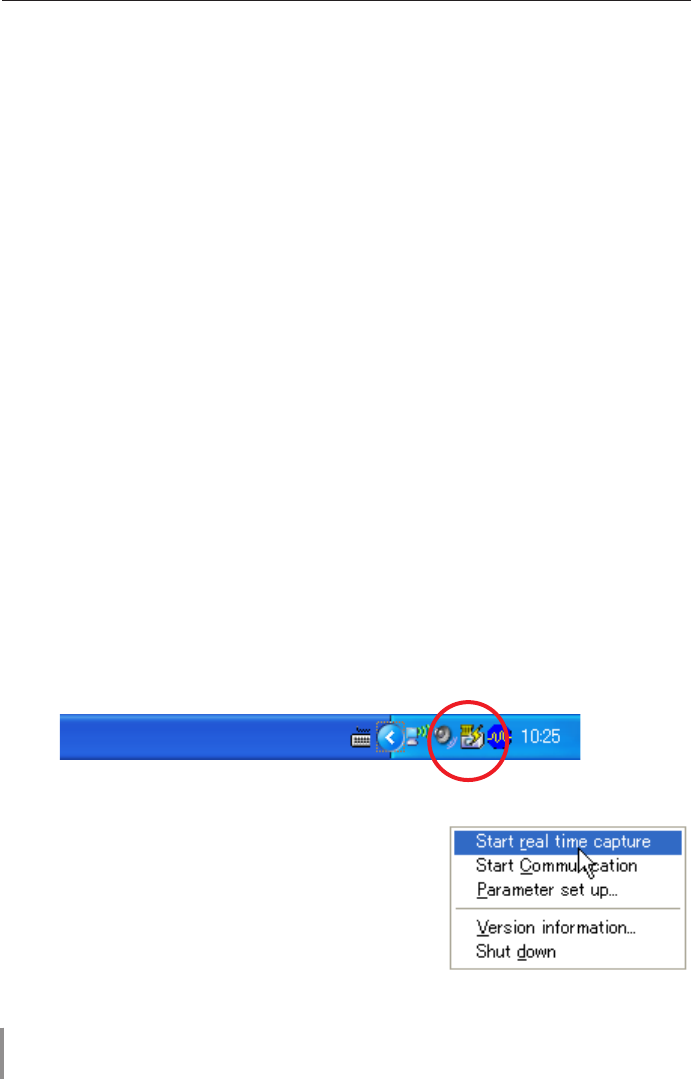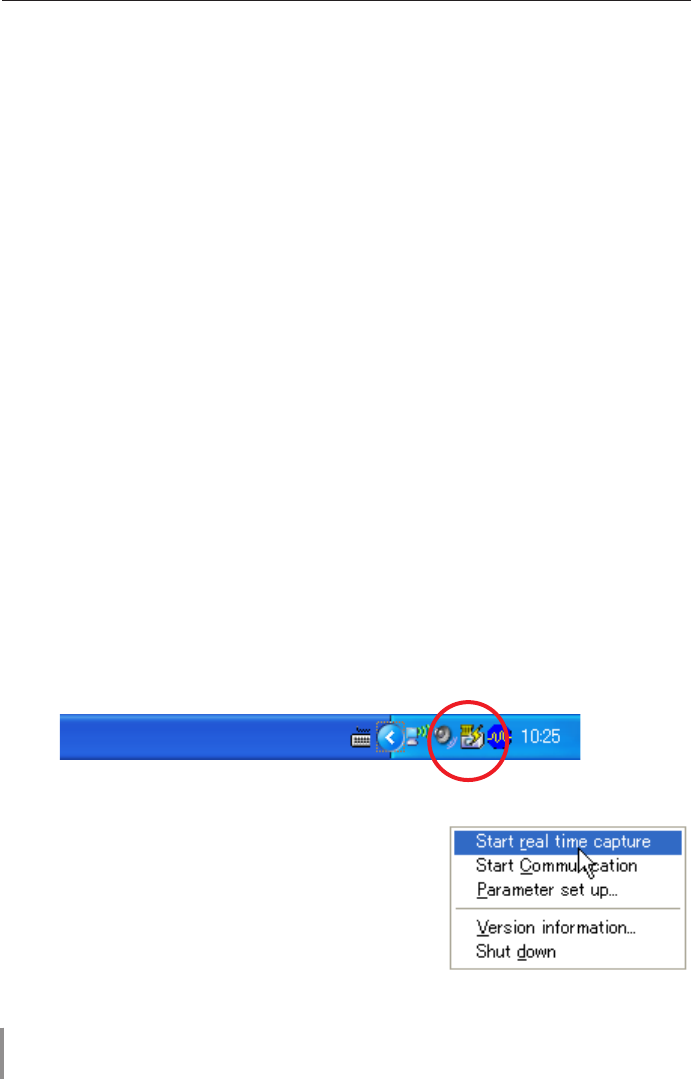
70
Chapter 5 Network Capture
Launching the Network Capture 3
After installing the Network Capture 3 software, the shortcut icon is copied into the
"Startup" folder. When you boot the computer, the Network Capture software also starts
and its icon stays on the task bar. If the icon is not appeared on the task bar, the Network
Capture 3 software is not starting. Click "Network Capture 3" from "Start" - "All the
Programs" - "Network Viewer & Capture 3" menu to launch it manually. The status which
the Network Capture 3 icon stays on the task bar is just preparing the screen capturing.
About Network Capture function
The Network Capture is a function to project the screen images of the computer which
has a Network Capture 3 software by the projector through the network. This function has
2 kinds of mode as the below.
- Real Time Capture (+p.72)
A function to display the screen image of the computer by the projector through the
network in real time.
- Network Communication (+p.77)
This mode is to communicate by sharing the capture image of a computer with multiple
computers and a projector. User can draw the text and figure on the captured image by
using a drawing tool.
✐ Up to 30 computers can be registered.
✐ The Network Capture function cannot be used when using the Network Viewer function. The
Real Time Capture and Network Communication mode cannot be used at the same time.
Commands on the task bar
When clicking the Network Viewer & Capture 3 icon
on the task bar, The popup menu will appear as the
right. See the next page for each operation.