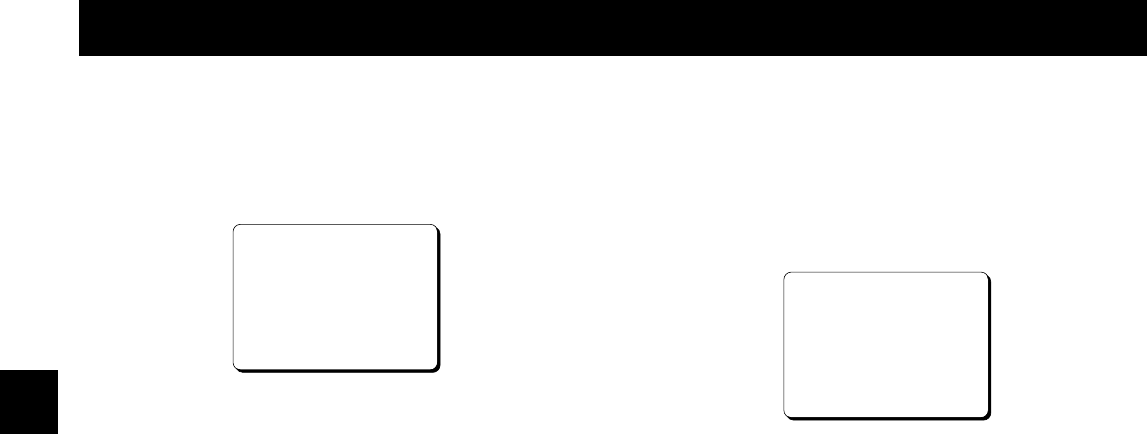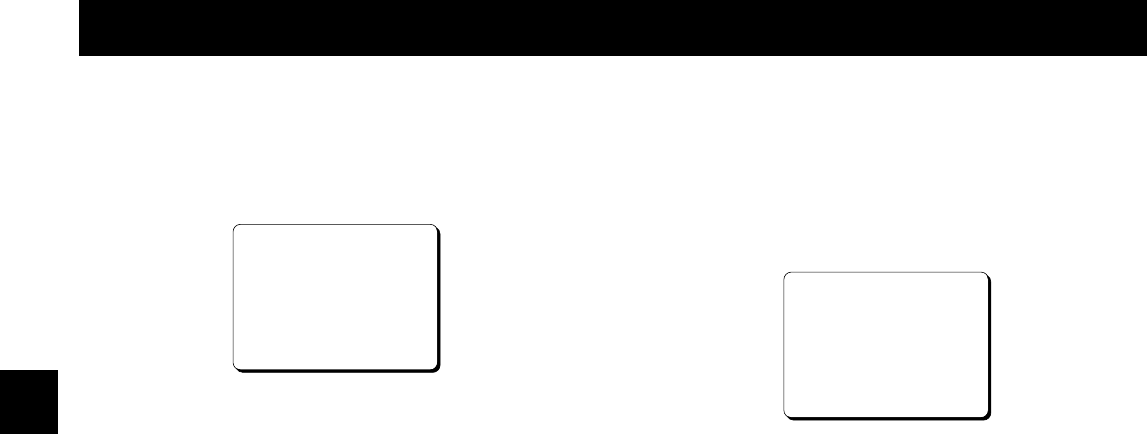
CHANGING THE ON-SCREEN DISPLAY
Changing the Date/Time Display Position
1 Turn the power on to all devices used.
2 Set the ON SCREEN switch to the “ON” position.
°
The date and time are displayed.
10-15-99@FRI@000
15:20:00
3 Press the « (or ]) button.
°
The display will move towards the right (or the
bottom).
NOTES:
•
If the « (or ]) button is kept pressed for 1 second or
more the display will move at a faster speed.
•
The display position cannot be changed while recording.
Selecting the On-screen Display
You can select to display or not the date, time and
number of alarm recordings.
1 Turn the power on to all devices used.
2 Press the MENU button until the (SET UP 2) menu is
displayed.
@@@@@@@<SET@UP@2>
öDISPLAY
@@@DATE@@@@@@@@@@Y
@@@TIME@@@@@@@@@@Y
@@@ALARM@COUNT@@@Y
öTAPE@IN@MODE@@@@STOP
öTAPE@END@MODE@@@REW
öOUTPUT@@@@@@@@@@SERIES
öSERIES@REC@IN@@@N
öEJECT@MODE@@@@@@EJECT1
öTHREAD@CHECK@@@@Y
3 Press the ] button, until the desired item for which
the display function will be set is flashing.
4 Press the l (or j) button to set “Y” for the functions
described below.
DATE . . . . . . . The date is displayed
TIME . . . . . . . The time is displayed
ALARM COUNT . The number of alarm recording is
displayed.
If in the (SET UP 4) menu
ALARM MODE is set to “Y”,
“ALARM” will flash under the
clock display during alarm
recording
5 Press the PAUSE/SEARCH button to save the
settings.
NOTE:
•
If the ON SCREEN switch is set to the “ON” position,
the items for which “Y” is set are recorded. The items
for which “N” was set at step 4 above are not recorded.
NU4Q/U3 (SRC-850 GB) Mon. Aug., 23/1999
English
9