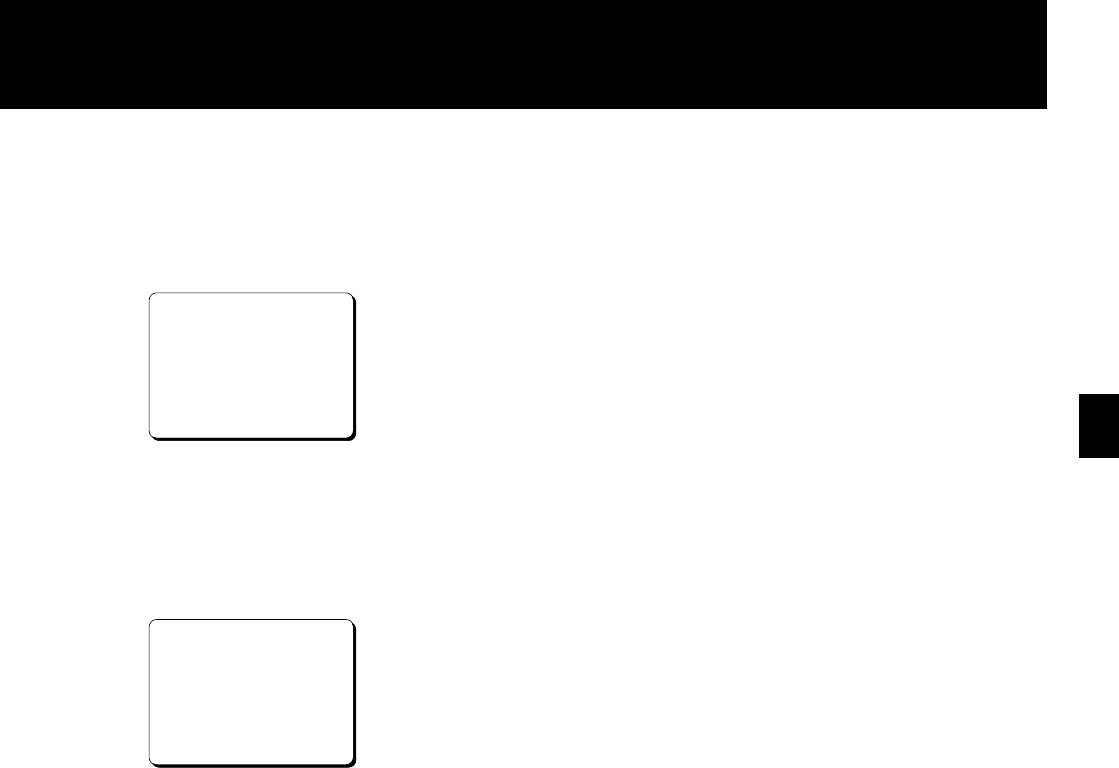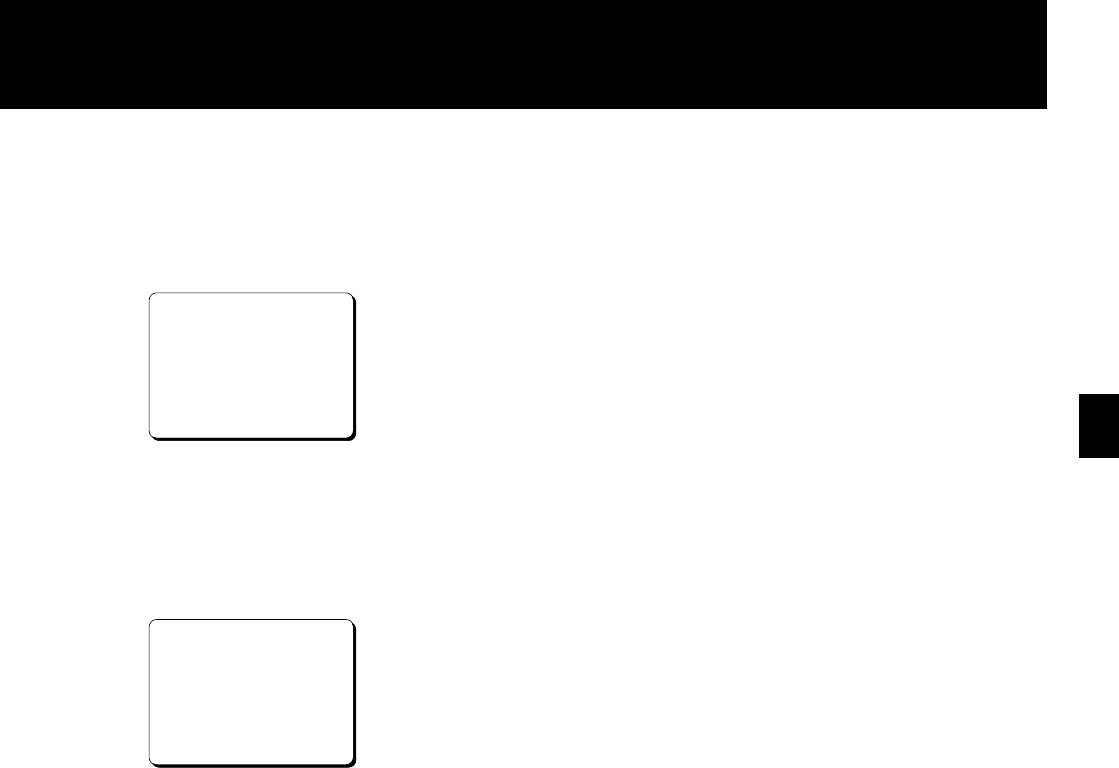
CHECKING POWER FAILURE, FAILURE DUE TO
CONDENSATION AND USAGE DURATION
1 Press the STANDBY/ON button.
2 Press the MENU button to display the MAIN MENU.
3 Turn the JOG dial to select the “9.OTHERS” line,
then turn the SHUTTLE ring clockwise.
ø The (OTHERS) menu appears.
<OTHERS>
*ALARM@LOG
*POWER@FAILURE/DEW
*TERMINAL@SET@@@@SET1
4
Turn the JOG dial to select the “POWER
FAILURE/DEW” line, then turn the SHUTTLE ring
clockwise.
ø The (POWER FAILURE/DEW/USED TIME)
menu appears.
Example
<POWER@FAILURE>
001@FAILURE@@25-12@07:15
@@@@RECOVERY@25-12@07:30
<DEW>
001@FAILURE@@25-12@11:00
@@@@RECOVERY@25-12@12:00
<USED@TIME>
@@VIDEO@@@@@@@@@00003H
@@POWER@@@@@@@@@00007H
POWER FAILURE . . . . The number of power
failures, and the date and
time of the most recent
power failure and
recovery are displayed.
DEW. . . . . . . . . . . . . . . The number of failures
due to condensation, and
the date and time of the
most recent failure and
recovery are displayed.
USED TIME . . . . . . . . . The video heads usage
duration and the power on
duration are displayed.
5
Press the MENU EXIT button.
NOTE:
œ If the MENU RESET button is pressed while the
“POWER FAILURE” and “DEW” data is displayed, the
data is erased. The “USED TIME” data cannot be reset.
“P” will be erased from the digital display.
RQ4QR/EX (SRT-8960P GB) Fri. Sept., 06/2002
44
English