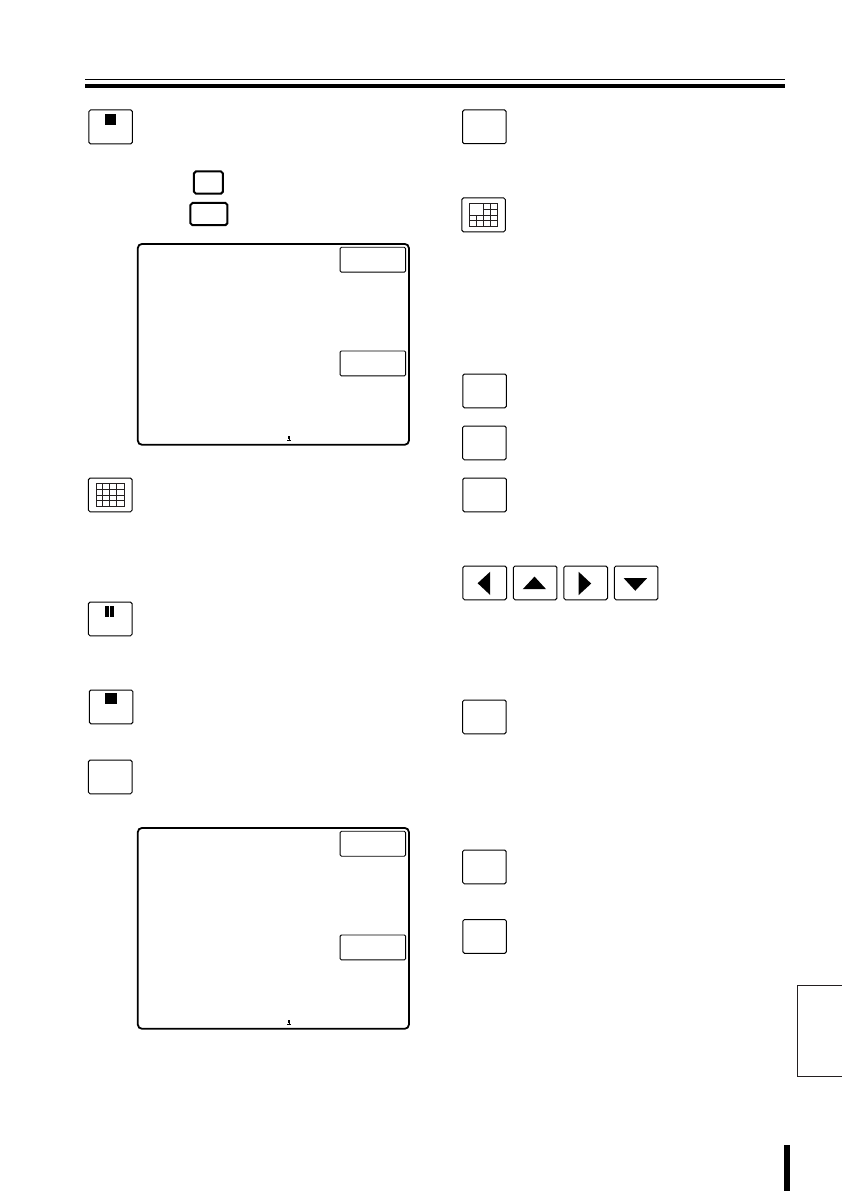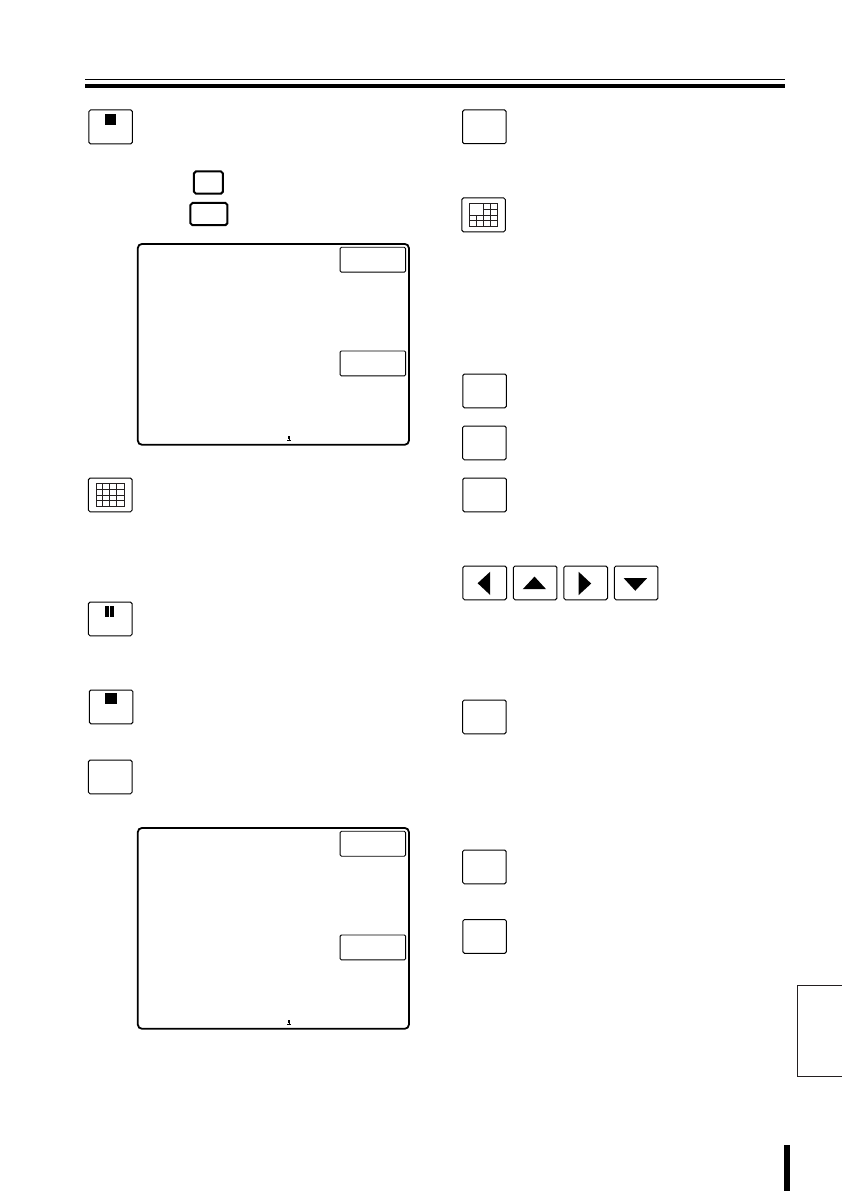
English
Operation 34
Hard Disk Digital Recorder (DVR) Operation
Recording stop button
The recording stop screen is
displayed on the menu display.
Press to continue recording, or
press to stop recording.
Multiple display button
The main monitor displays a
nine-pane or sixteen-pane screen.
The display panes differ based on the
number of camera input terminals on
the hard disk digital recorder.
Pause button
Press this during playback. A still
picture is displayed. Press it again to
return to playback.
Playback stop button
Press this during playback to stop
playback.
Clock setting button
Press this to set the minutes and
seconds to “00”.
Timer record button
Press during recording to enter timer
record standby. The timer will record
at the set time. Press again to cancel.
Plus display button
While monitoring the main monitor
multiple display screen, image from
one camera is displayed larger. The
display panes differ based on the
number of camera input terminals.
Press again to cancel.
b
bb
b Sub Screen Operation
Main monitor button (*)
Press to operate the main monitor.
Monitor 2 button (*)
Press to operate monitor 2.
Search button
Press in any search operation menu,
whether during recording or while
stopped.
Cursor buttons
Use in place of the jog shuttle when
making menu selections. The cursor
will move.
Zoom button
Press the zoom button during
playback on a single screen, or while
monitoring live image.
A zoom frame is displayed around the
center of the screen.
Press again to cancel the zoom.
Menu reset button
This restores the default menu
settings.
Channel button
The camera channel can be selected
during a pause.
(*): The Sub-menu screen appears.
REC STOP
esc
enter
esc
enter
REC STOP OK?
NO: esc
OK: enter
CAM 2 DVR 1
STILL
PLAY STOP
CLOCK
ADJUST
esc
enter
CLOCKADJUST OK?
NO: esc
OK: enter
CAM 1 DVR 1
TIMER
ON/OFF
MAIN
MONITOR
MON2
SEARCH
FR/FI
ZOOM
MENU
RESET
CHANNEL