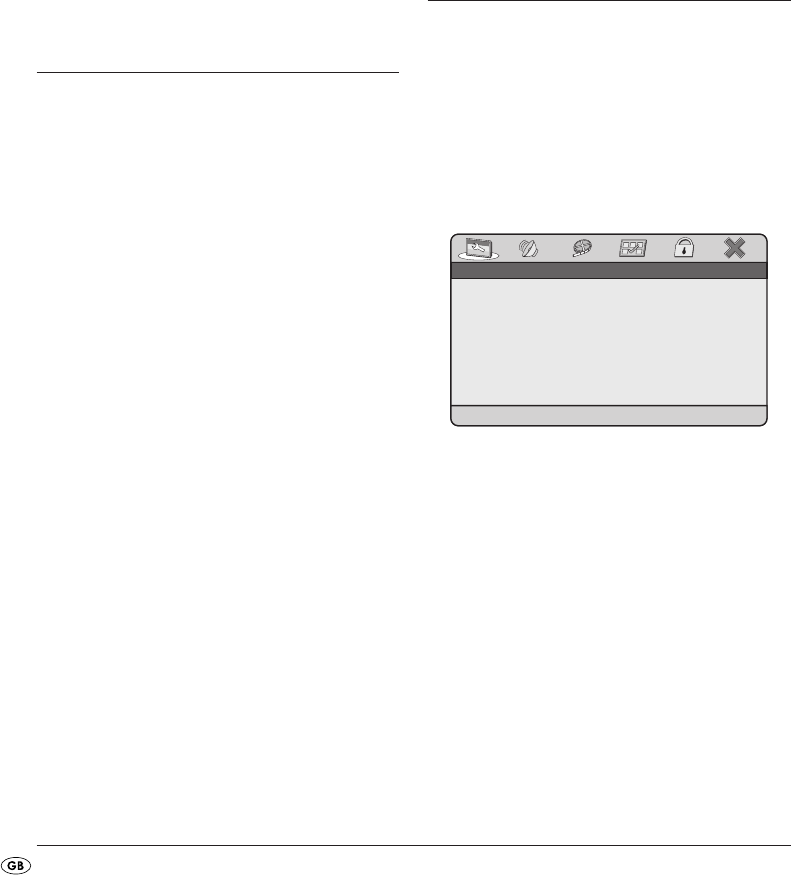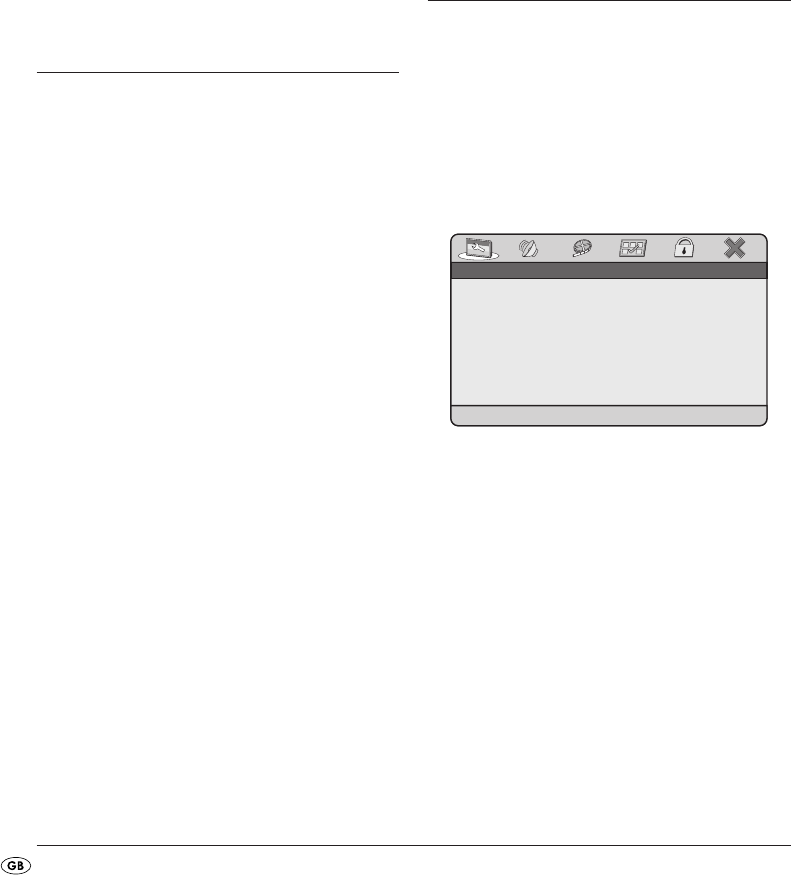
- 12 -
6.5 Setting the viewing position
Your portable DVD player is equipped with a
pivoting swivelling TFT display screen.
In the event that you find the image quality of a
DVD to be insufficient, slightly turn the device to op-
timize the viewing angle.
The TFT display screen will turn 180° and fold
down in this position thus allowing the display to
operate when the device is closed up.
7. Use
• Carry out the required connections as described
in chapter 5 and provide a power supply.
• Lift up the TFT display screen.
Switching the DVD player on and off
• Set the POWER switch to the "ON" position
to switch the DVD player on.
The TFT display screen switches on and the back-
ground image appears.
If no disc is inserted into the disc tray the notice
"READING" will appear briefly followed by the
prompt "NO DISC".
• To switch the DVD player off set the
POWER switch
to the position "OFF".
Buttons on the device and the remote control
Most of the functions described in this manual can
be set using the buttons on the device or also the
buttons on the remote control. When both buttons
are possible for operation then both numbers will
be specified after the button designation (for exam-
ple
DVD/USB/CARD button.
Display settings
• Press the FUNCTION button to access the display
settings. The settings can be accessed at any
time.
• Select with the navigation buttons one of
the inputs Brightness (Bri), Contrast (Con) and
Saturation (Sat).
• With the navigation buttons change the va-
lue.
• To exit the settings press the
FUNCTION button
again.
• To reset the settings select the input Reset and
press the button
OK/ENTER.
8. Menu functions
Navigating in the menu
1. Press the SETUP button to access the setup menu.
The main menu appears GENERAL SETUP
PAGE.
• With the navigation buttons and the
button
OK/ENTER you can carry out all settings in
the menu.
2. With the navigation buttons you select a
menu by moving the yellow highlighting under
the corresponding menu symbol.
3. With the navigation buttons you select an
input in a menu by moving the yellow bar over
an input.
4. With the navigation button you change an
input in the sub menu and with the navigation
button you move back to the previous menu
level.
5. To confirm a selection press the button
OK/ENTER.
• All navigation possibilities in a current menu are
displayed at the lower edge of the menu.
• To exit the setup menu either press the button
SETUP or select the last symbol "EXIT SETUP" and
press the button
OK/ENTER.
TV DISPLAYTV DISPLAYTV DISPLAY
ANGLE MARKANGLE MARKANGLE MARK
OSD LANGUAGEOSD LANGUAGEOSD LANGUAGE
CLOSED CAPTIONSCLOSED CAPTIONSCLOSED CAPTIONS
SCREEN SAVERSCREEN SAVERSCREEN SAVER
LAST MEMORYLAST MEMORYLAST MEMORY
WIDEWIDEWIDE
OFFOFFOFF
ENGENGENG
OFFOFFOFF
ONONON
OFFOFFOFF
* * GENERAL SETUP PAGE * ** * GENERAL SETUP PAGE * ** * GENERAL SETUP PAGE * *
GOTO GENERAL SETUP PAGEGOTO GENERAL SETUP PAGEGOTO GENERAL SETUP PAGE
IB_KH6500_AR23388_LB6 01.08.2008 11:47 Uhr Seite 12