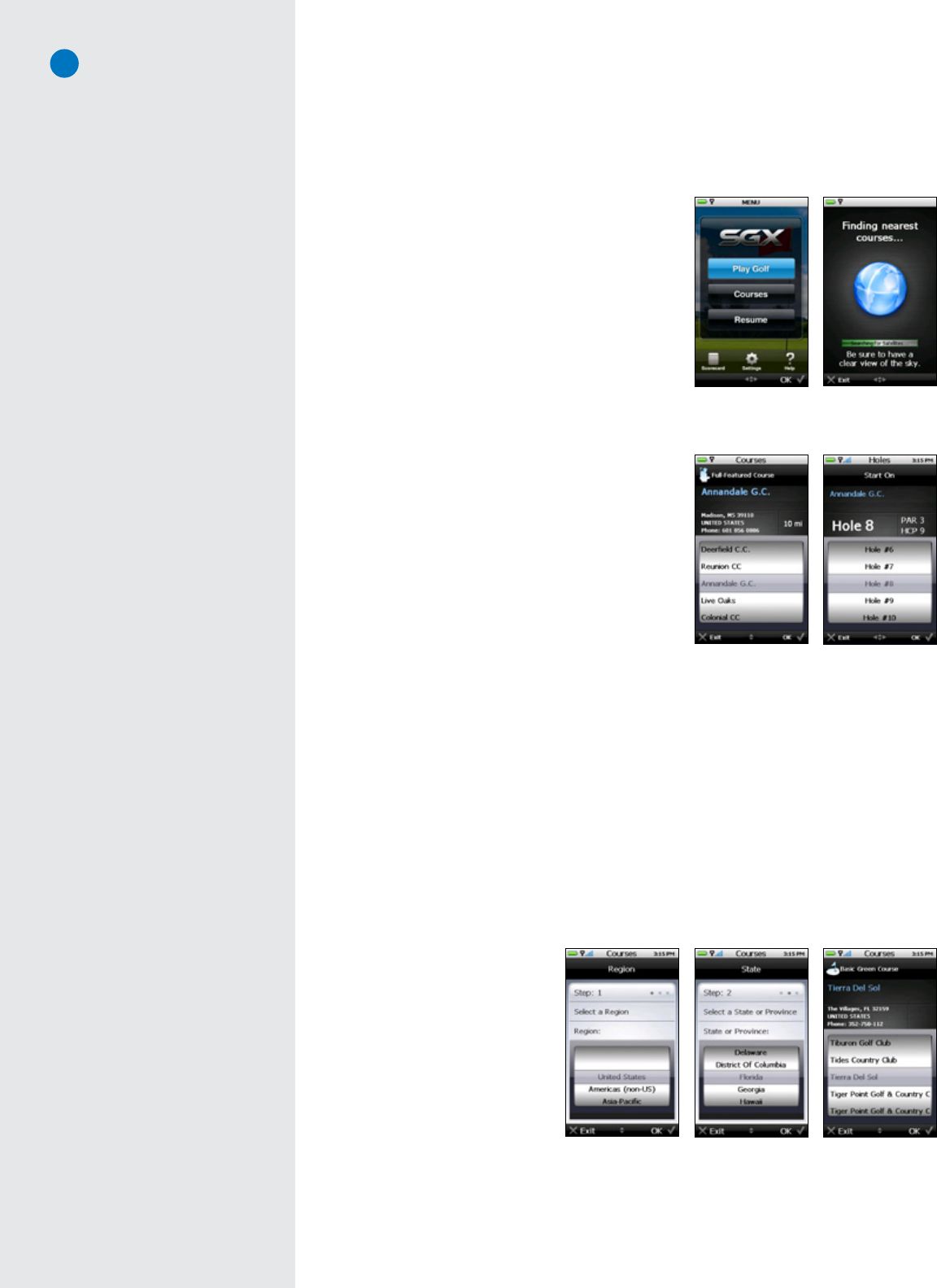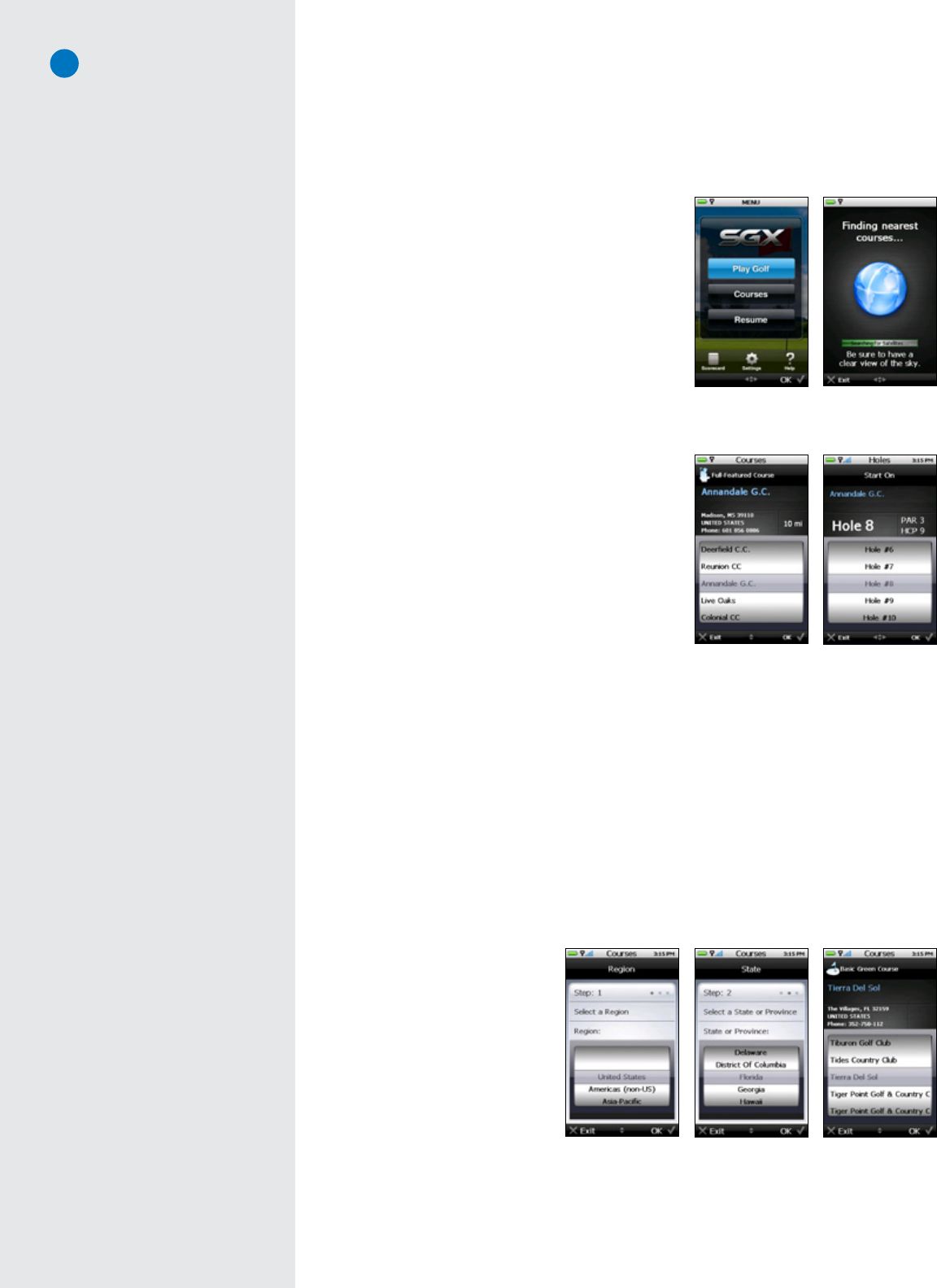
9
C H A P T E R 3
Playing Golf With Your SGX
3.1 AcquiringSignals
Whilestandingoutsidepriortoplay,powerontheSGXby
pressingandholdingdowntheCenterKeyfor1-2seconds.
Afterboot-up,theSGXwilldisplaytheMainMenu.Choose
“PlayGolf”tobegin.TheSGXwillsearchforsatellitesignals,
keepingyouinformedofitsstatususingtheprogressbar.
Oncesatellitesignalshavebeenacquired,theSatelliteSignal
Indicatorwillshowthesignalstrength,representedbyaseries
ofbars.TheSGXwillthenautomaticallyadvancetothenext
screen(oryoumaychoosetomanuallyadvancetothenext
screenwhiletheGPScontinuestosearchforsignals).
3.2 SelectingaCoursetoPlay
OncetheSGXhasacquiredsatellitesignals,theAuto-Course
Selectfeaturewillattempttodetermineyourlocationand
automaticallyselecttheclosestinstalledcourse.Intheevent
thatyouhaveaBasicGreen(Preloaded)mapandaFull-
FeaturedmapofthesamegolfcourseinstalledontheSGX,
theSGXwillselecttheFull-Featuredcoursebydefault.
WhenacourseisdisplayedontheCourseSelectionscreen,
eitherselectthatcoursetoplay,orsimplyscrolltoanother
course.Courseswillbesortedbydistancefromyourcurrent
location.“PreloadedCourses...”willletyousearchforBasic
GreencoursesontheSGX.“NearbyCourses...”willtellthe
SGXtoauto-searchfortheclosestgolfcoursesfromyour
locationanddisplaythem.
Onceacoursehasbeenselected,theSGXwillaskyoufortheholetostartonoryoumaychoosetoselect
theDrivingRange.Maketheappropriateselectiontobegin.
3.2.1 Manually Selecting a Basic Green Course (Preloaded Course):
1. OntheMain Menu,selecteither“Courses”or“PlayGolf”
2. OntheCourse Selectionscreen,scrolltotheoptionthatsays“PreloadedCourses...”thenpressthe
RightKeyunder“OK”.
3. ChoosetheRegion(typicallythecountry)ofthegolfcourse’slocationbymovingtheJoystickup/down,
thenselect“OK”.
4. Choose the State/Province or
other sub-region where the
courseislocatedbyscrollingup/
down,thenselect“OK”.
5. Searchforthecoursebyname
by scrollingthrough thelist of
courses shown on the SGX.
Once youhave discovered the
course, press the Right Key
under“OK”.TheSGXwillload
thatcoursemapsoyoucanplay
usingthatinformation.
Satellite Search screen
Main Menu
Note
If you have the Scoring option turned
on under “Settings > Scoring”,
then when you select “Play Golf” or
“Courses”, the SGX will ask you if you
wish to start a new round before the
Course Selection screen appears.
Hole Selection screen
Course Selection screen
Choosing the state of
the Basic Green course
Choosing the country of
the Basic Green course
Selecting the course
name within the state
Did You Know?
A Demo Course has also been
preloaded on the SGX to allow you
to view some of the functionality of
the SGX through a simulation. If no
courses are installed on your SGX, it
will open the “Demo Course”. If only
one course is loaded, the SGX will
ask if you want to play that course.
Note
After the complimentary 30-day
Course Preload trial period is over,
you will only see courses for the
region your Membership plan covers.
If you sign up for a SGX Membership
before the 30 day trial is over, you
will still have access to all of the
preloaded courses.