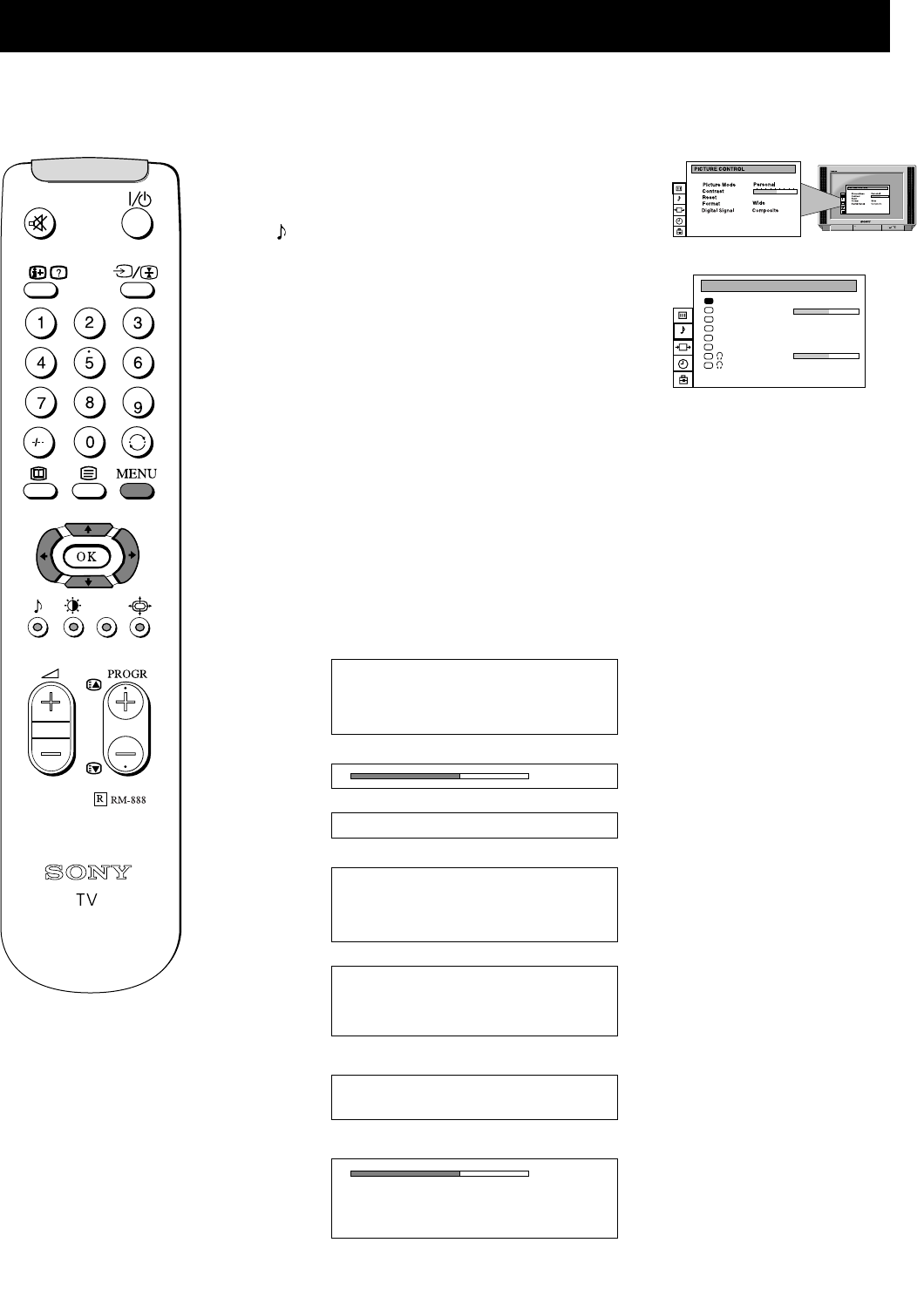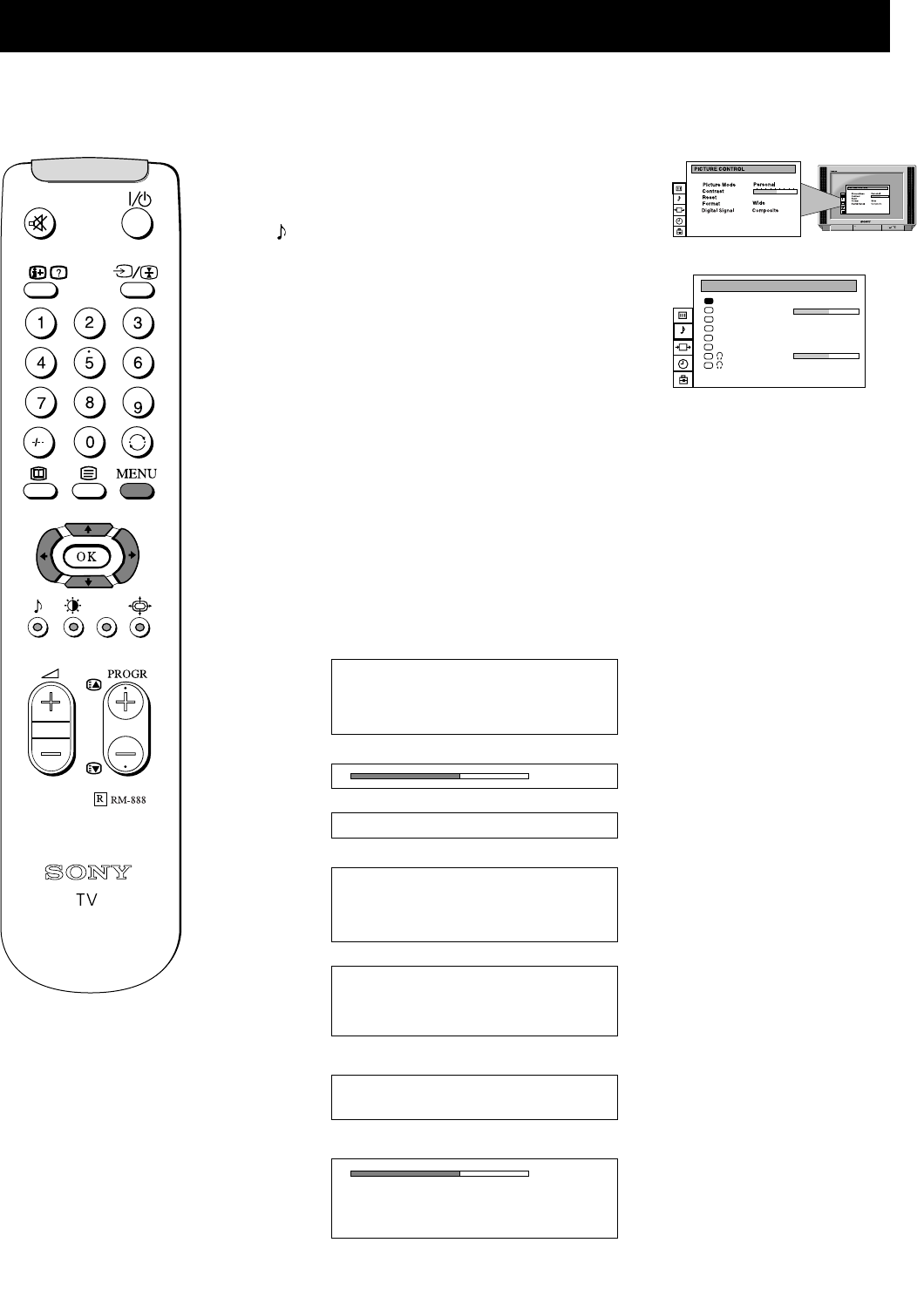
13
Additional TV Features
Although the sound is adjusted at the factory, you can modify it to suit your own taste.
Adjusting the sound
1. Press the MENU button on the remote control to display
the menu on the TV screen.
2. Press the
V or v button on the remote control to select
the symbol on the menu screen then press the
b button
to enter the ‘SOUND CONTROL’ menu.
3. Press the
V or v buttons to select the item on the screen
you wish to adjust then press the
b button to confirm.
For a description of the menu items and their effects, see
the table below.
4. If you selected ‘Sound Mode’ in step 3, press the
V or v
buttons to select the item on the screen you wish to adjust
then press the
b button to confirm.
5. Press the
b or B buttons to adjust your selected item.
6. As soon as you have adjusted the item, press the OK
button to store the new setting.
7. If you selected ‘Sound Mode’ in step 3, press the
B
button to return to the ‘SOUND CONTROL’ menu.
8. Repeat steps 3-7 to adjust the other items.
9. Press the MENU button to remove the menu from the TV
screen.
Sound Mode b Personal
Rock
Jazz
B Pop
Balance
Reset Resets sound to factory preset levels
Spatial b On: volume level of the channels will
stay the same
B Off: volume level changes according
to the broadcast signal
Dual Sound Stereo BbMono (for a stereo broadcast)
A for channel 1 B b B for channel 2
(for a bilingual broadcast)
Volume Offset B The channel volume level can be b
adjusted over a range of -12 to +12.
Headphones
i Volume
i Dual Sound Stereo B b Mono (for a stereo broadcast)
A for channel 1 B b B for channel 2
(for a bilingual broadcast)
SOUND CONTROL
Balance
Reset
Spatial
Dual Sound
Volume Offset
Volume
Dual Sound
Sound Mode
Personal
. . . . . . . . .
Off
Mono
0
Mono
. . . . . . . . .