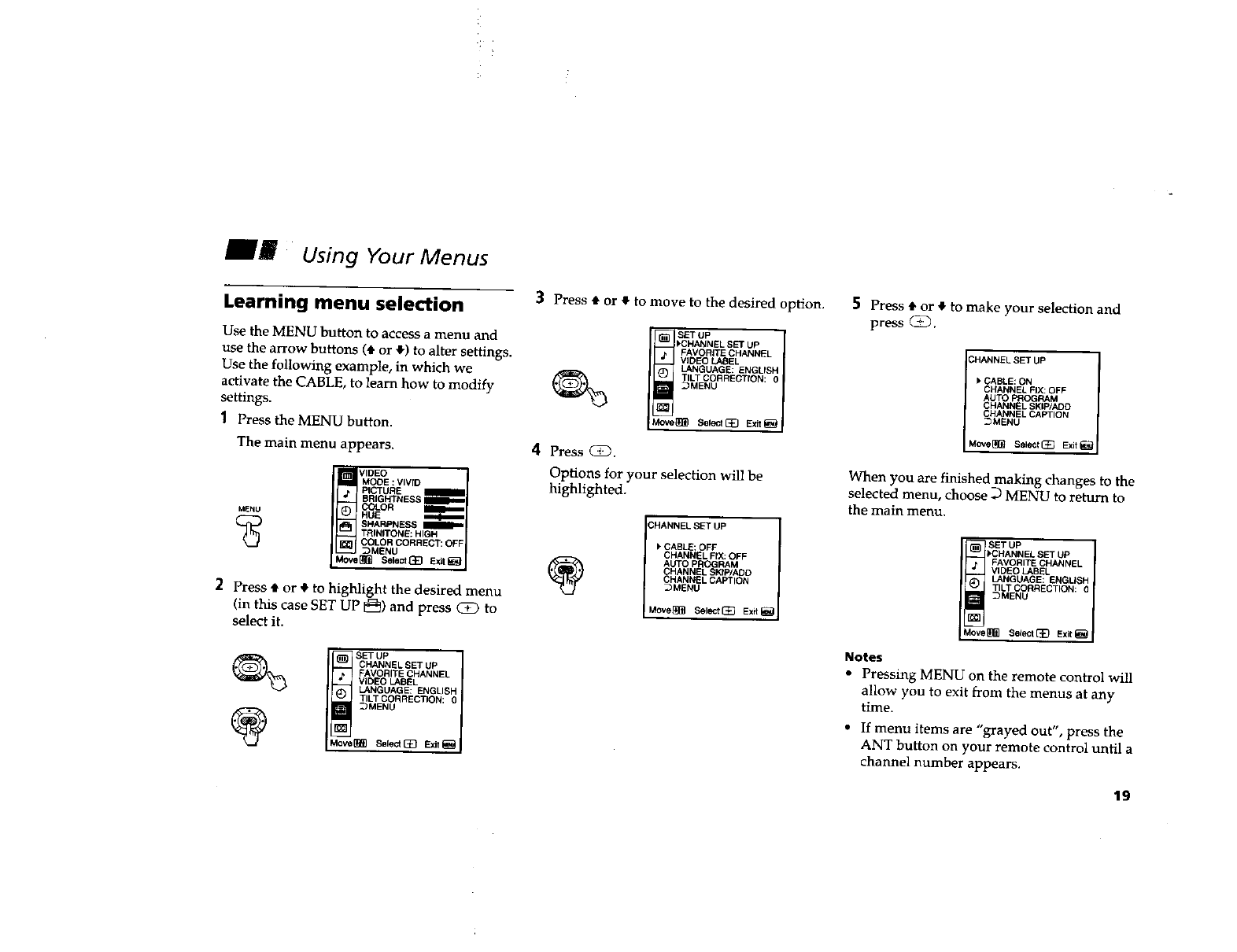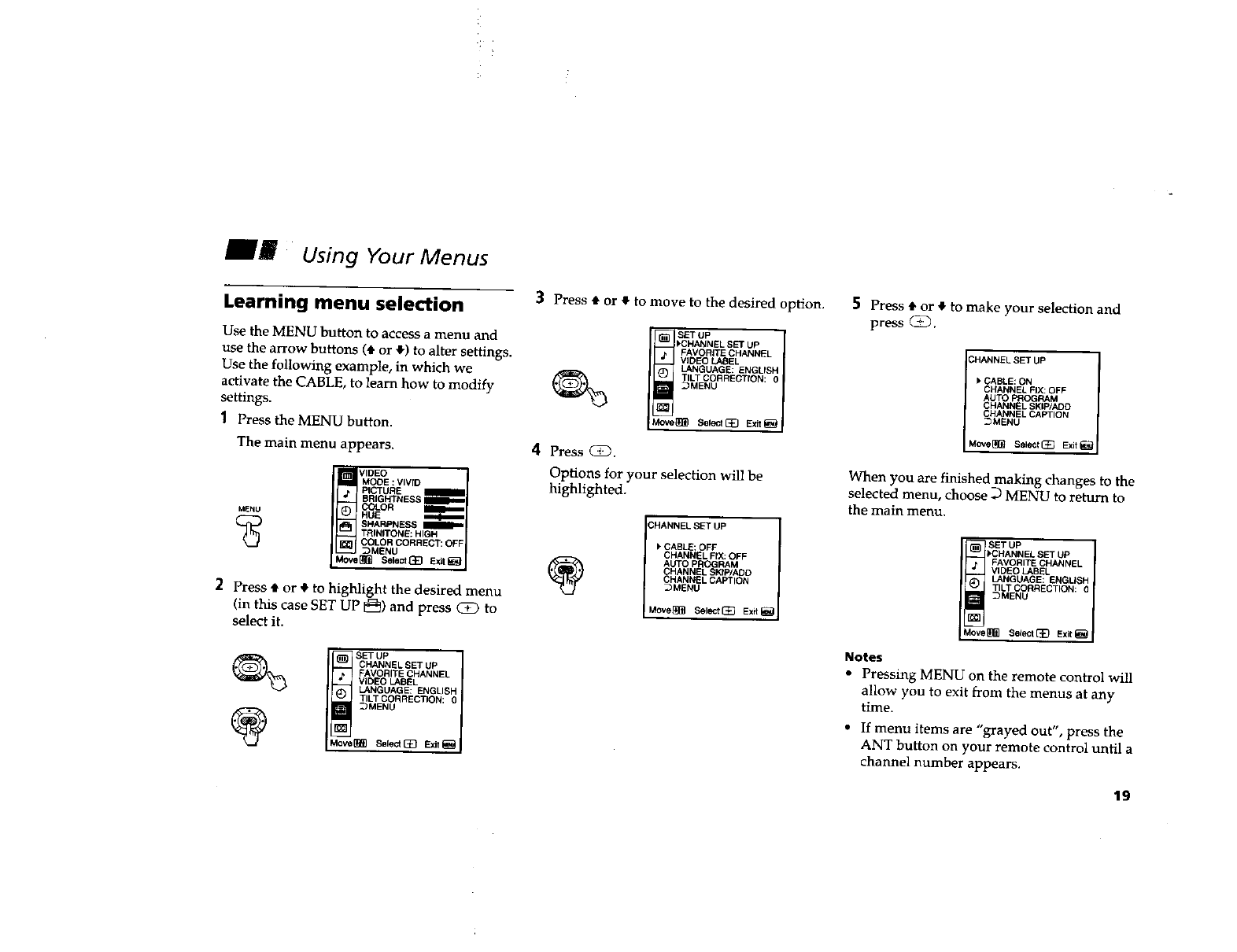
Using Your Menus
Learning menu selection
Use the MENU button to access a menu and
use the arrow buttons (• or _l.)to alter settings.
Use the following example, in which we
activate the CABLE, to learn how to modify
settings.
] Press the MENU button.
The main menu appears.
1
MODE : VIVID _| I
PICTURE
BRIGHTNESS
MENU HCu_EOR
TRINITONE: HIGH
COLOR CORRECT: OFF
_MENU
Move_ Select133E_t_
2 Press • or • to highlight the desired menu
(in this case SET UP _) and press CE) to
select it.
SET UP I
CHANNEL SET UP
FAVORITE CHANNEL
VK)EO LABEL
LANGUAGE: ENGLISH
TILT CORRECTION: 0
_MENU
Move_ Select[_] Sxit_
4 Press _.
_1 Press • or • to move to the desired option.
SET UP
_CHANNEL SET UP
FAVORITE CHANNEL
V)DEO LASEL
LANGUAGE: ENGLISH
_ME_N_TILTCRRECTfON: 0
Move_ Select[_] Exit_
Options for your selection will be
highlighted.
(_HANNEL SET UP l
CABLE: OFF
CHANNEL FIX: OFF
(_ AUTO PROGRAM
CHANNEL SKfP/ADD
CHANNEL CAPTION
_MENU
Move_ SeleCt(_J Exrt_
5 Press tl,or 4 to make your selection and
press CD.
CHANNEL SET UP I
CABLE: ON
CHANNEL FIX: OFF
AUTO PROGRAM
CHANNEL SKIP/ADD
CHANNEL CAPTION
_MENU
Move_ SeleCl(_ Sxit_
When you are finished making changes to the
selected menu, choose _ MENU to return to
the main menu.
SET UP
>CHANNEL SET UP
FAVORITE CHANNEL
VIDEO LABEL
LANGUAGE: ENGLISH
TILT CORRECTION: 0
_MENU
Move_l Se_e_t_) Sxit_
Notes
• Pressing MENU on the remote control will
allow you to exit from the menus at any
time.
• If menu items are "grayed out", press the
ANT button on your remote control until a
channel number appears.
19