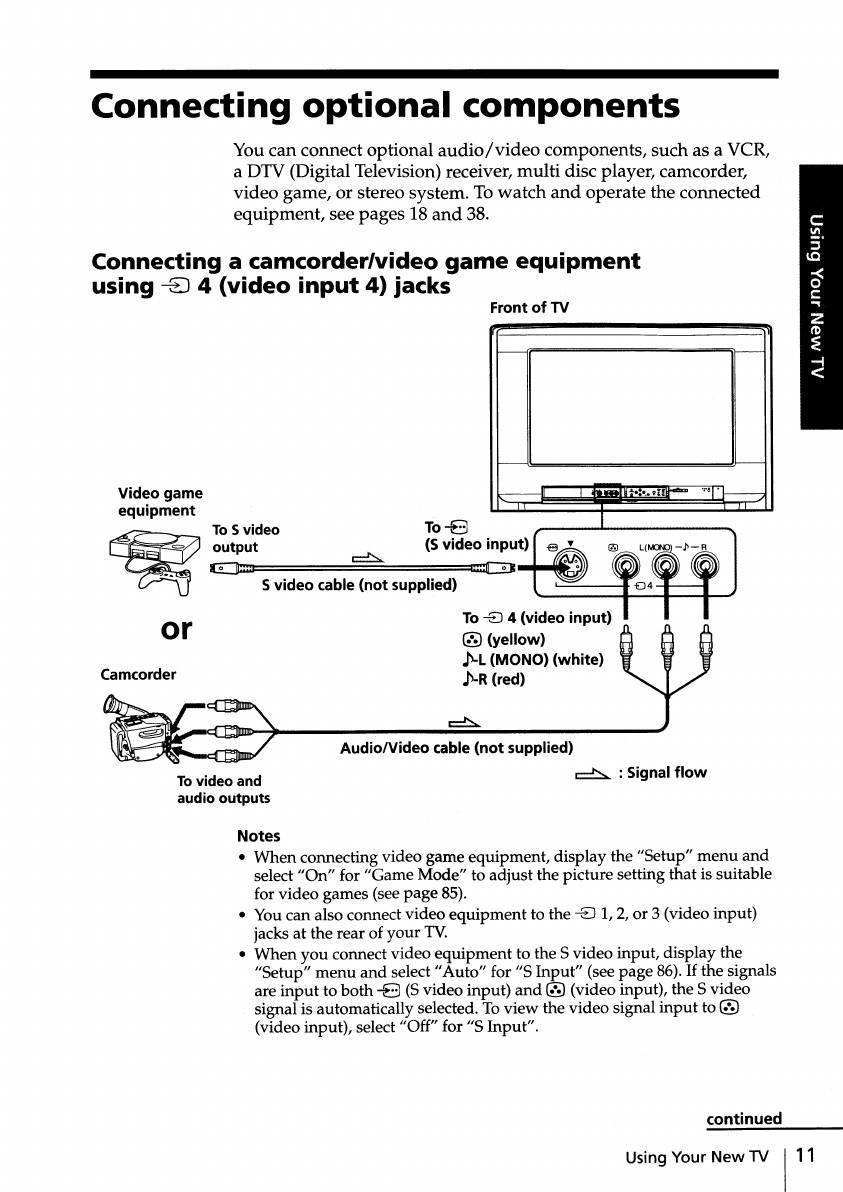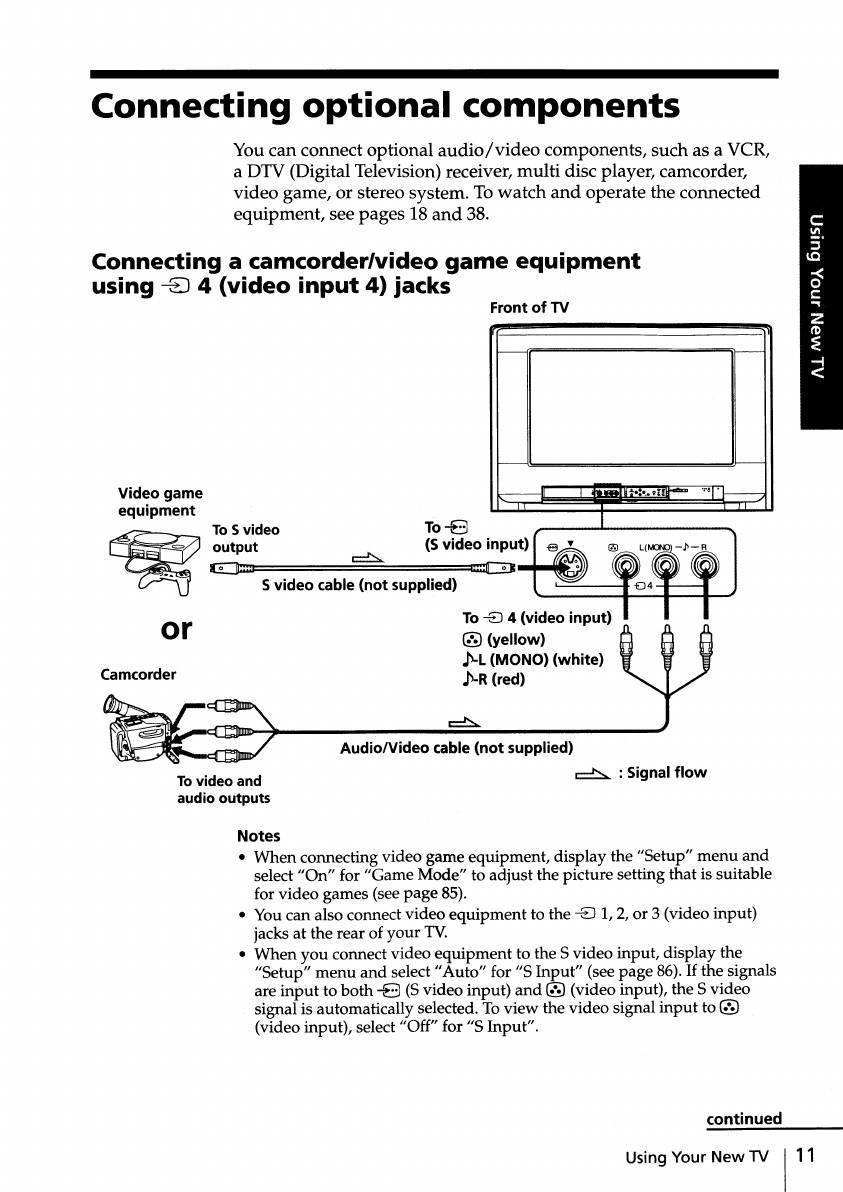
Connecting
optional
components
You can connect optional
audio/video
components, such as a VCR,
a DTV (Digital Television) receiver, multi disc player, camcorder,
video game, or stereo system. To
watch
and
operate the connected
equipment, see pages 18
and
38.
Connecting a camcorder/video
game
equipment
using
-8
4
(video
input
4)
jacks
Front of TV
To
-8
4 (video input)
® (yellow)
~L
(MONO)(white)
~-R
(red)
or
Video game
equipment
To
S video To
-8
~
output
~
(5 video input)
;>_~
E]:::L
t::CDt
----.---nIII"'"~
.III
Svideo cable (not supplied)
"'-
....._ ......_
....
.,.,
Camcorder
Tovideo and
audio outputs
Audio/Video cable (not supplied)
~
: Signal
flow
Notes
•
When
connecting video game equipment, display the "Setup"
menu
and
select
"On"
for "Game Mode" to adjust the picture setting that is suitable
for video games (see
page
85).
• You can also connect video
equipment
to the -EJ 1, 2, or 3 (video input)
jacks at the rear of
your
TV.
•
When
you
connect video
equipment
to the 5 video input, display the
"Setup"
menu
and
select"
Auto"
for "5
Input"
(see
page
86).
If
the signals
are
input
to
both
-8
(Svideo input)
and
® (video input), the 5 video
signal is automatically selected. To view the video signal
input
to ®
(video input), select "Off" for "5 Input".
continued
Using Your
New
TV
1"