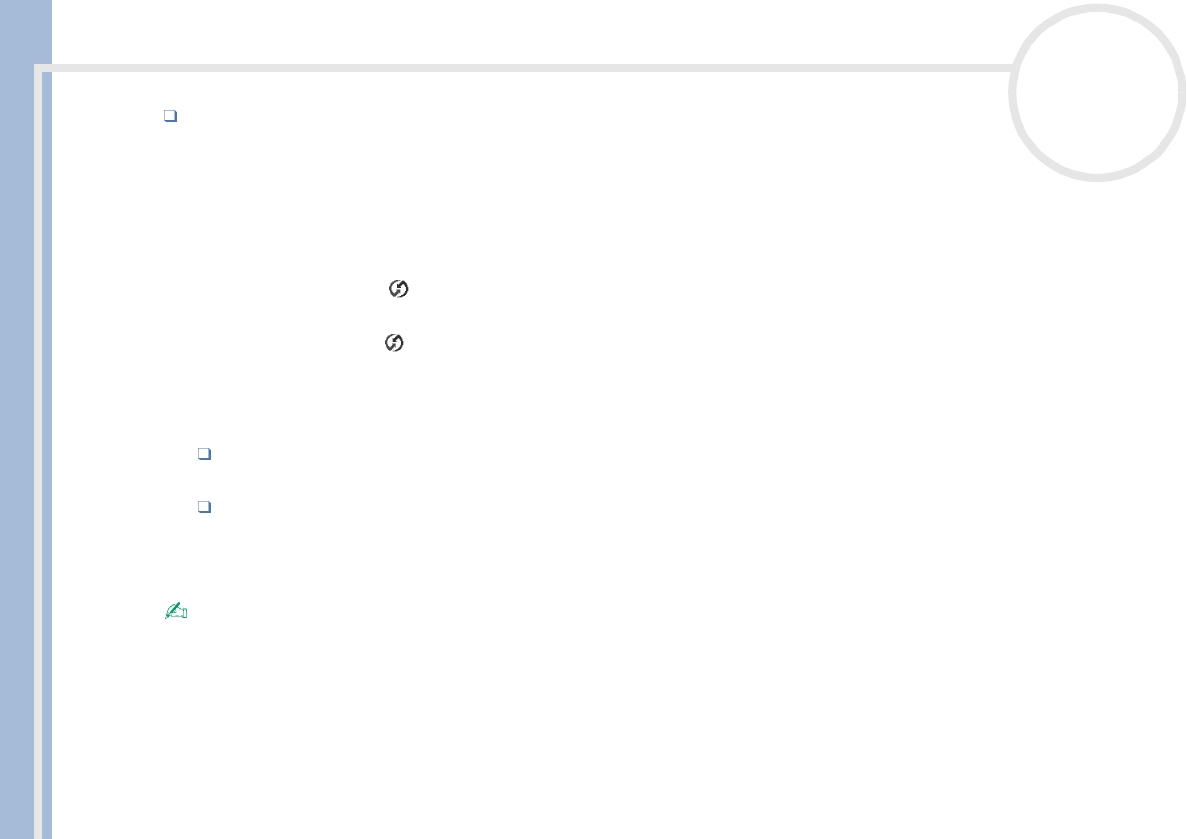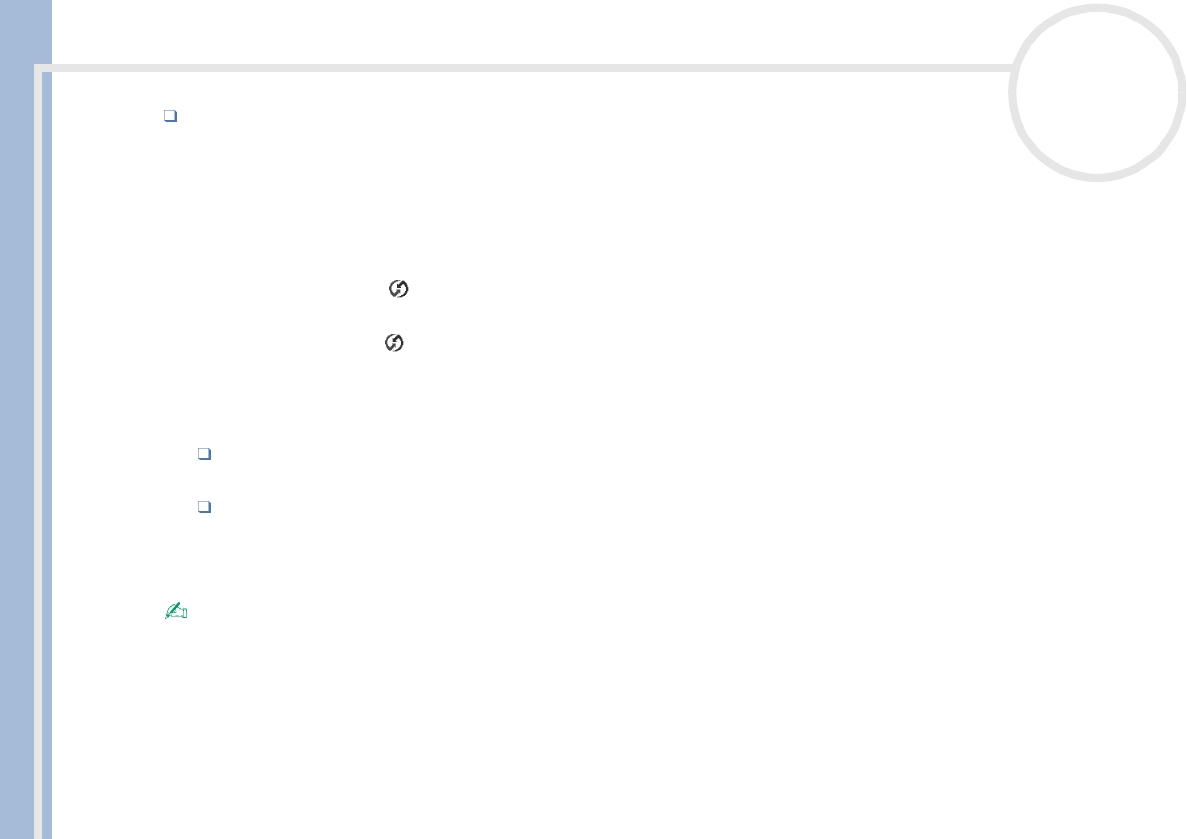
CLIE Operating Instructions
Using your CLIÉ handheld
80
nN
Which port number is allocated to the infrared port. Check the infrared port number in the Infrared
Monitor in the Control Panel. For information on the Infrared Monitor, see the manual of the computer
you are using or the Windows
®
online help.
Preparing your computer
To perform an IR HotSync
®
operation, you have to allocate a virtual port to an IR HotSync
®
operation.
To allocate a virtual port to an IR HotSync
®
operation, proceed as follows:
1 Click the HotSync
®
icon in the Windows
®
system tray (bottom-right of the taskbar) and then select
Local from the shortcut menu.
2 Click the HotSync
®
icon in the Windows
®
system tray again and then select Setup from the Shortcut
menu.
The Setup dialog box is displayed.
3 Click the Local tab to change the setting for an IR HotSync
®
operation as needed.
Serial Port specifies a virtual port for an infrared port. If you are not sure of the connection port,
see the Infrared Monitor in the Windows
®
Control Panel.
Speed determines the speed at which data is transferred. Try the As Fast As Possible rate first, and
then adjust downward if you experience problems.
4 Tap OK.
Your computer is ready to perform an IR HotSync
®
operation.
When performing a local HotSync
®
operation with the cradle after you make the HotSync
®
Setup settings for an IR HotSync
®
operation, you should
restore the local HotSync
®
settings. For details, see Restoring the local HotSync® settings (page 81).
Performing an IR HotSync
®
operation
When you have prepared your computer and your CLIÉ handheld, as well as selected your Conduit Setup
options, you are ready to perform an IR HotSync
®
operation.