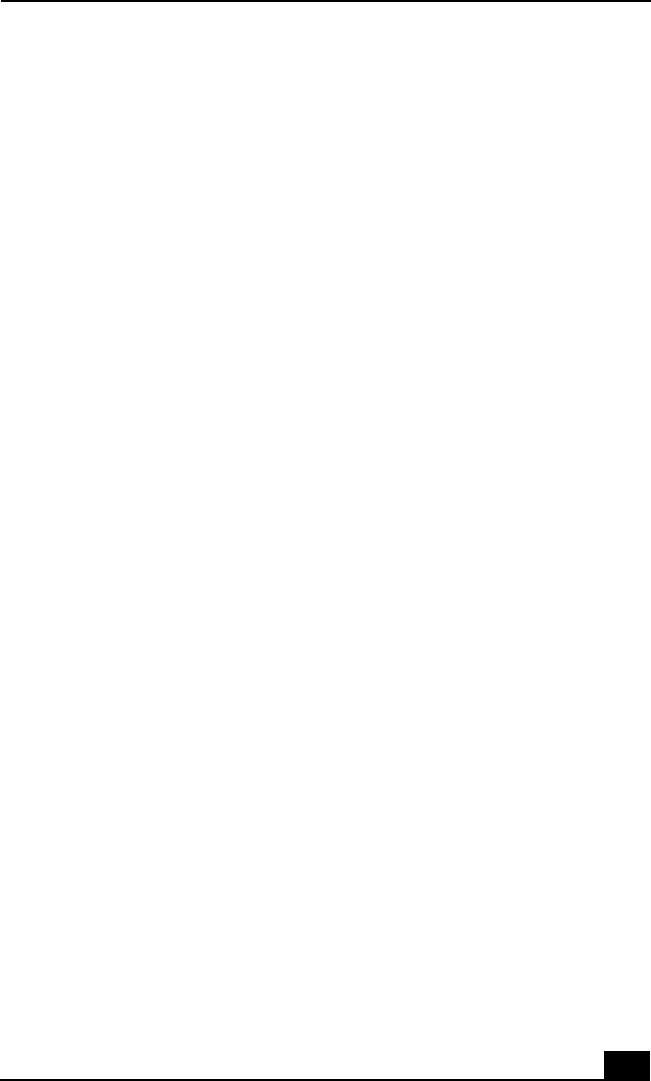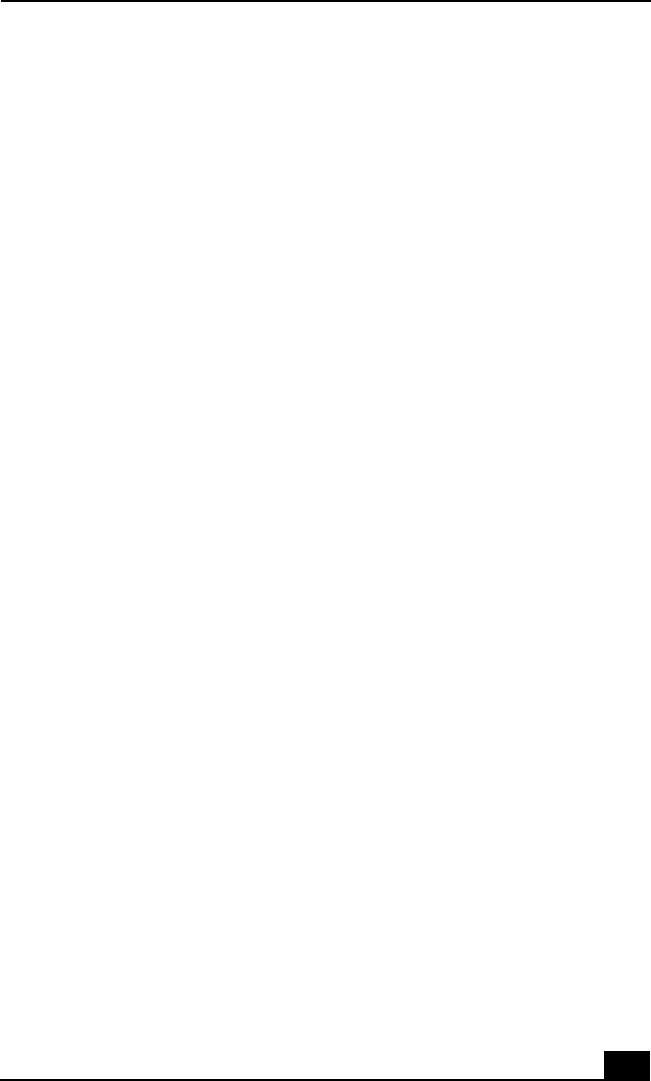
Troubleshooting Wireless LAN functions
209
The computer cannot connect to a Wireless LAN Access
Point.
❑ Check if the Wireless LAN switch on the right side of the computer is in the
ON position.
❑ Check if power to the Access Point is on.
❑ Check if the Access Point is displayed in the networks window. Do the
following:
1 Click Start, point to Settings, then Control Panel, and select Wireless
Network. The Add/Edit Configuration Profile window opens.
2 Click Edit.
3 Type your profile name, and make sure Access Point is selected in the
Network Type box. Click Next.
4 Click Scan. The Scan for Network Names pop-up window opens.
5 Look for the name of the network you are trying to connect with. If you
see the name, select it and click OK. See “Connecting to a Wireless
LAN” for more information.
If you don’ see the name of the network, then try re-establishing the
network connection. See “Connecting to a Wireless LAN” for more
information.
❑ Connection availability is affected by distance and obstructions. You may
need to move your computer away from obstructions or closer to any Access
Point you may be using.
❑ Be sure that the encryption key is correct.
I cannot access the Internet.
❑ Check the Access Point settings. Refer to the instructions supplied with the
Access Point.
❑ Check if your computer and the Access Point are connected to one another.
❑ Check the access point settings. Refer to the instructions supplied with the
access point.
❑ Move your computer away from obstructions or closer to any access point
you may be using.