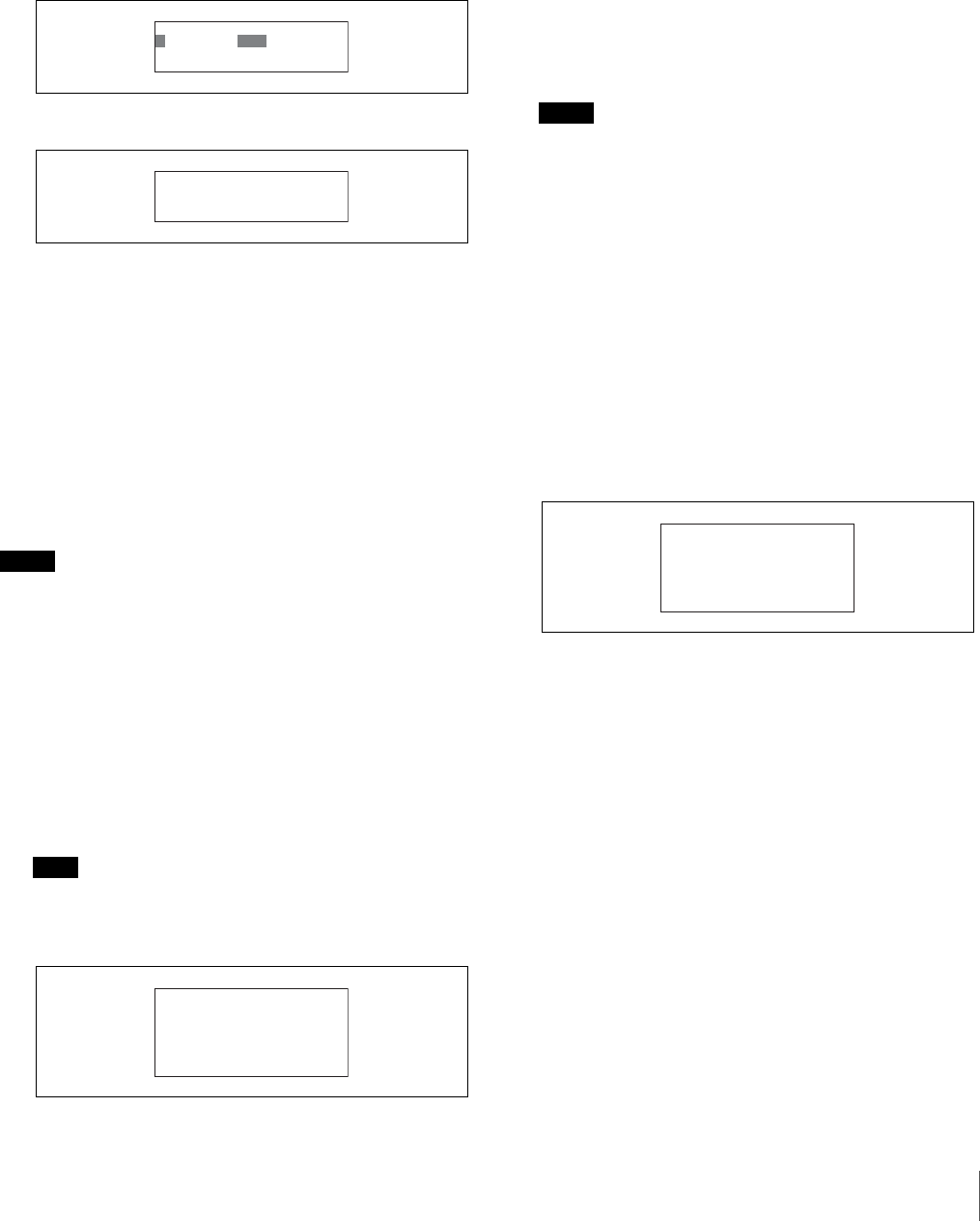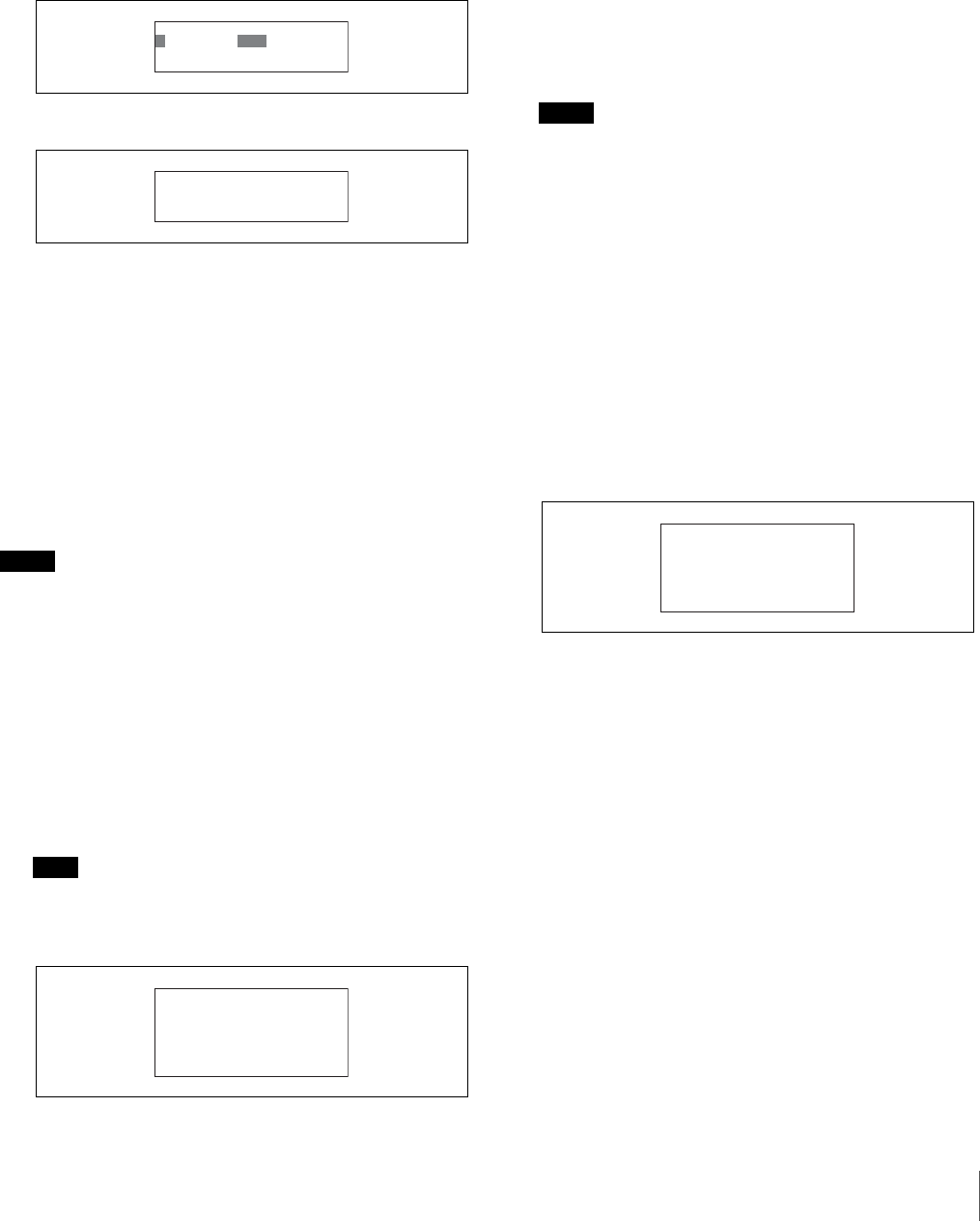
Initial Settings
71
3
Turn the right adjustment knob to move the cursor to
the item you want to change.
4
Change the sensitivity for each adjustment knob.
1 Press ENTER button to enable configuration.
The cursor appears as “?” and the setting flashes.
2 Turn the right adjustment knob to change the
setting, and press ENTER button.
The sensitivity is changed.
5
Press CLEAR button.
The first screen of the RCP configuration menu
reappears.
To configure system connection settings
The RCP-920/921 supports system connections via the
CCU/CNU REMOTE connector and connections to
camera network systems via the Ethernet connector.
Perform the following steps to configure system
connection settings.
Notes
• To apply the configurations, you must restart the unit.
• This setting can only be configured in Engineer mode.
1
Move the cursor to SETTING in the RCP
configuration menu, and press ENTER button.
The settings and adjustment screens appear.
2
Use the v and V buttons to move through the settings
and adjustment screens, and display the <CNS
SETTING> page.
Note
The LCD can only display up to four setting items at
one time. If a page has more than four items, turn the
right adjustment knob to scroll the page.
3
Select a system connection mode.
The following three modes are available. Select one
based on your system environment.
LEGACY: Select this mode when using the CCU/
CNU REMOTE connector and a CCA-5 cable for
system connection.
BRIDGE: Select this mode when using Ethernet to
connect the RCP to a CCU or camera on a one-to-
one basis.
MCS: Select this mode when using Ethernet to
connect to a multi-camera system (MCS)
comprised of multiple cameras, CCUs, and panels.
(Factory setting: LEGACY)
Notes
• For details on selecting your mode, see one of the
sections that follow: “To configure Legacy mode,”
“To configure Bridge mode,” or “To configure
multi-camera system (MCS) mode.”
• When using an Ethernet connection, be sure to
configure the Ethernet connection settings.
4
Save the system connection settings.
1 Turn the right adjustment knob to move the cursor
to SET in the upper right of the screen.
2 Press ENTER button to enable configuration.
The cursor appears as “?.”
3 Press ENTER button again to save the settings.
5
Press CLEAR button.
The first screen of the RCP configuration menu
reappears.
To configure Legacy mode
1
Set the camera network system mode (CNS MODE)
to Legacy.
1 Turn the right adjustment knob to move the cursor
to CNS MODE.
2 Press ENTER button to enable configuration.
The cursor appears as “?” and the setting flashes.
ᴹᵓᵏǽᵏᵂᵉǽᵊᵌᵁᵂǽᵐᵂᵑᴻ
ᴼᵔᵅᵆᵑᵂᴷǽǽᴮ¯ᴱ
ǽᴿᵉᴾᵀᵈᴷǽǽᴮ¯ᴯ
ǽᵁᵂᵑᴾᵆᵉᴷǽᴮ¯ᴯ
ᴹᵓᵏǽᵏᵂᵉǽᵊᵌᵁᵂǽᵐᵂᵑᴻ
ᴻᵔᵅᵆᵑᵂᴷǽǽᴮ¯ᴱ
ǽᴿᵉᴾᵀᵈᴷǽǽᴮ¯ᴯ
ǽᵁᵂᵑᴾᵆᵉᴷǽᴮ¯ᴯ
ᴹᵀᵋᵐǽᵐᵂᵑᵑᵆᵋᵄᴻǽǽǽǽǽᵐᵂᵑ
ᴻǽᵀᵋᵐǽᵊᵌᵁᵂᴷᵉᵂᵄᴾᵀᵖ
ǽǽᵊᴾᵐᵑᵂᵏǽᵆᵍǽᴾᵁᵁᵏ
ǽǽǽǽǽǽǽǽᴭᴫǽǽᴭᴫǽǽᴭᴫǽǽᴭ
ǽǽᵑᴾᵏᵄᵂᵑǽᵆᵍǽᴾᵁᵁᵏ
ǽǽǽǽǽǽǽǽᴭᴫǽǽᴭᴫǽǽᴭᴫǽǽᴭ
ᴹᵀᵋᵐǽᵐᵂᵑᵑᵆᵋᵄᴻǽǽǽǽᴻᵐᵂᵑ
ǽǽᵀᵋᵐǽᵊᵌᵁᵂᴷᵉᵂᵄᴾᵀᵖ
ǽǽᵊᴾᵐᵑᵂᵏǽᵆᵍǽᴾᵁᵁᵏ
ǽǽǽǽǽǽǽǽᴭᴫǽǽᴭᴫǽǽᴭᴫǽǽᴭ
ǽǽᵑᴾᵏᵄᵂᵑǽᵆᵍǽᴾᵁᵁᵏ
ǽǽǽǽǽǽǽǽᴭᴫǽǽᴭᴫǽǽᴭᴫǽǽᴭ