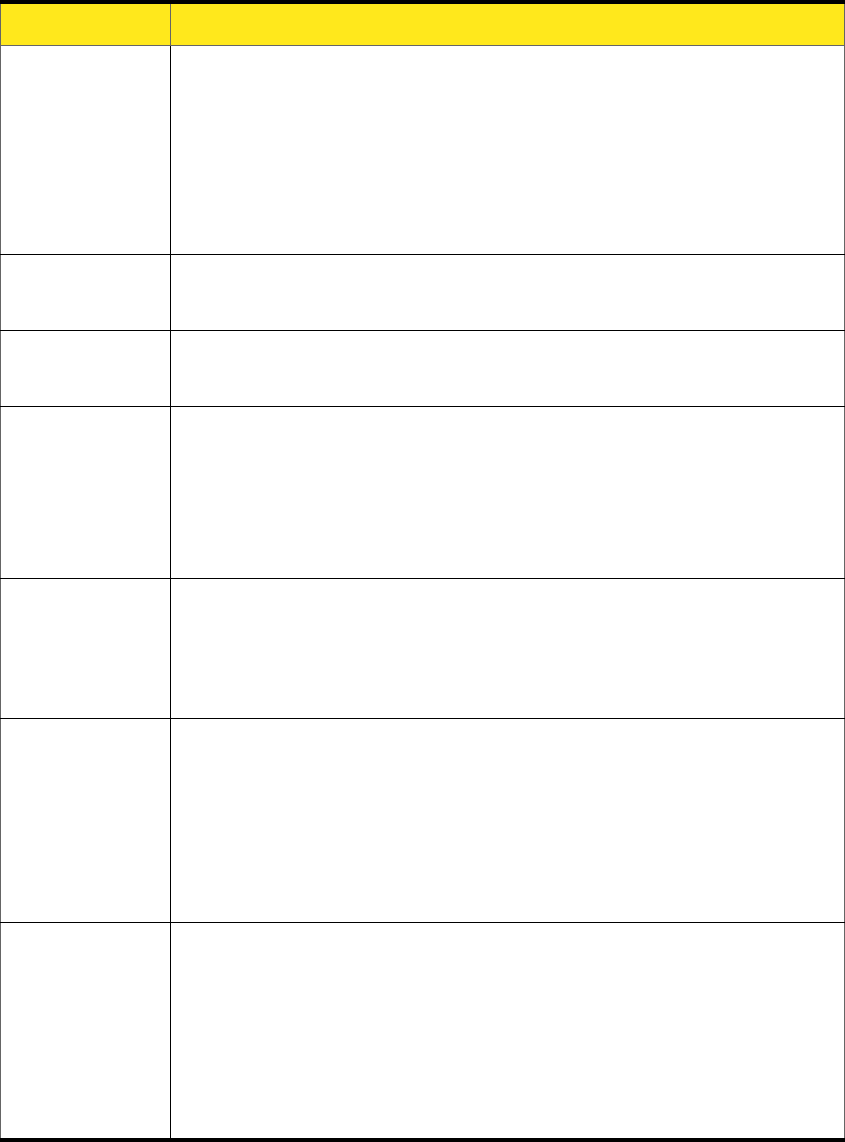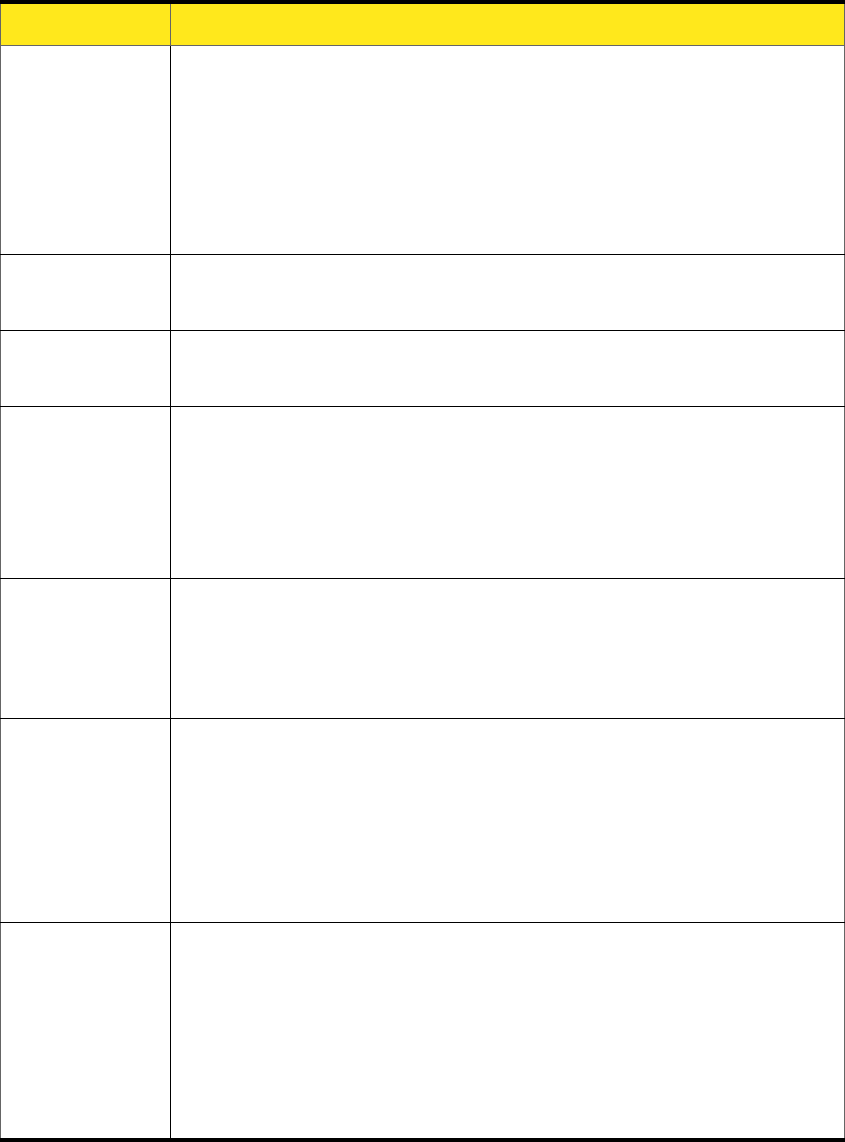
Section 3C: Changing Sprint Connection Manager Settings (Windows) 81
The following table describes the options:
Menu Item Description
Enable
Location
Services
Turn on support (by your card) for Sprint Location Services.
Note: To use Sprint Location Services, your account must also be
configured appropriately. If you are unable to use Sprint Location
Services, see “Sprint Location Services Aren’t Working or Don’t Seem to
Be Available” on page 102 or contact Sprint Customer Service
(page 14).
Display GPS
Receiver
Show or hide the GPS Receiver window (page 56).
Display GPS
Welcome
Display a welcome window whenever you initiate
Sprint Location Services.
Display
'Location &
Search
Services' on
the menu
Show or hide the Sprint Connection Manager menu item that
displays the “Sprint Nextel Location & Search” window. For
more information on this window, see “Sprint Location
Services” on page 53.
Do not show
NMEA Privacy
Consent
Prevent a “Privacy Consent Agreement” window from
appearing every time you use NMEA. For more information,
see “What is NMEA?” on page 96 and “When do I need to use
NMEA?” on page 96.
Do not show
Privacy
Consent for
'Location &
Search
Services'
Prevent a “Privacy Consent Agreement” window from
appearing every time you use the Location & Search Services
menu.
Microsoft Live
MapQuest
Yahoo! Maps
Google Maps
Specify which mapping and search service (for example,
Microsoft® Live, or Google™ Maps) your Web browser uses for
Sprint Location Services.
Some mapping and search services may have data that is
more current or accurate than that of other mapping and
search services.