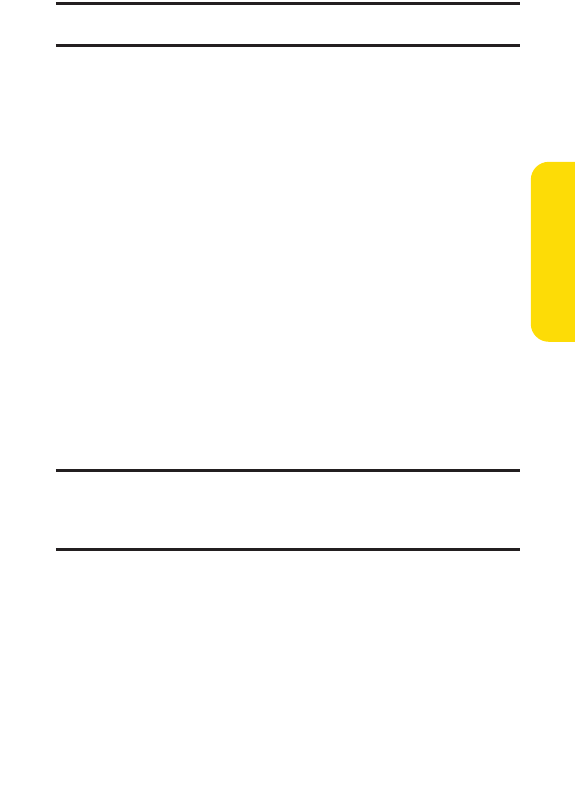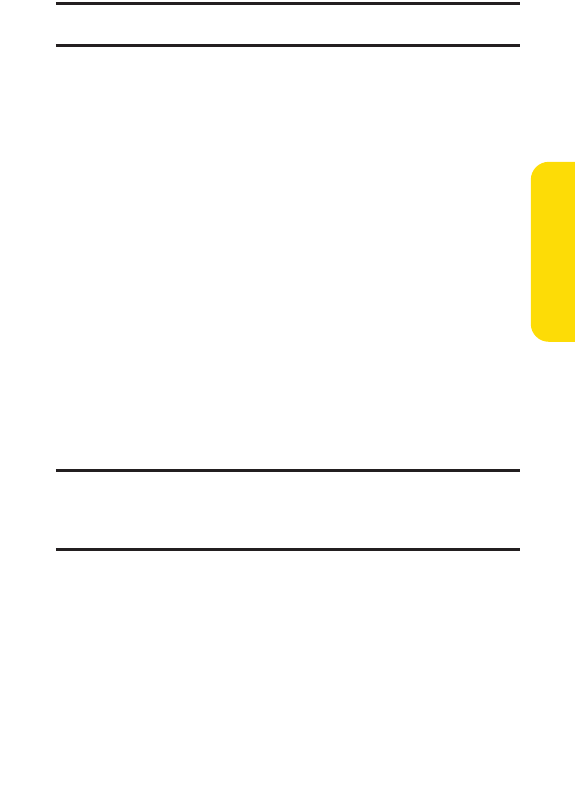
Section 2I: Using Your Phone’s Built-in Camera 151
Note:Pictures assigned as Picture ID, Incoming Calls, or Screen Saver will
automatically be copied to the Saved to Phone folder.
ⅷ
Details/Editto display the following options:
Ⅲ
Special Effects to apply special effects to your
pictures. You can select Color Tone, Fun Stamps,or
Rotate.
Ⅲ
TextCaption to edit the selected picture’s caption.
Ⅲ
Picture Info to display information such as the
pic
ture’s caption, time/date, and size.
Ⅲ
Full Screen to display the selected picture in full
screen mode without any icons or Info Bar.
Ⅲ
Info Bar to display the selected picture’s information
bar (expanded view only).
Ⅲ
Sort by to sort pictures by Name,Size, Date-Taken,or
Date-Uploaded(thumbnail view only).
ⅷ
Slideshowto view your pictures in slideshow mode (only
available when two or more pictures are saved to this
folder).
ⅷ
Deleteto delete pictures in the In Camera folder. Select
This,Selec
ted
,or All.
Note:Deleting pictures will free up memory space in your phone to enable
you to take more pictures. Once deleted, pictures cannot be uploaded to
your online Sprint PCS Picture Mail account or saved to the Saved to Phone
folder.
ⅷ
Save to Phone to save the selected pictures in the Saved to
Phone folder.
ⅷ
Go to Saved to Phone to display the Saved to Phone folder.
ⅷ
Camera Mode to activate Camera mode.
Camera
6600US.qxd 06.6.20 8:48 AM Page 151