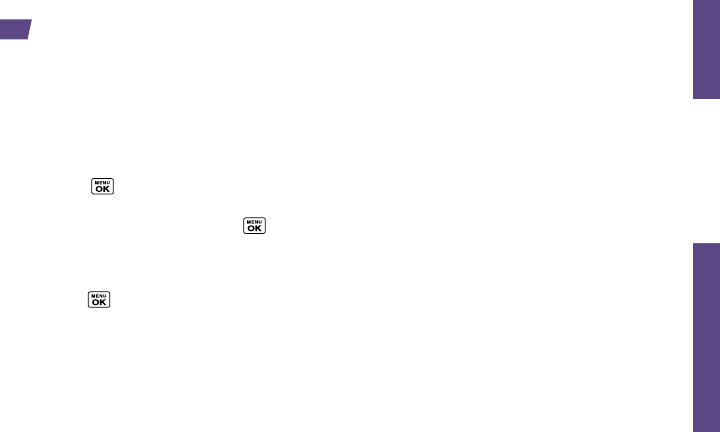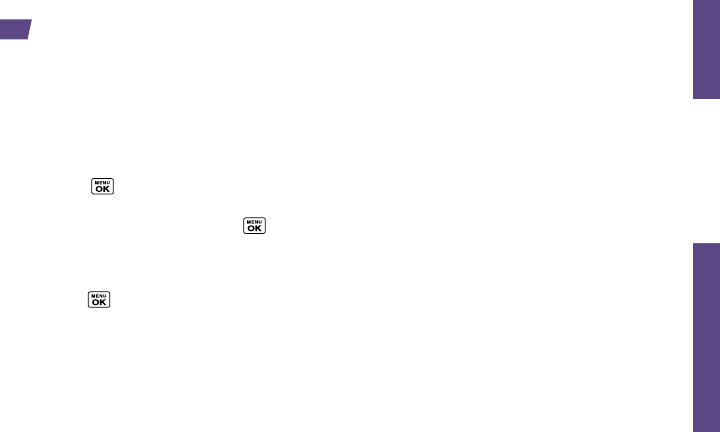
Use Your Phone
visit sprint.com/support for complete user guide 15
GPS Navigation
Note: Before using any navigation programs,
make sure your phone is set to allow location
detection.
Turn Location On/Off
1. Press
> Settings > Others > Location >
On/Off. (You will see the Location disclaimer.)
2. Read the disclaimer and press
.
3. Select On.
GPS Navigation
1. Press
> Maps > Sprint Navigation.
2. If this is your first time, follow the onscreen
instructions to enter and submit the required
registration information.
3. Select an option and follow the onscreen
instructions to get directions or view maps.
• Drive To lets you enter an address (vocally or
using the keypad) or select from categories
such as My Favorites, Recent Places, or
Businesses to search for turn-by-turn
directions.
• Search provides a categorized list of locations
such as Gas Stations, Grocery Stores, and
Hospitals to help find local businesses and
services.
• Maps & Traffic lets you view maps and get
traffic information for your current location or for
any other location (same categories as Drive To).
• Share & More provides access to additional
services such as Share Address, Record
Location, and Preferences.
Your phone’s built-in GPS capability gives you access to a number of location-based services.