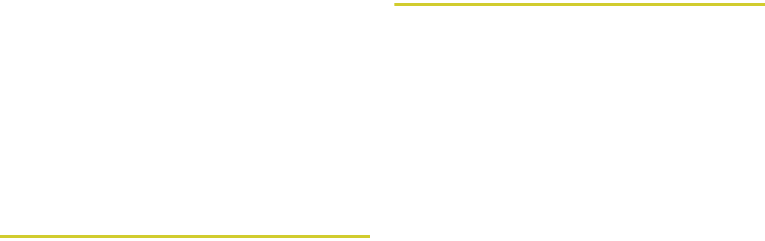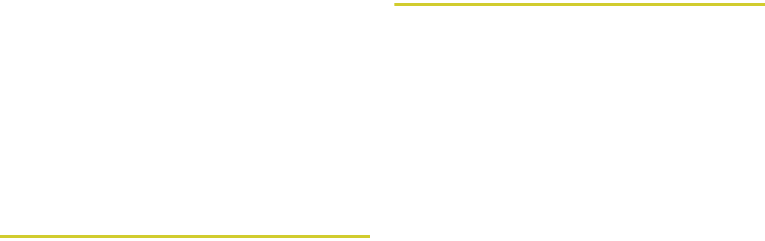
94 7. Recent Calls
separate item on the Recent Calls list, above the
information sent. If one person sends you more than
one item of contact information, all the items appear
below the person’s name or Direct Connect number.
When you select contact information to view its details,
you see the name or Direct Connect number of the
person who sent the information and all the information
in the item.
If you receive contact information with the same name
from the same phone more than once, only the most
recently sent version appears in the Recent Calls list.
Viewing Recent Calls
To view the Recent Calls list:
1. Press ` or / > Recent Calls.
2. Scroll through the list.
To view the details of an item on the list:
ᮣ From the Recent Calls list, highlight an entry and
press r.
Recent Calls Options
Select a Recent Calls entry and press r to display the
date and time of the call, the phone number (if
available), and the caller’s name (if the number is
already in your Contacts). Press / to display the
following options:
ⅷ Use Push To... to select Send My Info or Send Contact
(Direct Connect or Calls Alerts only).
ⅷ Send Contact to send the contact information to
another Direct Connect user.
ⅷ Delete to delete the entry.
ⅷ Delete All to delete all recent calls entries.
ⅷ Add Prepend to prepend a number to the contact
number. See “Prepending a Number From Recent
Calls” on page 96.
ⅷ Recent Calls View to select between List View or
Picture View.
ⅷ Call Alert Queue to view the call alert list.
ⅷ Call Setup to configure the call.
ⅷ Call New Group to create a Group and place a Group
Connect call (Direct Connect or Call Alerts only).