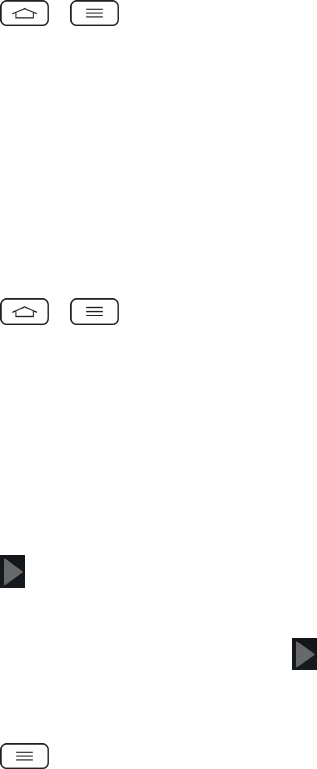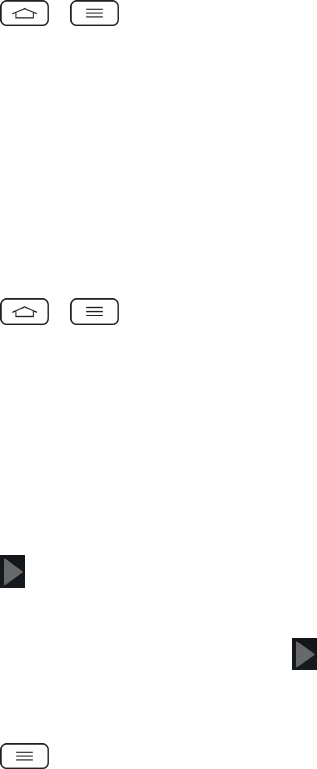
Accounts and Messaging 90
l AMBER alert:EnablethisoptiontoreceiveAMBERalertsonchildabduction.
l Test alert:Enablethisoptiontoallowmonthlytestalerts.
l Font size:Allowsyoutoselectthefontsizeforemergencyalerts.
n Text Link display:EnablethisoptionifyouwantthephonetoshowTextLinkiconstoindicate
appsreleasedtomessagecontents.
Synchronize Accounts
Yourphoneisabletosynchronizedatafromavarietyofdifferentsourcesorsites.Theseaccounts
canrangefromGoogle,aCorporateExchangeServer,andothersocialsites,includingFacebook
andTwitter.
EnableAuto-Sync
1.
Tap > >System settings>Accounts & sync.
2. TapAuto-sync datatoplaceacheckmark.
l Tapanaccountyou'vealreadysetuptochoosethetypeofdatayouwanttosynchronize.
Forexample,youcanchoosetosyncyourGoogleCalendarand/orGmaildata.
Synchronize Your Google Account
Bydefault,therearenoaccountsmanagedbythephone.Thesemustbeaddedmanually.
1.
Tap > >System settings>Accounts & sync.
2. TapADD ACCOUNT>Google.
3. TapExisting.
Note: IfyoudonotalreadyhaveaGoogleAccount,tapNewandfollowtheon-screenpromptsto
createyournewaccount.
4. TaptheEmailandPasswordfieldsandenteryourinformation.
5.
Tap .YourphonethencommunicateswiththeGoogleserverstoconfirmyourinformation.
6. ReadthedisclaimeraboutBackupandrestoreandcheckmarktokeepthephonebackedup
withtheGoogleAccount.Then,tap .
ConfigureGoogleSyncSettings
1.
Tap >System settings>Accounts & sync.