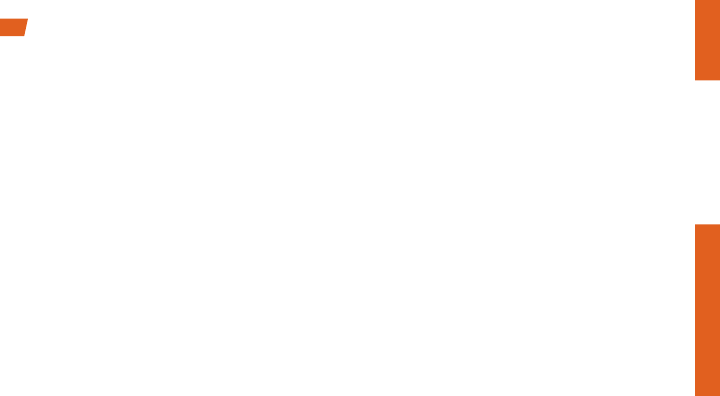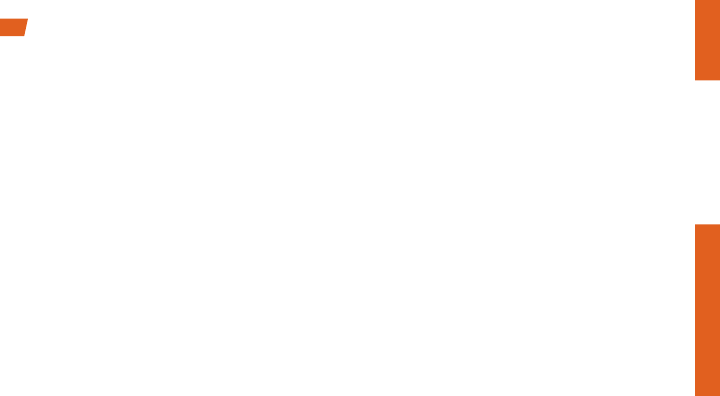
Android Basics
visit sprint.com/support for guides, tutorials and more 9
Move Around Your Phone’s Menus
and Screens
Your phone’s touchscreen lets you control everything
through various types of touches, or gestures.
Touch: When you want to press onscreen buttons,
select items such as application and settings icons,
or type, simply touch the screen with your finger. A
light touch works best.
Touch and hold: To display the available options for
an item (for example, options for a contact), simply
touch and hold the item.
Drag: To scroll through a list or move slowly, drag
across the touchscreen horizontally or vertically. For
example, touch People and then drag the list up or
down.
Flick: To scroll quickly through a list, flick across the
touchscreen (drag quickly and release). When you’re
flicking through a long list, touch the screen to stop
scrolling.
Tip: When you drag or flick a list, a scroll bar may
appear. Drag the scroll bar to move quickly to a
specific letter (A-Z).
Zoom: “Pinch” the screen using your thumb and
forefinger to zoom out or zoom in when viewing a
picture or a Web page. (Move fingers inward to zoom
out and outward to zoom in.) You can also
double-touch the screen to zoom in and then
double-touch again to zoom out.
Android™ Basics: Getting Around Your Phone