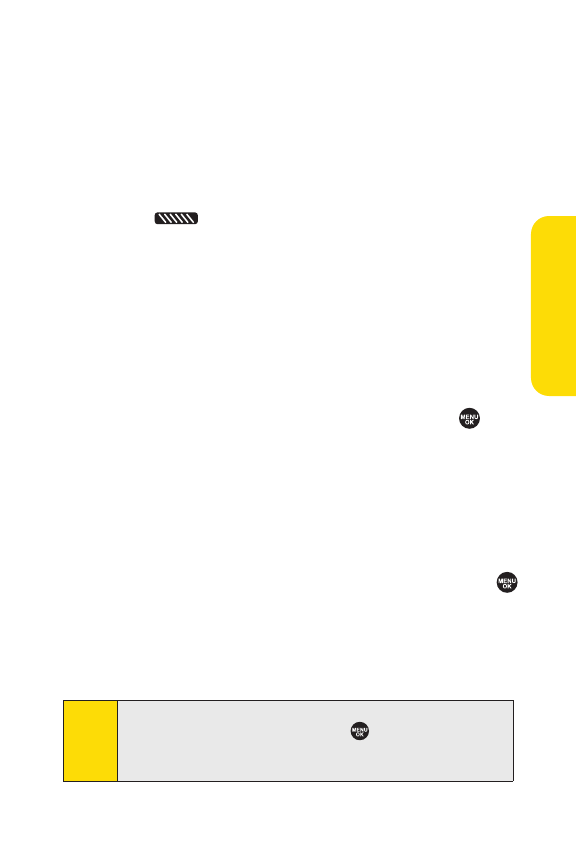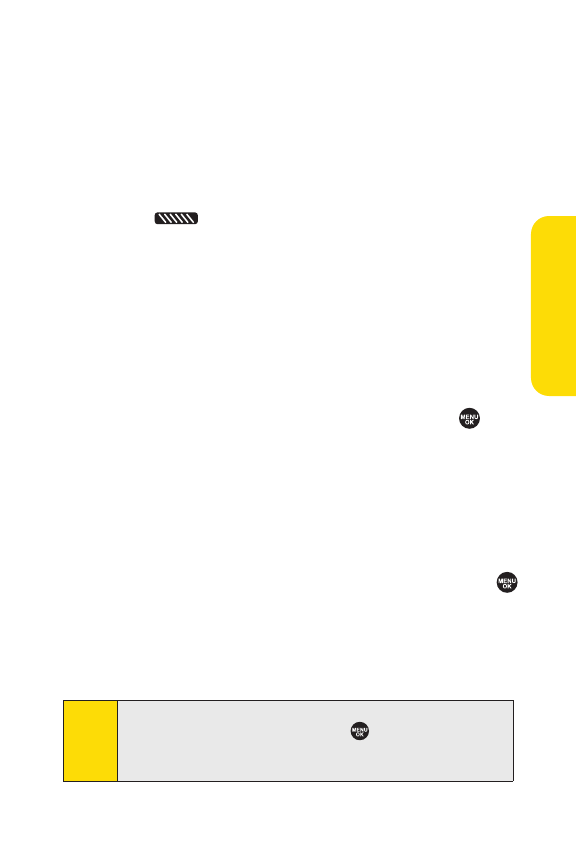
Section 2I: Using Sprint Ready Link 157
Adding a New Group to Your Personal Group List
You can add new groups to the Personal Group List. Each
group can include up to five members. You can enter a group
member directly or select the member from the Company List
or Personal List.
To add a new Sprint Ready Link group entry:
1. Press .
2. SelectGo to (leftsoftkey)>Personal Grps. > <Add Group>.
–or –
From the Personal Group List, select an entry, and then
select
Options(rightsoftkey)>Add Group.
3. Enter a group name, and select OK(leftsoftkey)>Next
(lef
tsoftkey).
4. SelectAdd(rightsoftkey).
5. Highlight one of the following options and press .
Ⅲ
Newto add a new Contacts entry. See the previous
page for details.
Ⅲ
from Companyto add a Contacts entry from your
Company List (if applicable).
Ⅲ
from Personal to add a Contacts entryfrom your
Personal List.
6.
Scroll to the Contacts entry you want to add and press
or select Pick(right softkey) to include the entries.
7. SelectDone(left softkey) when you have finished selecting
contacts, and then select
Update(left softkey) to update
your Personal Group List with the new group entry.
Tip:
You can also add members directly. From step 4 above,
highlight<Add Members>and press . Enter the new
member’s name and R-Link number and select Save(left
softkey) to save the entry.
SprintReadyLink