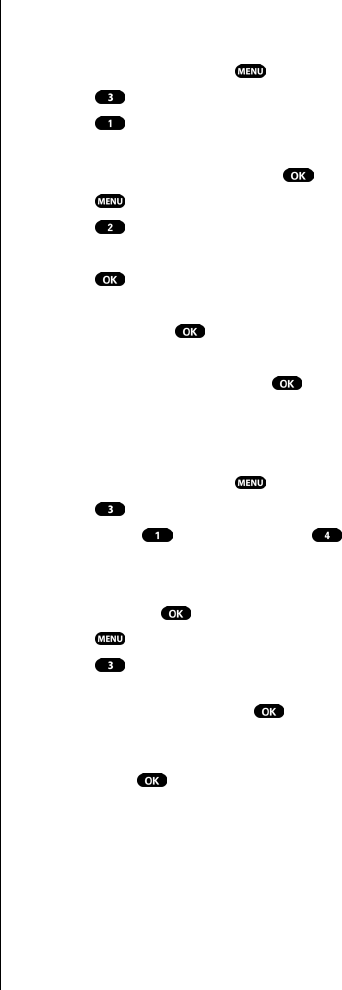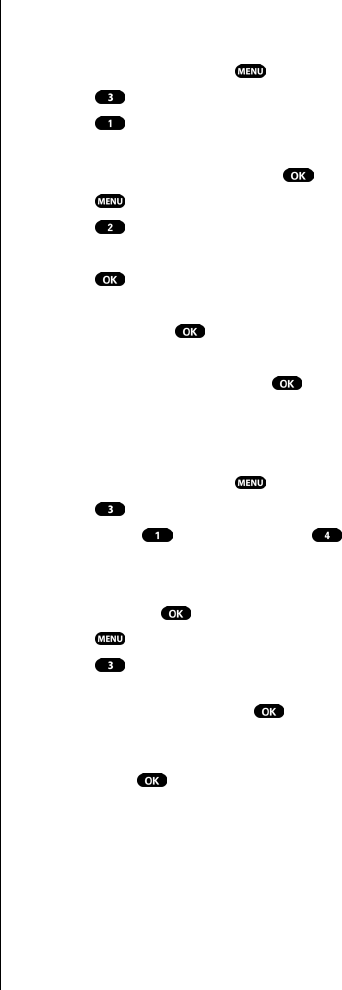
Section 10
70 Using Your Internal Phone Book
Replacing a Stored Number With a New Number
To replace a stored phone number with a new number:
1. From standby mode, press for Main Menu.
2. Press for Phone Book.
3. Press for Find Name.
4. Toggle to highlight the name that the existing phone
number is stored under and press .
5. Press for Menu options.
6. Press for Add Phone#. Enter the new phone
number.
7. Press for the next step. The Label menu displays
a number of options. Toggle to highlight the option of
choice, and press . If the Label already exists, a
message will be displayed asking if you want to replace
the old number. If you do, press .
Editing an Internal Phone Book Entry
To make changes to an entry:
1. From standby mode, press for Main Menu.
2. Press for Phone Book.
3. Select either for Find Name, or for Find
Entry
option from the Phone Book options.
4. Toggle to highlight the name of the entry you want to
edit, then press .
5. Press for Menu options.
6. Press for Edit and follow the prompts.
ᮣ Phone # to change the entry’s phone number. Enter
the new number and press . (See "Entering
Characters by Using the Keypad" on page 44.)
ᮣ Name to change the entry’s name. Enter the new name
and press . (See "Selecting a Character Input
Mode" on page 44.)
ᮣ Entry # the entry number cannot be changed. It is
generated by the phone when the Internal Phone Book
entry is stored.
Note:
Phone numbers labeled
Fax or Data can only be
dialed through a personal
computer.