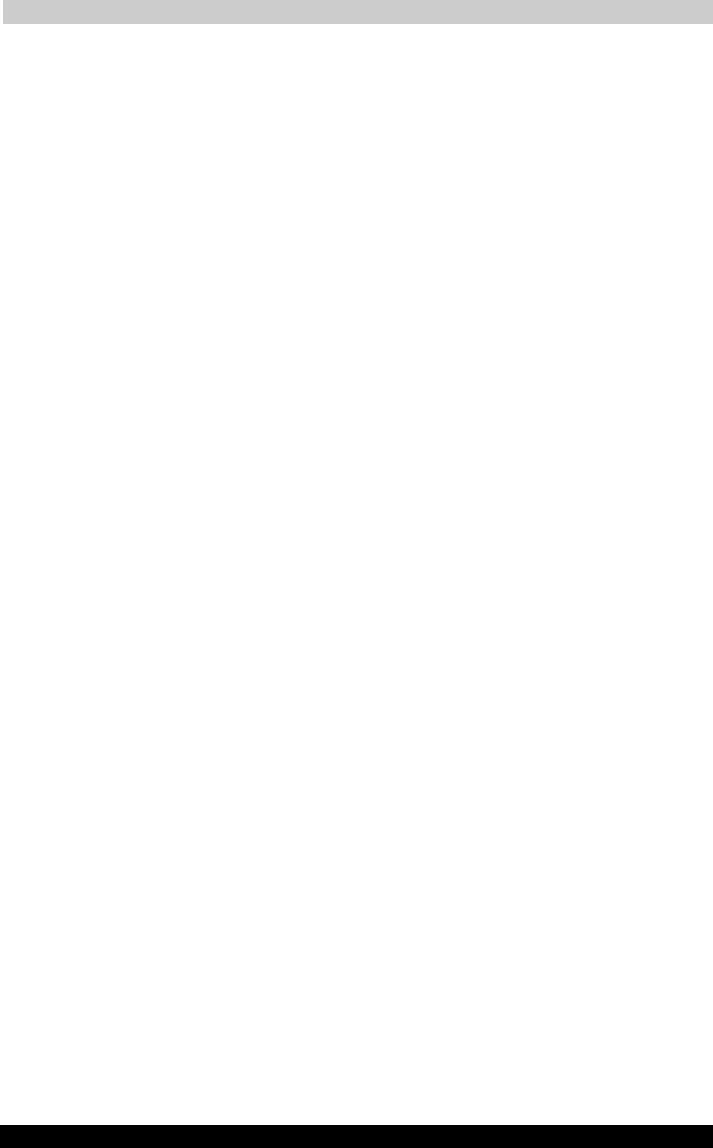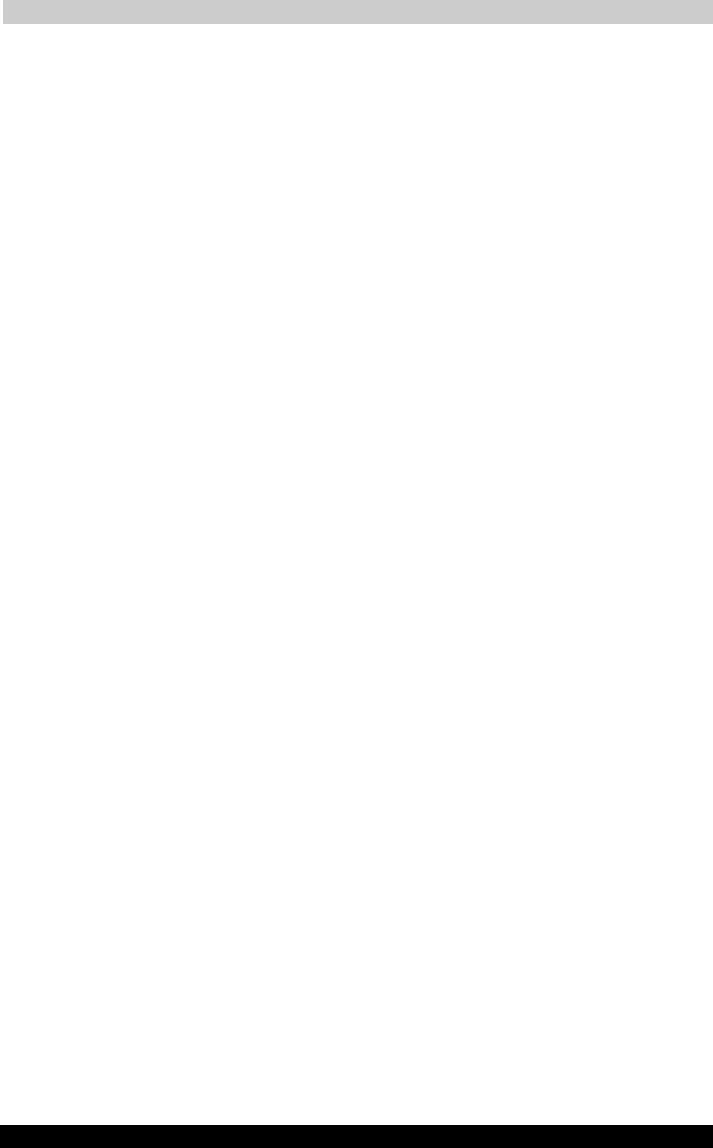
The Keyboard
TOSHIBA A40 Series 58
TOSHIBA A40 Series Version
1
Last Saved on 02/12/2003 17:24
ENGLISH using Euro_M.dot –– Printed on 02/12/2003 as IM_A40EN
Temporarily using normal keyboard (overlay on)
While using the overlay, you can temporarily access the normal keyboard
without turning off the overlay:
1. Hold Fn and press any other key. All keys will operate as if the overlay
were off.
2. Type uppercase characters by holding Fn + Shift and pressing a
character key.
3. Release Fn to continue using the overlay.
Temporarily using overlay (overlay off)
While using the normal keyboard, you can temporarily use the keypad
overlay without turning it on:
1. Press and hold down Fn.
2. Check the keyboard indicators. Pressing Fn turns on the most
recently used overlay. If the Numeric mode icon lights, you can use
the overlay for numeric entry. If the Arrow mode icon lights, you can
use the overlay for cursor and page control.
3. Release Fn to return to normal keyboard operation.
Temporarily changing modes
If the computer is in Numeric mode, you can switch temporarily to
Arrow mode by pressing a shift key.
If the computer is in Arrow mode, you can switch temporarily to
Numeric mode by pressing a shift key.
Generating ASCII characters
Not all ASCII characters can be generated using normal keyboard
operation. But, you can generate these characters using their ASCII
codes.
With the overlay on:
1. Hold down Alt.
2. Using the overlay keys, type the ASCII code.
3. Release Alt, and the ASCII character appears on the display screen.
With the overlay off:
1. Hold Alt + Fn.
2. Using the overlay keys, type the ASCII code.
3. Release Alt + Fn, and the ASCII character appears on the display
screen.
A list of ASCII characters with their codes is shown in Appendix F.