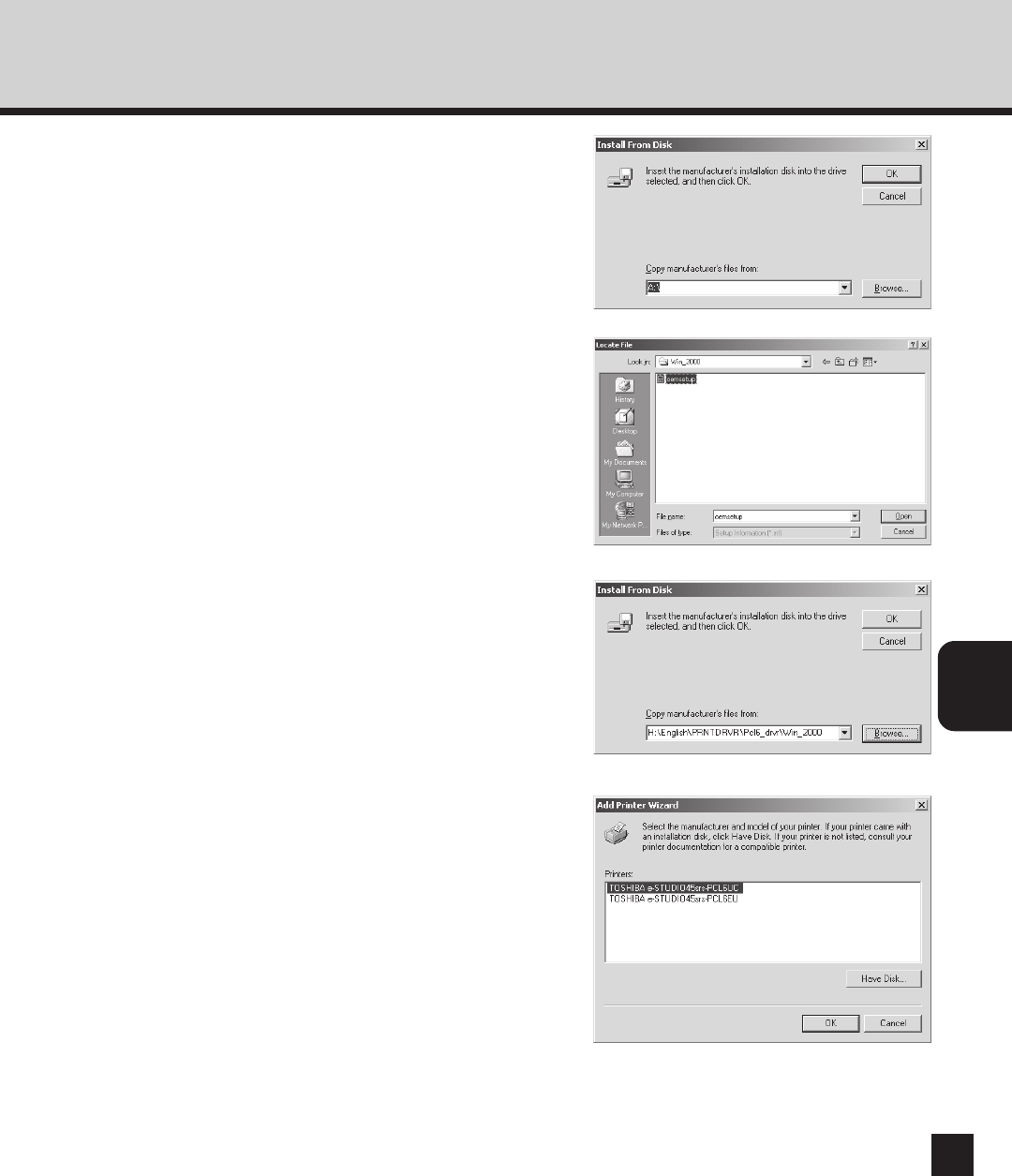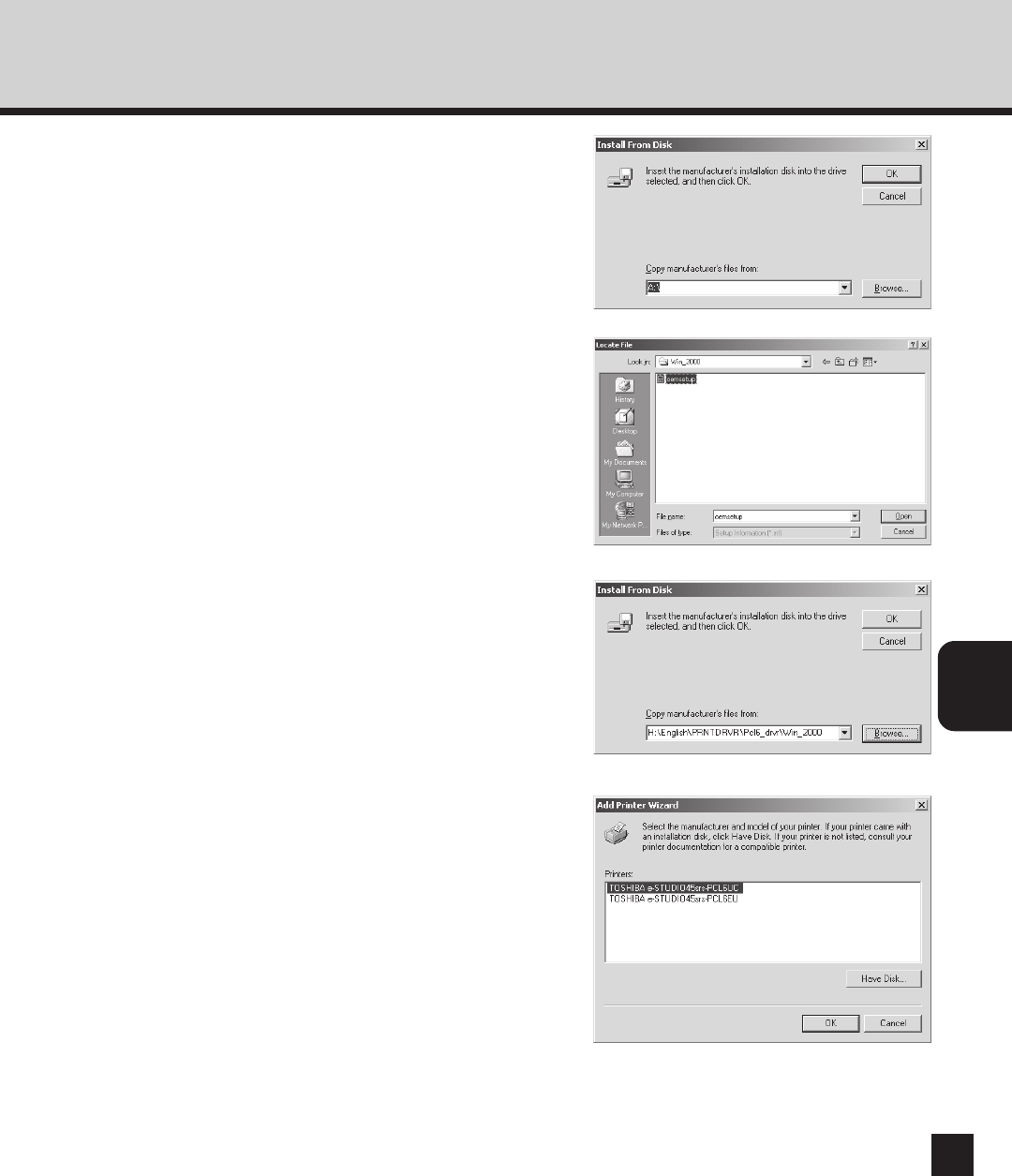
95
INSTALLING THE
PRINTER DRIVER
11
Select the printer driver that compatible to
your GA-1040 printer and click on [OK].
• When the GA-1040 printer is an US version, which
the default paper size type is LT system, select
“TOSHIBA e-STUDIO45srs-PCL6UC” (when you
install the PCL6 printer driver) or “TOSHIBA e-
STUDIO45srs-PS3UC” (when you install the
PostScript printer driver).
• When the GA-1040 printer is an European version,
which the default paper size type is A4 system, select
“TOSHIBA e-STUDIO45srs-PCL6EU” (when you
install the PCL6 printer driver) or “TOSHIBA e-
STUDIO45srs-PS3EU” (when you install the
PostScript printer driver).
9
Locate the directory where the printer driver
for Windows 2000/XP is located, select the
“oemsetup.inf” file, and click on [Open].
• PCL6 printer driver
Windows 2000: “[CD-ROM drive]:\English\Prntdrvr\Pcl6_drvr\Win_2000”.
Windows XP: “[CD-ROM drive]:\English\Prntdrvr\Pcl6_drvr\Win_XP”.
• PostScript printer driver
Windows 2000: “[CD-ROM drive]:\English\Prntdrvr\Ps_drvr\Win_2000”.
Windows XP: “[CD-ROM drive]:\English\Prntdrvr\Ps_drvr\Win_XP”.
10
Click on [OK].
8
Click on [Browse...].
• The Locate File screen appears.