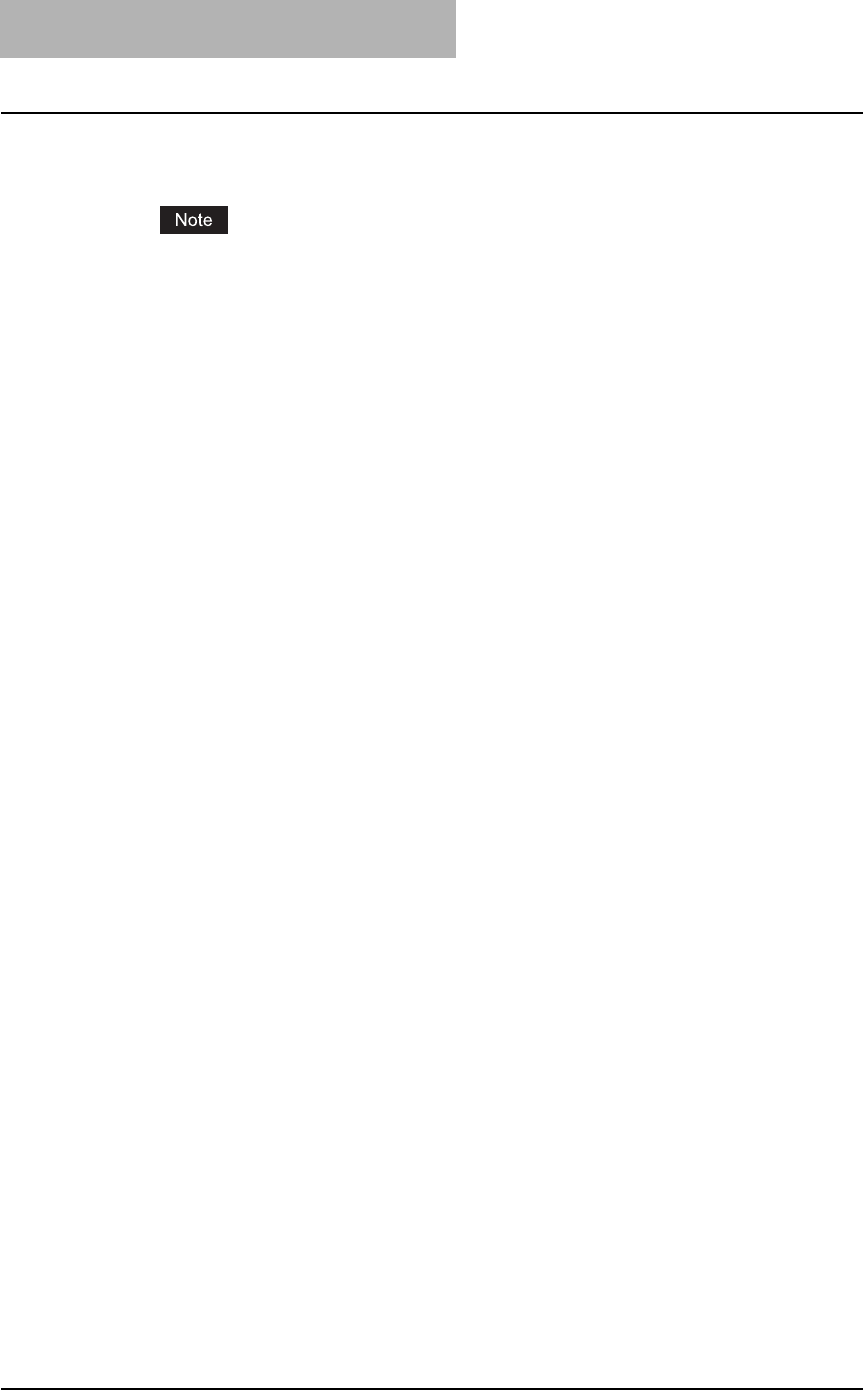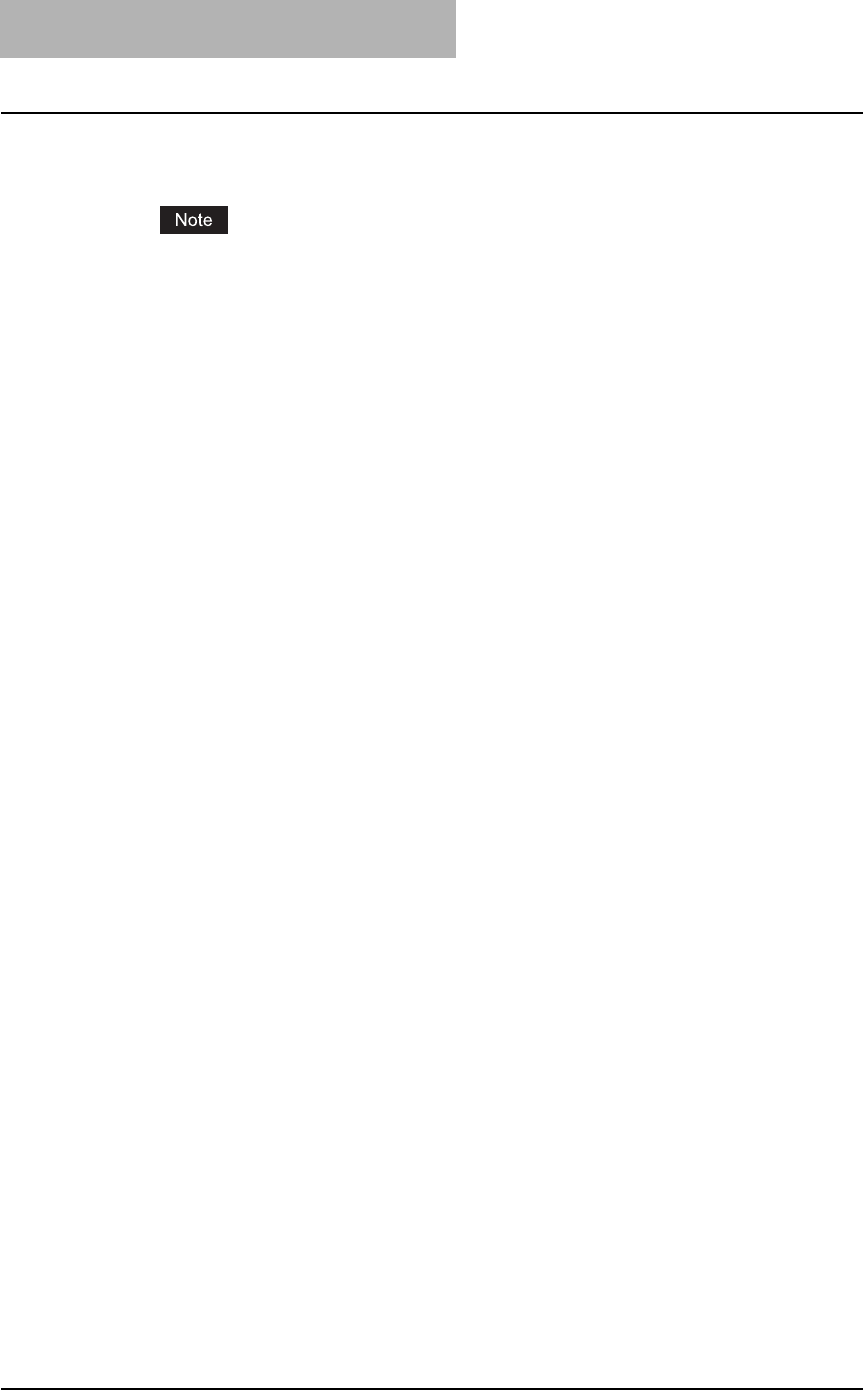
2 SETTING UP NETWORK SERVER
38 Setting up NetWare Print Server
12
Click [Browse].
The Select Printer Driver dialog box appears.
The [Browse] button may not be available according to the Support Pack version. If the
[Browse] button is disabled, specify "/DISABLETLSMGR" option when starting the
nwadmin32.exe.
13
Insert the Client Utilities CD-ROM into the CD-ROM drive.
When inserting the Client Utilities CD-ROM, the installer may automatically start. Click
[Cancel] to exit the installer and continue the operation.
14
Locate the directory where the printer driver for your Windows ver-
sion is located, select the INF file.
y When you want to install the PCL6 printer driver for Windows 2000/XP/Vista/Server
2003/Server 2008, locate "[CD-ROM drive]:\W2K_XP_VISTA\PCL6\<language>".
y When you want to install the PS3 printer driver for Windows 2000/XP/Vista/Server
2003/Server 2008, locate "[CD-ROM drive]:\W2K_XP_VISTA\PS\<language>".
15
Click [OK].
Returns to the Add Resources dialog box.
16
Click [OK].
Returns to the Manage Resources dialog box.
17
Repeat the procedure from Step 10 to Step 15 to add all printer driv-
ers for the applicable OS.
18
Click [OK] to close the Manage Resources dialog box.
Returns to the NDPS Broker dialog box.
19
Click [OK] to close the NDPS Broker dialog box.
20
Click the [Object] menu and select [Create].
The New Object dialog box appears.
21
Select “NDPS Printer” and click [OK].
The Create NDPS Printer Object dialog box appears.
22
Specify the “NDPS Printer Name” option, select “Create a New
Printer Agent”, and click [Create].
The Create Printer Agent dialog box appears.
23
Specify the “Printer Agent (PA) Name” and “NDPS Manager Name”
option. Then select “Novell Printer Gateway” in the “Gateway
Types” list and click [OK].
The Warning dialog box appears.
24
Click [OK] to load the NDPS Manager to the server.
When it finishes initializing, the Information dialog box appears.
25
Click [OK].
The Configure Novell PDS for Printer Agent dialog box appears.