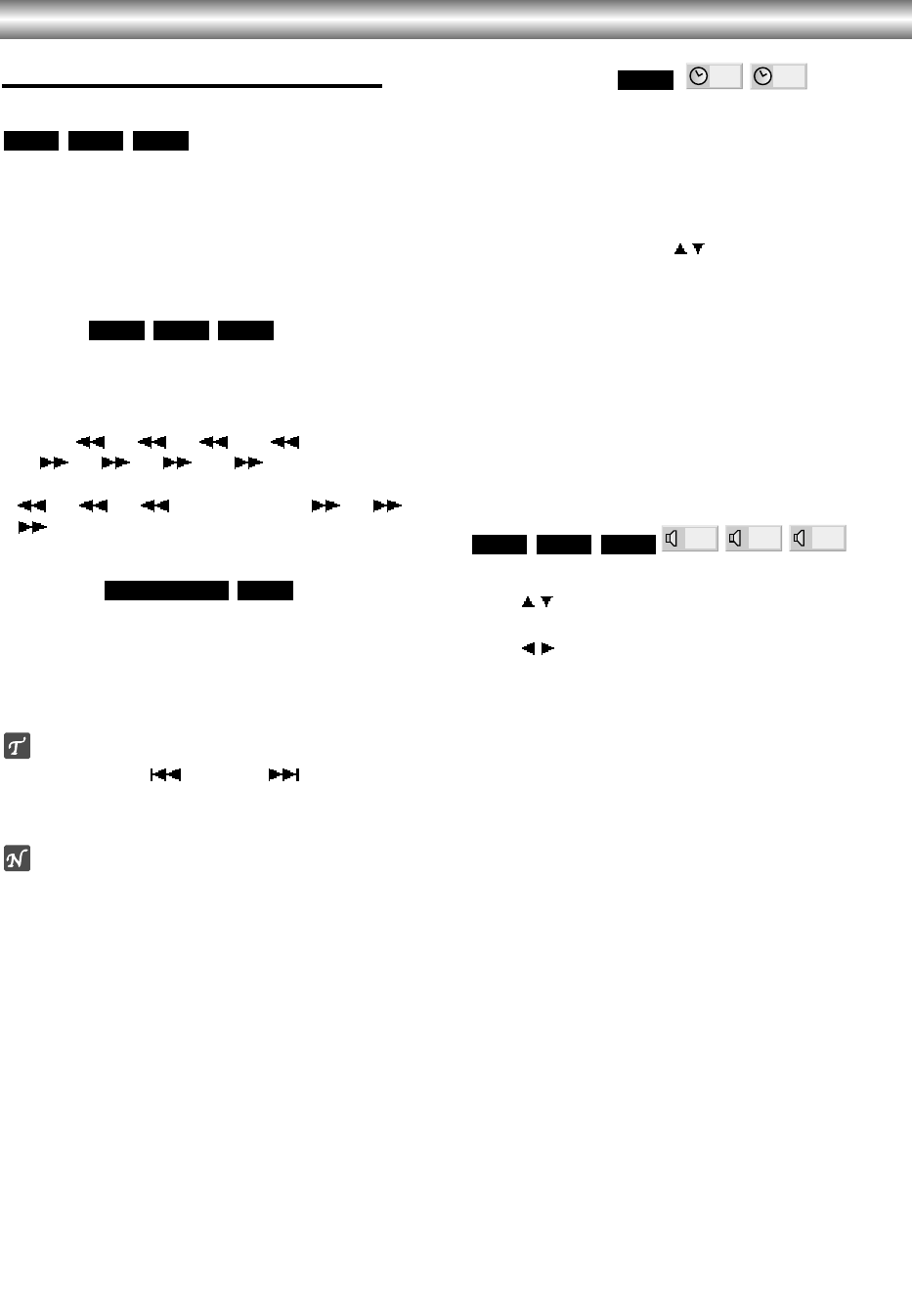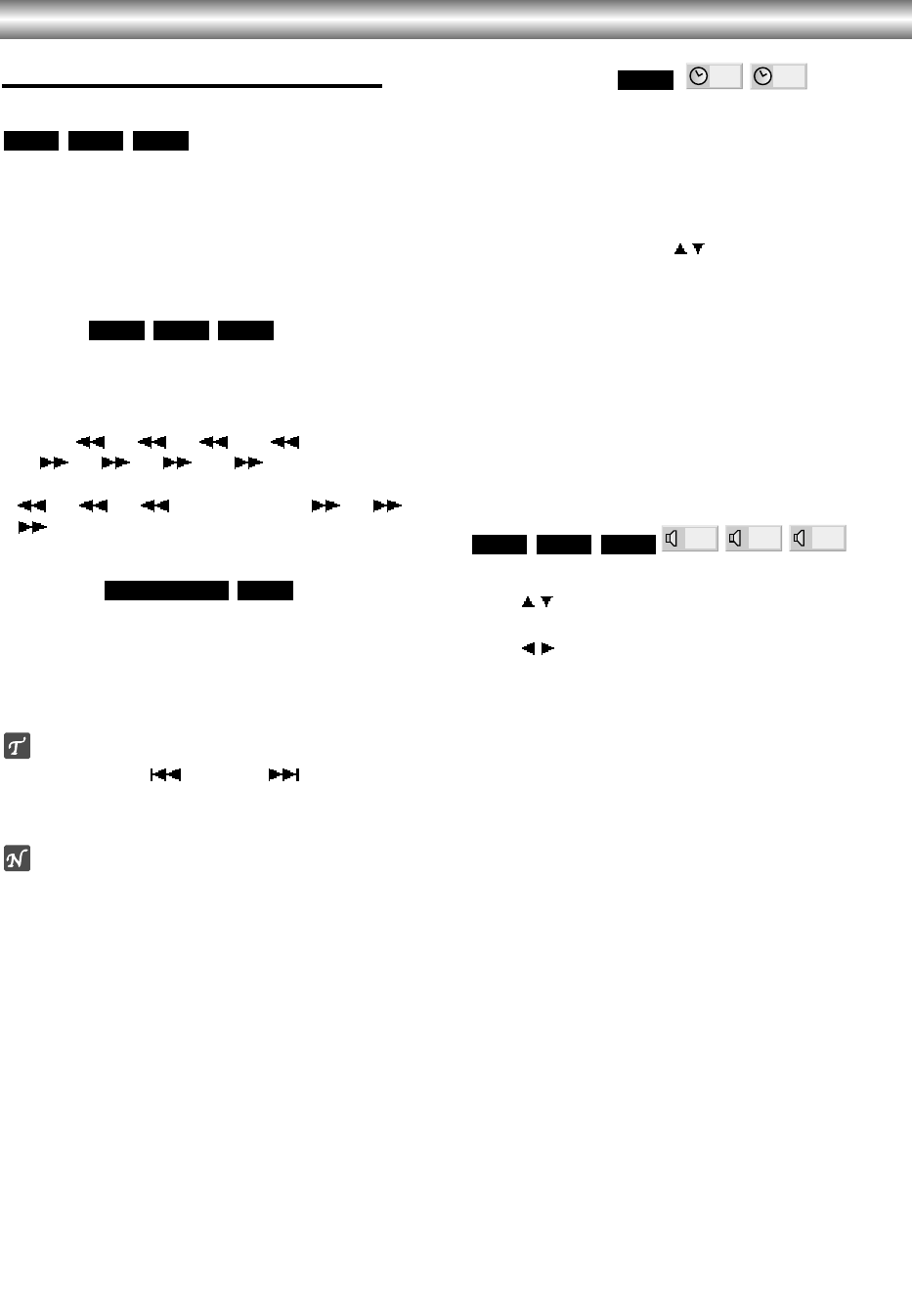
1-32
Operation with DVD and Video CD (Continued)
General Features (continued)
Still Picture and Frame-by-frame playback
1 Press PAUSE/STEP during playback.
The DVD+VCR will now go into PAUSE mode.
2 With a DVD, you can advance the picture frame by
frame by pressing PAUSE/STEP repeatedly on the
remote control.
3 To return to playback, press PLAY.
Search
1 Press REW or FWD for about two seconds during
playback.
The DVD+VCR will now go into SEARCH mode.
2 Press REW or FWD repeatedly to select the required
speed: X2, X4, X16, X100 (backward)
or
X2, X4, X16, X100 (forward).
With a Video CD, the Search speed changes:
X2, X4, X8 (backward) or X2, X4,
X8 (forward).
3 To return to playback, press PLAY.
Random
1 Press RANDOM during playback or in stop mode.
The unit automatically begins Random Playback and
“RANDOM” appears on the TV screen.
2 To return to normal playback, press RANDOM until
“NORMAL” appears on the TV screen.
Tips
By pressing SKIP ( ) or SKIP ( ) during Random
playback, the unit selects another title (track) and
resumes Random playback.
Note
This function only works with DVD Karaoke discs and
video CD without PBC.
Time Search
The Time Search function allows you to start playing at
any chosen time on the disc.
1 Press DISPLAY during playback. The on-screen dis-
play appears on the screen.
The Time Search box shows the elapsed playing time of the
current disc.
2 Within 10 seconds, use / to select the Time
Search icon in the on-screen display.
The “-:--:--” appears in the Time Search box.
3 Within 10 seconds, use the numbered buttons to
enter the required start time. Enter hours, minutes
and seconds from left to right in the box.
If you enter the wrong numbers, press CLEAR to remove the
numbers you entered. Then enter the correct numbers.
4 Within 10 seconds, press ENTER.
Playback starts from the selected time on the disc. If you enter
an invalid time, playback will continue from the current point.
Selecting the sound enhancement
1 Press DISPLAY during playback.
2 Use / to select the sound icon.
The sound option will be highlighted.
3 Use / to select “NORM”, “3D SUR” or
“DIALOGUE”.
NORM. : Normal sound
3D SUR: This player can produce a 3D Surround effect, which
simulates multi-channel audio playback from two convention-
al stereo speakers, instead of the five or more speakers nor-
mally required to listen to multi-channel audio from a home
theater system.
DIALOGUE: Enhances critical center channel information to
make dialogue more intelligible (only when playing a DVD
video disc recorded on the Dolby Digital recording system).
• To use this enhancement on audio output from the
DIGITAL AUDIO OUT jack, be sure to set “Digital Audio
Output” to “PCM”. See page 20.
DIALOGUE
3D SUR
NORM.
VCD1.1VCD2.0
DVD
-:--:--
0:16:57
DVD
VCD1.1
Karaoke DVD
VCD1.1VCD2.0
DVD
VCD1.1VCD2.0
DVD