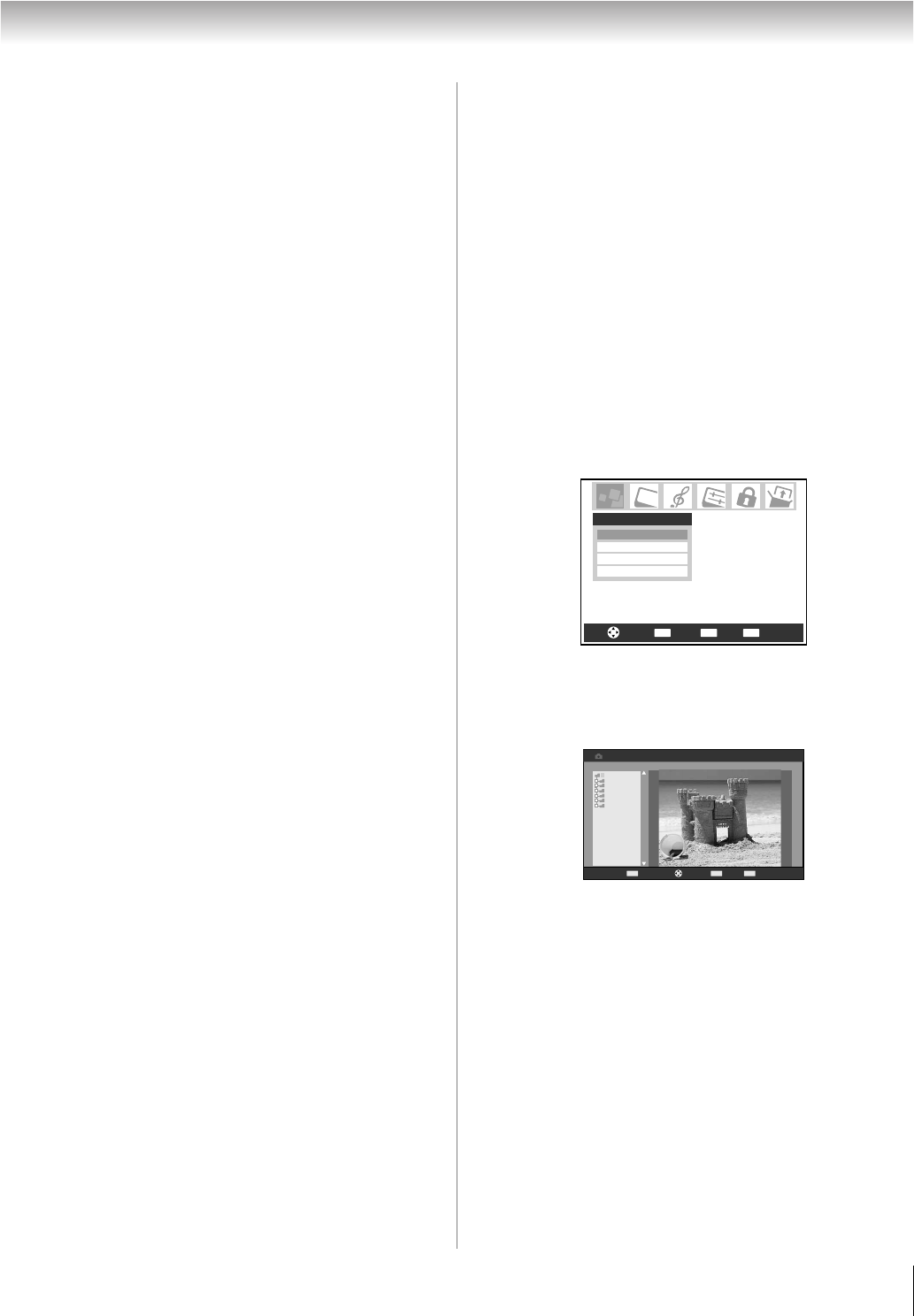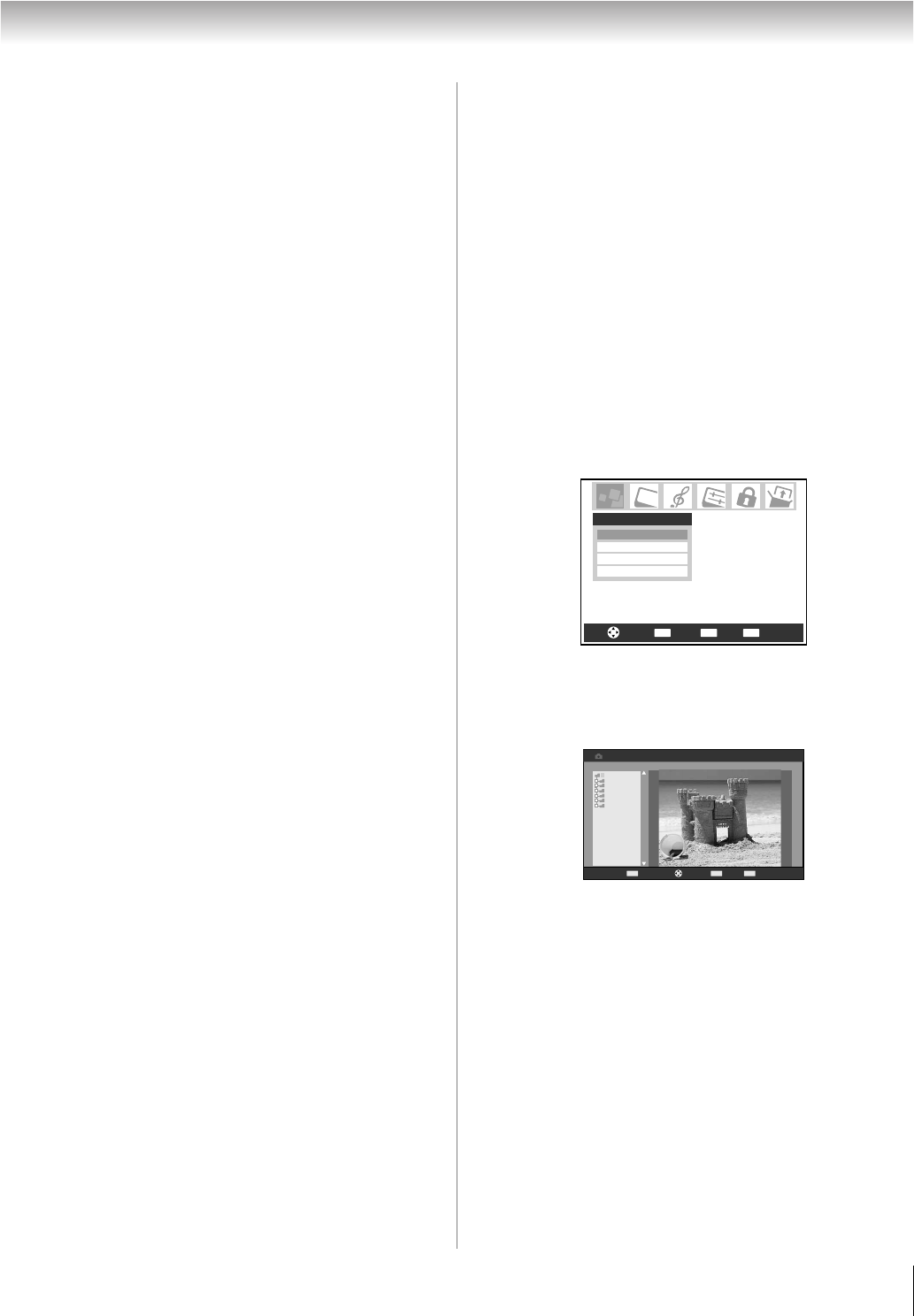
51
HLV66 (E/F) Web 213:276
Chapter 7: Using the THINC
™
home network feature
Audio Player/MP3 file specifications
– Maximum MP3 file size: 50 MB
• MP3 files larger than 50 MB will not play.
– The Audio Player is designed to play only music files
stored in compatible MP3 formats with a file extension of
“.mp3”.
– MP3 files processed and/or edited on a PC may not play
properly or at all. Some MP3 files may be in a format that is
not compatible with the TV.
– MP3 files must be in the following format:
• MPEG1 (ISO/IEC 11172-3) Layer3.
• Sampling frequency—MPEG1: 32 kHz, 44.1 kHz,
48 kHz.
• Bitrate—MPEG1: 32–320 kbps.
• Channels—Stereo, Joint stereo, Dual channel, Single
channel.
• ID3 Ver. 1, Ver. 2.
– The meta-data for MP3 files (e.g, artist name, album
name, song title, etc.) must be in the following format:
ISO-8859-1 (US-ASCII/ Western European) character
sets
– MP3 files stored on a networked PC that are not in a file
and folder format compatible with the TV will not play
on the TV.
Networked PC specifications
Maximum number of files per shared folder:
– JPEG = 1,000
• All JPEG files over the 1,000th in a shared folder will not
display.
– MP3 = 200
• All MP3 files over the 200th in a shared folder will not play.
Maximum number of nested folder levels: 10 levels
• Files in folders more than 10 levels down from the top level
folder will not display/play.
• See pages 45–49, for details on networking your TV and PC
for file sharing.
Using the Picture Viewer
You can use the TV’s Picture Viewer to display your digital
photos (JPEG files) on your TV’s screen in thumbnail mode or
as a slide show.
Note:
• You cannot use the Picture Viewer and Audio Player at the
same time.
• You must obtain any required permission from
copyright owners to download or use copyrighted
content. Toshiba cannot and does not grant such
permission.
Accessing JPEG files stored on a networked PC
1 Make sure you have correctly set up your home network
and file sharing (- Installation Guide and pages 45–49).
2 Press Y and open the Applications menu.
3 Highlight Picture Viewer and press T.
If the network is available, it will retrieve its JPEG picture
list via the network.
4 Press B or b to access the folder or directory which
contains the JPEG pictures you want to view.
To expand a particular folder to view a list of images,
press c on the folder.
To close the folder or directory, press C on the folder or
directory.
Pressing C on a file will move the focus up to the folder
which contains the file.
Pressing c on a file will move the focus down to the next
folder.
Press T on a particular folder, then the thumbnail view
with the first image in the folder will be displayed. If you
press T on a particular file, the thumbnail view with that
file as the first file in the thumbnail list will be displayed.
Note: You can use R to switch back and forth between
the thumbnail and folder views. The item last selected will
be highlighted upon return to the application.
5 Go to “Viewing JPEG files on the TV” on the next page.
CH RTNENTER
EXIT
Navigate
Select
Back Exit
Applications
Digital CC/Audio Selector
Channel Browser
Picture Viewer
Audio Player
EXIT
ENTERCH RTN
Navigate
Picture Viewer
ExitSelectImage Select
//BEARD-DESK/C
Copy of isi mip
IQAWG_A
isiImip
INCD
WINNT
Documents and Settings
+
+
+
+
+
+
C
263237HLV66_EN.book Page 51 Thursday, June 22, 2006 1:32 PM