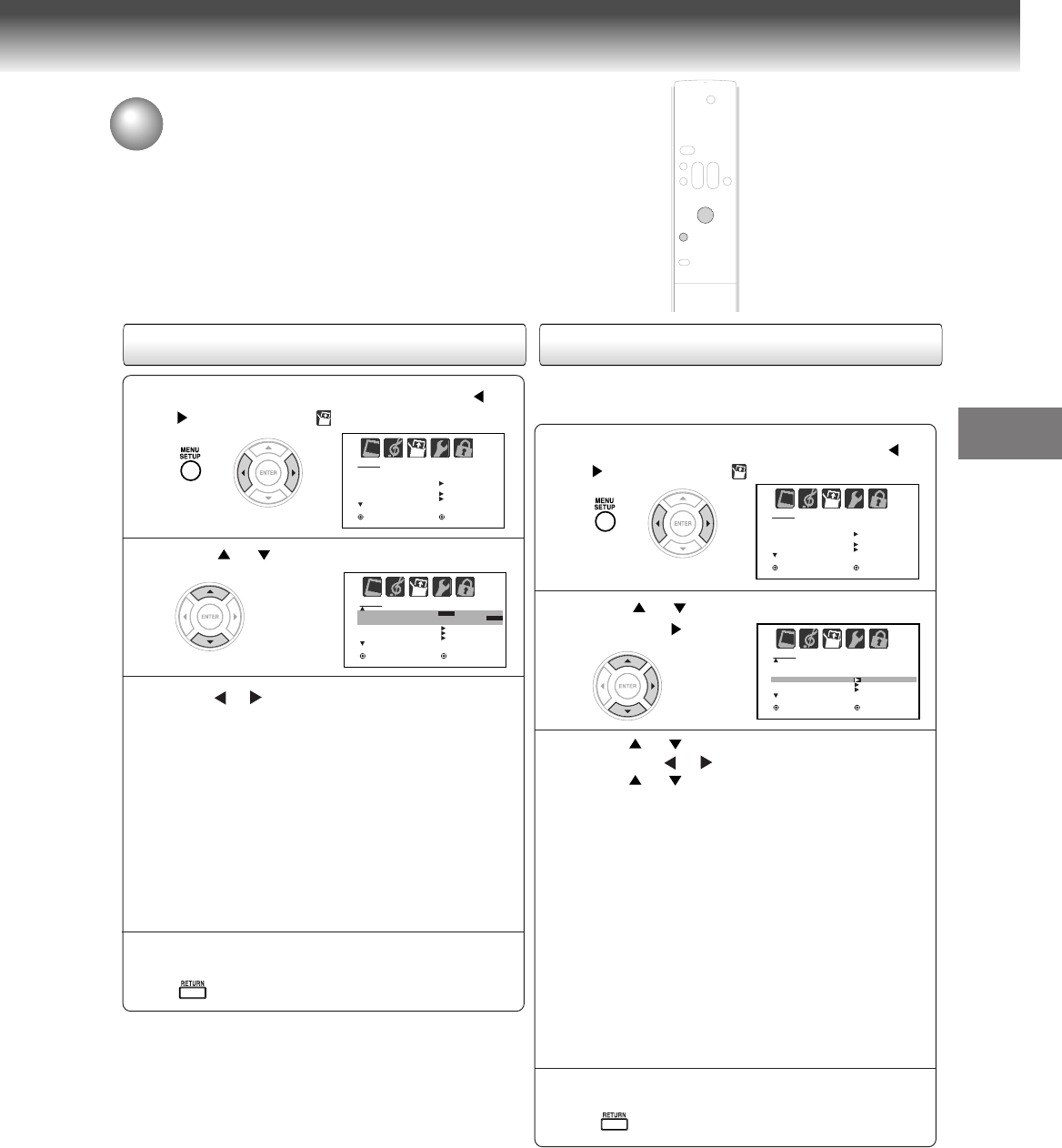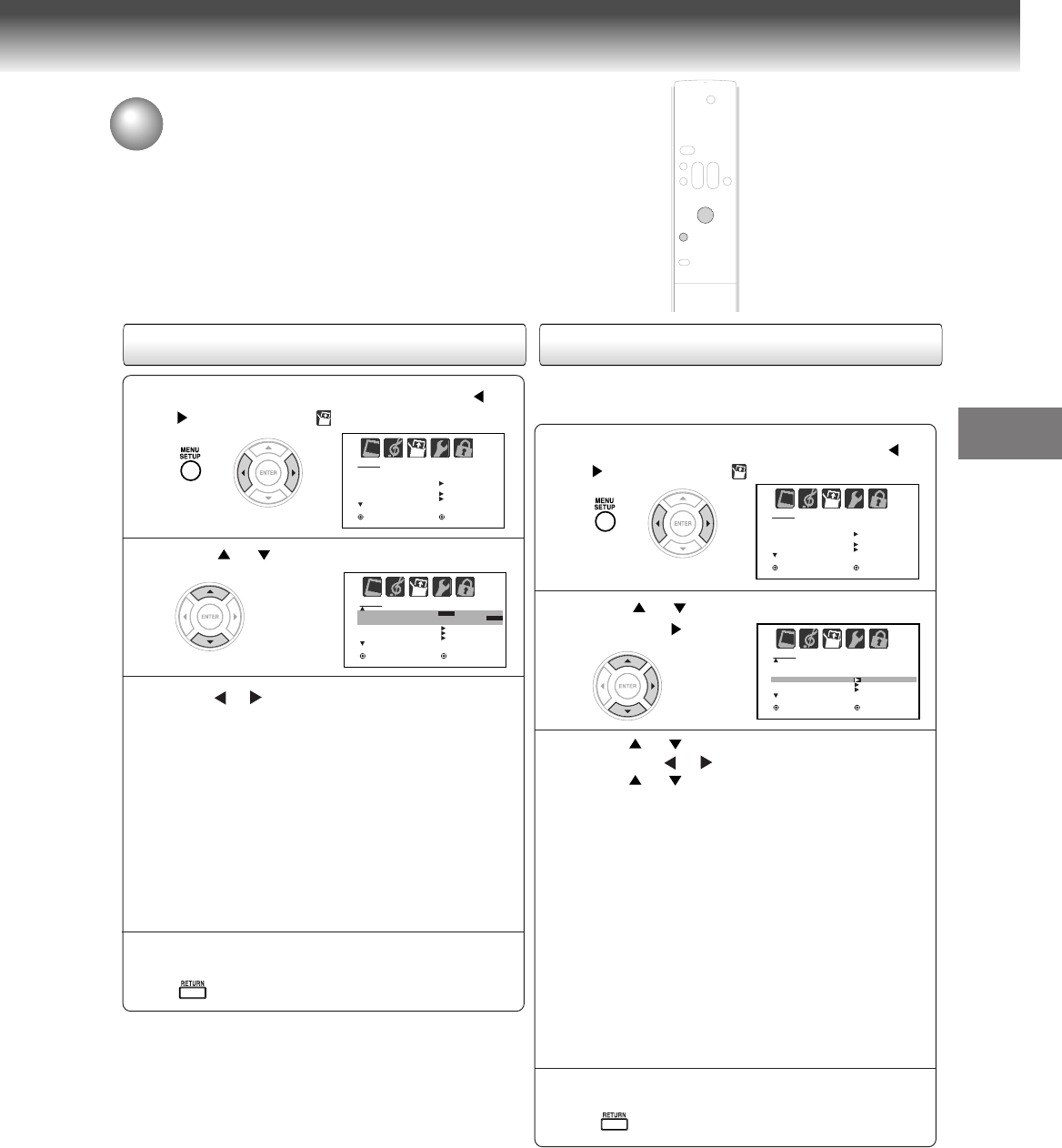
27
TV operation
Using the closed caption feature
Press MENU in the TV mode, then press or
to select SETUP menu.
1
Press or to select “CLOSED CAPTION”.
2
Press or to select the desired Closed
Caption mode, as follows:
•To view captions, select C1 or C2 (C1 displays
translation of the primary language in your area.)
Note: If the program or video you selected is not
closed captioned, no captions will display on-screen.
•To view text, select T1 or T2.
Note: If text is not available in your viewing area, a
black rectangle may appear on-screen. If this
happens, set the Closed Caption feature to OFF.
•To turn the Closed Caption feature off, select OFF
in the Closed Caption menu.
3
4
Press RETURN to clear the menu screen.
This feature is designed to customize Digital Captions
only.
Press MENU in the TV mode, then press or
to select SETUP menu.
1
Press or to select “CC ADVANCED”,
then press
.
2
Press or to select desired item to adjust,
then press
or
.
Press
or to select the desired setting,
then press ENTER.
3
You can select from among the following items and
parameters.
TEXT SIZE: AUTO, SMALL, STANDARD, LARGE
TEXT TYPE: AUTO, DEFAULT, MONO W. SERIF,
PROP W. SERIF, MONO W/O SERIF, PROP W/O
SERIF, CASUAL, CURSIVE, SMALL CAPITALS
TEXT EDGE: AUTO, NONE, RAISED, DEPRESSED,
UNIFORM,
LEFT DROP SHADOW, RIGHT DROP
SHADOW
TEXT COLOR: AUTO, BLACK, WHITE, RED, GREEN,
BLUE, YELLOW, MAGENTA, CYAN
BACKGROUND COLOR: AUTO, BLACK, WHITE,
RED, GREEN, BLUE, YELLOW, MAGENTA, CYAN
4
Press RETURN to clear the menu screen.
Using the CC Advanced feature
SETUP
CLOSED CAPTION
CC ADVANCED
PICTURE SIZE
PICTURE SCROLL
OFF
:SELECT :ADJUST
C1 / C2 / T1 / T2 / OFF
RETURN:ENDRETURN:END
SETUP
LANGUAGE
CLOCK SET
TV / CABLE
CH PROGRAM
ADD / ERASE
ENGLISH
CABLE
:SELECT :ADJUST
RETURN:ENDRETURN:END
SETUP
LANGUAGE
CLOCK SET
TV / CABLE
CH PROGRAM
ADD / ERASE
ENGLISH
CABLE
:SELECT :ADJUST
RETURN:ENDRETURN:END
SETUP
CLOSED CAPTION
CC ADVANCED
PICTURE SIZE
PICTURE SCROLL
OFF
:SELECT :ADJUST
RETURN:ENDRETURN:END