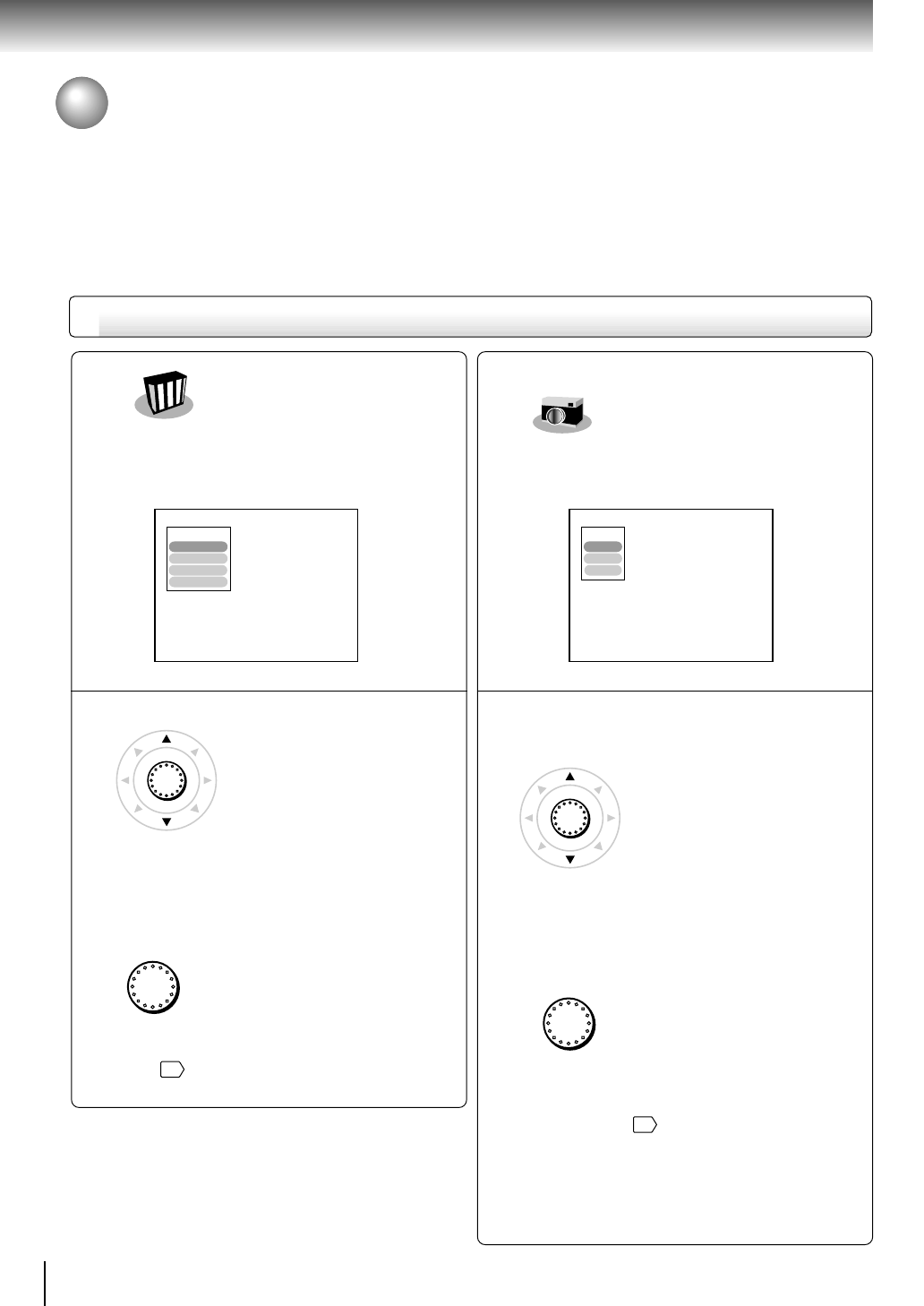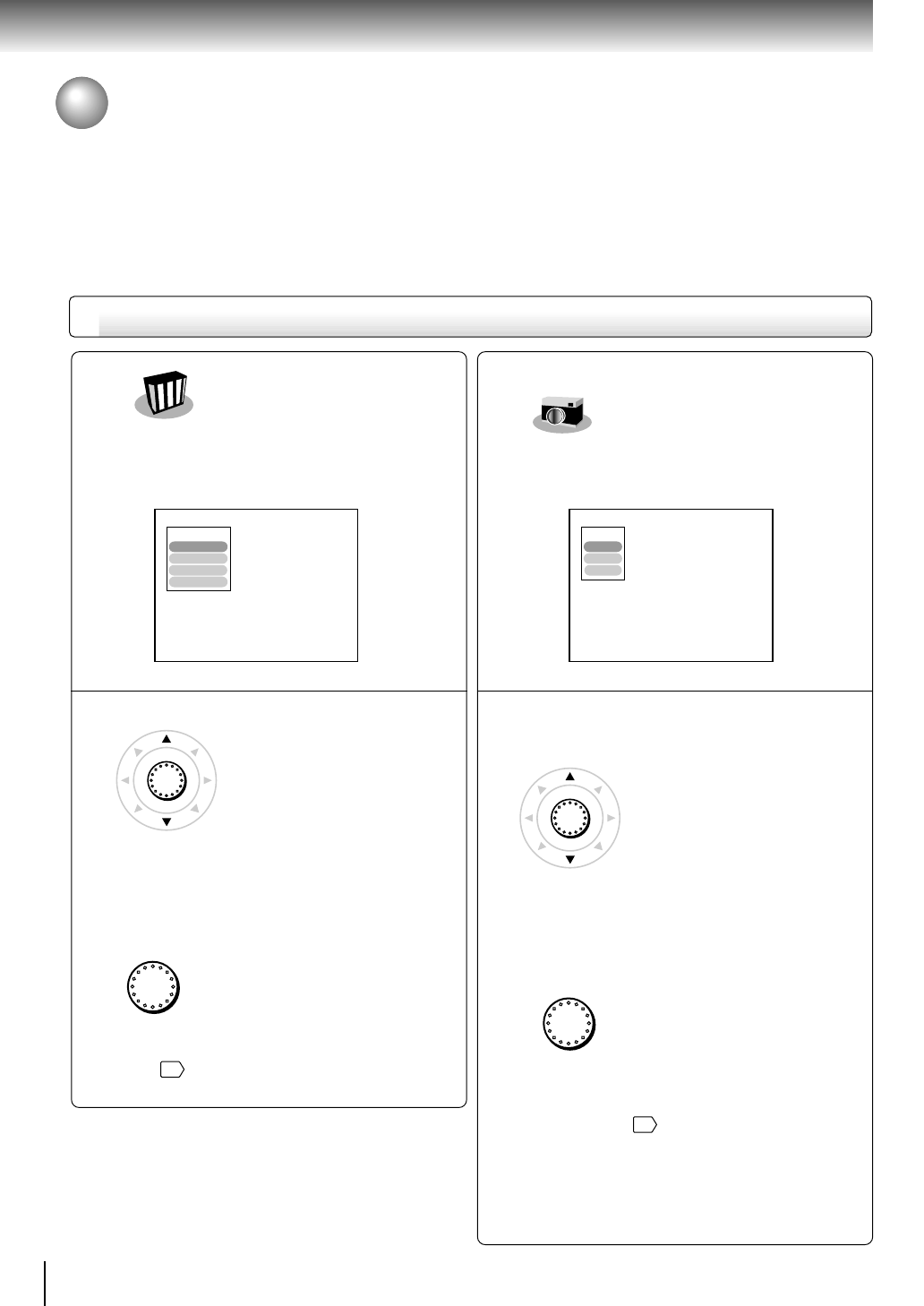
52
Quick control
Accessing Features - NAVI - (continued)
You can sample a scene
from a playback picture
and transform it into a
background picture.
After selecting this icon and pressing ENTER, the
following on-screen display appears:
e.g.
1 Pause playback at a scene you want to capture.
2 Move the cursor control to select.
Storing: To sample and store the current picture
in the player memory.
Navi: To return to the NAVI menu.
Exit : To quit the on-screen display.
3 Press ENTER.
The stored picture will be displayed as a
background picture when the player is in the stop
mode. It is necessary to confirm this process via
the setup menu
61
.
Notes
• You can store only one picture. Storing a new picture
will erase the old one.
• No operations are permitted in process of sampling
and storage of background picture.
NAVI menu items
ENTER
Capture
Storing
Capture
Navi
Exit
ENTER
DNR
You can view a picture
with less video noise.
After selecting this icon and pressing ENTER, the
following on-screen display appears:
e.g.
1 Move the cursor control to select.
DNR2: To increase the DNR1 effect.
DNR1: To reduce minute video noise.
DNR Off: Off.
Edge Enhance : To sharpen picture edges.
2 Press ENTER.
Note
For details and notes on the DNR picture enhancement,
see page
39
.
ENTER
ENTER
DNR2
DNR
DNR1
DNR Off
Edge Enhance