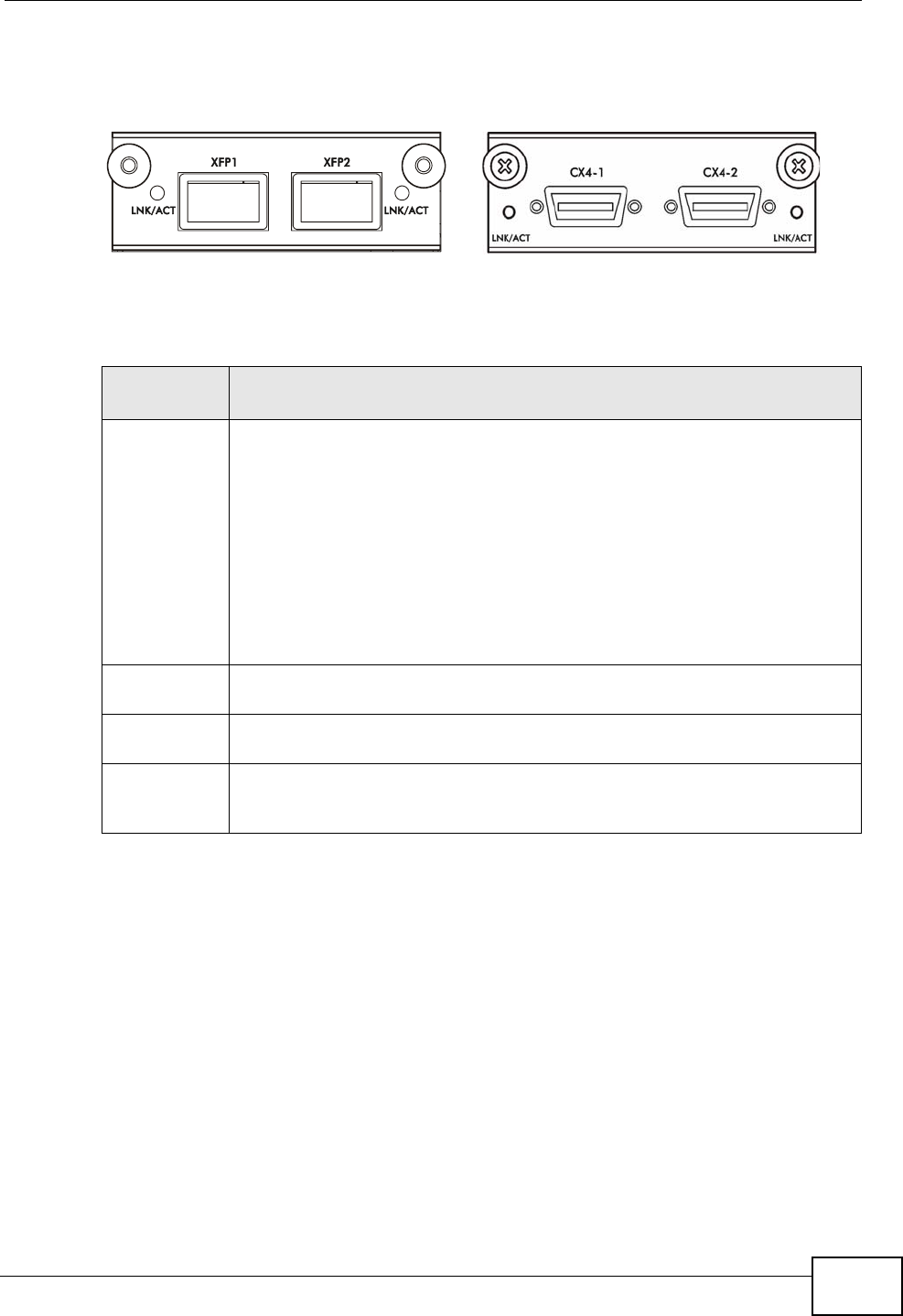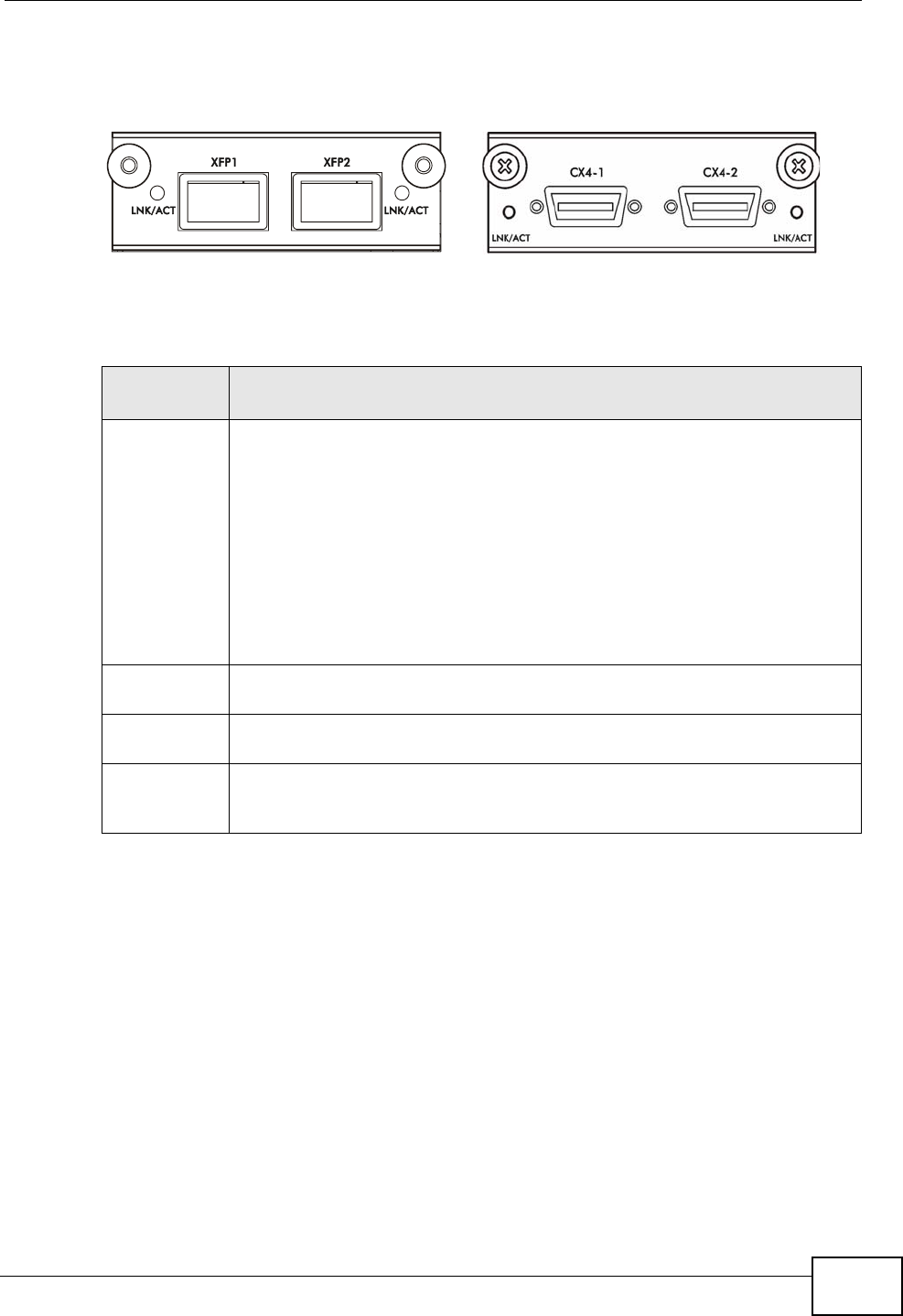
Chapter 3 Hardware Overview
XGS-4728F User’s Guide
39
The following figure shows the front panel of the EM-422 and EM-412 modules.
Figure 15 The Front Panel of the EM-422 and EM-412 Modules
The following table describes the ports on the rear panel.
3.2.1 Power Connector
Make sure you are using the correct power source as shown on the panel and that
no objects obstruct the airflow of the fans.
Use the following procedures to connect the Switch to a power source after you
have installed it.
Note: Check the power supply requirements in Chapter 50 on page 393, and make
sure you are using an appropriate power source.
Keep the power supply switch and the Switch’s power switch in
the OFF position until you come to the procedure for turning on
the power.
Table 2 Panel Connections
CONNECTO
R
DESCRIPTION
Optional two
XFP or CX4
Ports
These ports are available when you install an EM-422 or ES-412 in the
optional uplink module (B in the figure above). Both the EM-422 and ES-
412 are used to connect your switch to other high-speed Ethernet
switches for stacking in you network.
• For EM-422 connection: Use 10 Gigabit Small Form Factor Pluggable
(XFP) transceivers to connect 1000Base-X fiber-optic cables to these
ports. See Section 3.1.3.1 on page 37 and Section 3.1.3.2 on page 37
for information on installing and removing transceivers.
• For EM-412 connection: Use 10GBase-CX4 cables to connect to these
ports.
See the EM-422 and EM-412 User’s Guides for more information.
Two stacking
ports
Connect these ports to other XGS-4728F switches for stacking using
stacking cables.
Management
Port
Connect to a computer using an RJ-45 Ethernet cable for local
configuration of the Switch.
Console Port Only connect this port to your computer (using an RS-232 cable) if you
want to configure the Switch using the command line interface (CLI) via
the console port.
EM-412
EM-422