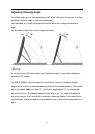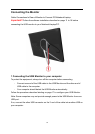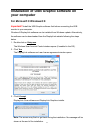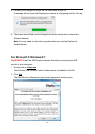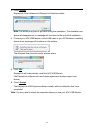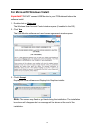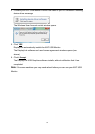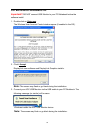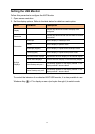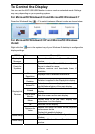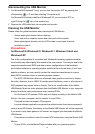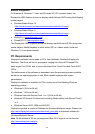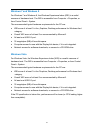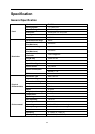17
Setting the USB Monitor
Follow this procedure to configure the AOC Monitor
1. Open screen resolution
2. Set the display options. Refer to the table below for details on each option.
Menu
Sub-Menu
Description
Display
Use the drop down list to select a display to be
configured.
Resolution
Use the drop down list and user the slider to choose
a resolution
Orientation
Landscape
Set the display to landscape view
Portrait
Set the display to portrait mode
Landscape (flipped)
Set the display to upside down landscape mode
Portrait (flipped)
Set the display to upside down portrait mode
Multiple
Displays
Duplicates these displays
Reproduces the main display on the second display
Extend these displays
Extends the main display on the secondary display
Show Desktop only on 1
The desktop appears on the display marked 1. The
display marked 2 become blank.
Shows Desktop only on 2
The desktop appears on the display marked 2. The
display marked 1 become blank.
To control the behavior of an attached AOC USB monitor, it is also possible to use
Windows Key ( ) + P to display a menu (and cycle through it) to switch mode.