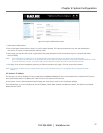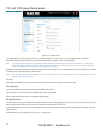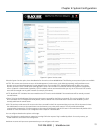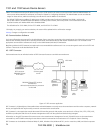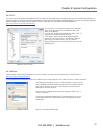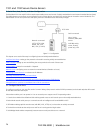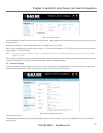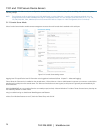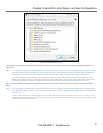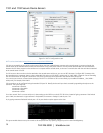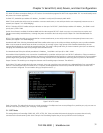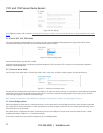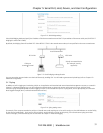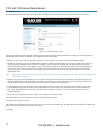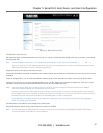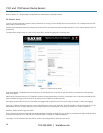Chapter 5: Serial Port, Host, Device, and User Configuration
724-746-5500 | blackbox.com
29
Figure 5-5. Windows features screen.
If the remote communications are tunneled with SDT Connector, then you can use Telnet to securely access these attached devices (refer to the
Note below).
NOTE: In Console Server mode, Users and Administrators can use SDT Connector to set up secure Telnet connections that are SSH tunneled from
their client PC/workstations to the serial port on the console server. SDT Connector can be installed on Windows 2000, XP, 2003, Vista,
and Windows 7 PCs and on most Linux platforms. You can also set up secure Telnet connections with a simple point-and-click.
To use SDT Connector to access consoles on the console server serial ports, you configure SDT Connector with the console server as a
gateway, then configure it as a host. Next, you enable Telnet service on Port (2000 + serial port #) i.e. 2001–2002. Refer to Chapter 6 for
more details on using SDT Connector for Telnet and SSH access to devices that are attached to the console server serial ports.
You can also use standard communications packages like PuTTY to set a direct Telnet (or SSH) connection to the serial ports (refer to the Note
below).
NOTE: PuTTY also supports Telnet (and SSH), and the procedure to set up a Telnet session is simple. Enter the console server’s IP address as the
“Host Name (or IP address).” Select “Telnet” as the protocol and set the “TCP port” to 2000 plus the physical serial port number (that is,
2001 to 2002).
Click the “Open” button. You may then receive a “Security Alert” that the host‘s key is not cached. Choose “yes” to continue. You will
then be presented with the login prompt of the remote system connected to the serial port chosen on the console server. Login as normal
and use the host serial console screen.