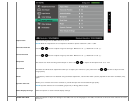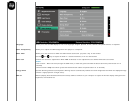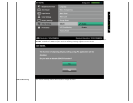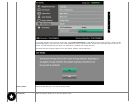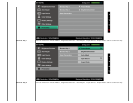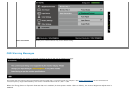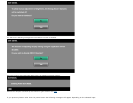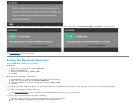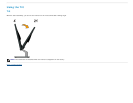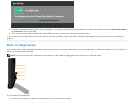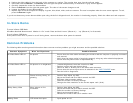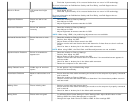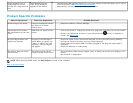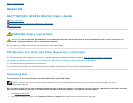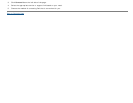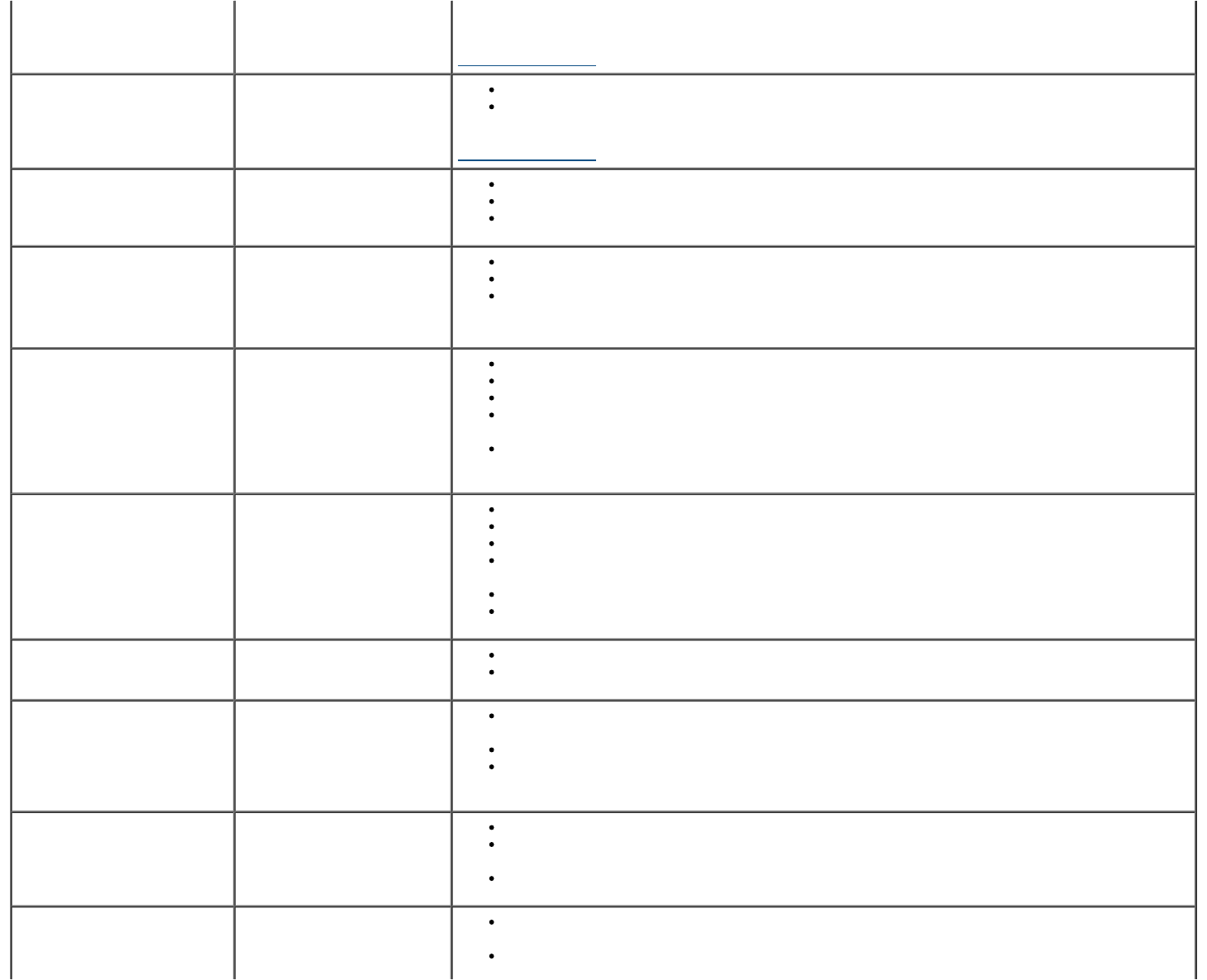
Pixel that is permanently off is a natural defect that can occur in LCD technology.
For more information on Dell Monitor Quality and Pixel Policy, see Dell Support site at:
support.dell.com
.
Stuck-on Pixels LCD screen has bright
spots
Cycle power on-off.
Pixel that is permanently off is a natural defect that can occur in LCD technology.
For more information on Dell Monitor Quality and Pixel Policy, see Dell Support site at:
support.dell.com
.
Brightness Problems Picture too dim or too
bright
Reset the monitor to Factory Settings.
Auto Adjust via OSD.
Adjust brightness & contrast controls via OSD.
Geometric Distortion Screen not centered
correctly
Reset the monitor to Factory Settings.
Auto Adjust via OSD.
Adjust brightness & contrast controls via OSD.
NOTE: When using 'HDMI', the positioning adjustments are not available.
Horizontal/Vertical Lines Screen has one or more
lines
Reset the monitor to Factory Settings.
Perform Auto Adjust via OSD.
Adjust Phase and Pixel Clock controls via OSD.
Perform monitor self-test feature check and determine if these lines are also in self-test
mode.
Check for bent or broken pins in the video cable connector.
NOTE: When using 'HDMI', the Pixel Clock and Phase adjustments are not available.
Synchronization Problems Screen is scrambled or
appears torn
Reset the monitor to Factory Settings.
Perform Auto Adjust via OSD.
Adjust Phase and Pixel Clock controls via OSD.
Perform monitor self-test feature check to determine if the scrambled screen appears in
self-test mode.
Check for bent or broken pins in the video cable connector.
Restart the computer in the safe mode.
Safety-Related Issues Visible signs of smoke or
sparks
Do not perform any troubleshooting steps.
Contact Dell immediately.
Intermittent Problems Monitor malfunctions on &
off
Ensure that the video cable connecting the monitor to the computer is properly connected
and is secured.
Reset the monitor to Factory Settings.
Perform monitor self-test feature check to determine if the intermittent problem occurs in
self-test mode.
Missing Color Picture missing color
Perform monitor self-test feature check.
Ensure that the video cable connecting the monitor to the computer is properly connected
and is secured.
Check for bent or broken pins in the video cable connector.
Wrong Color Picture color not good
Try different Color Preset Settings in Color Settings OSD. Adjust R/G/B value in Color
Settings OSD if the Color Management is turned off.
Change the Input Color Format to RGB or YPbPr in Color settings OSD.