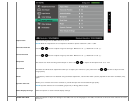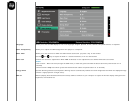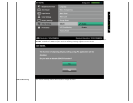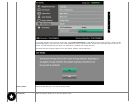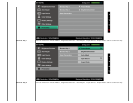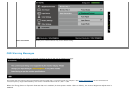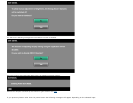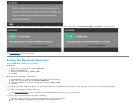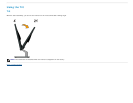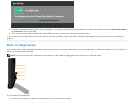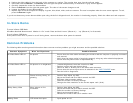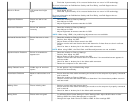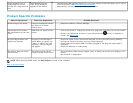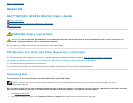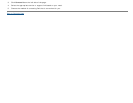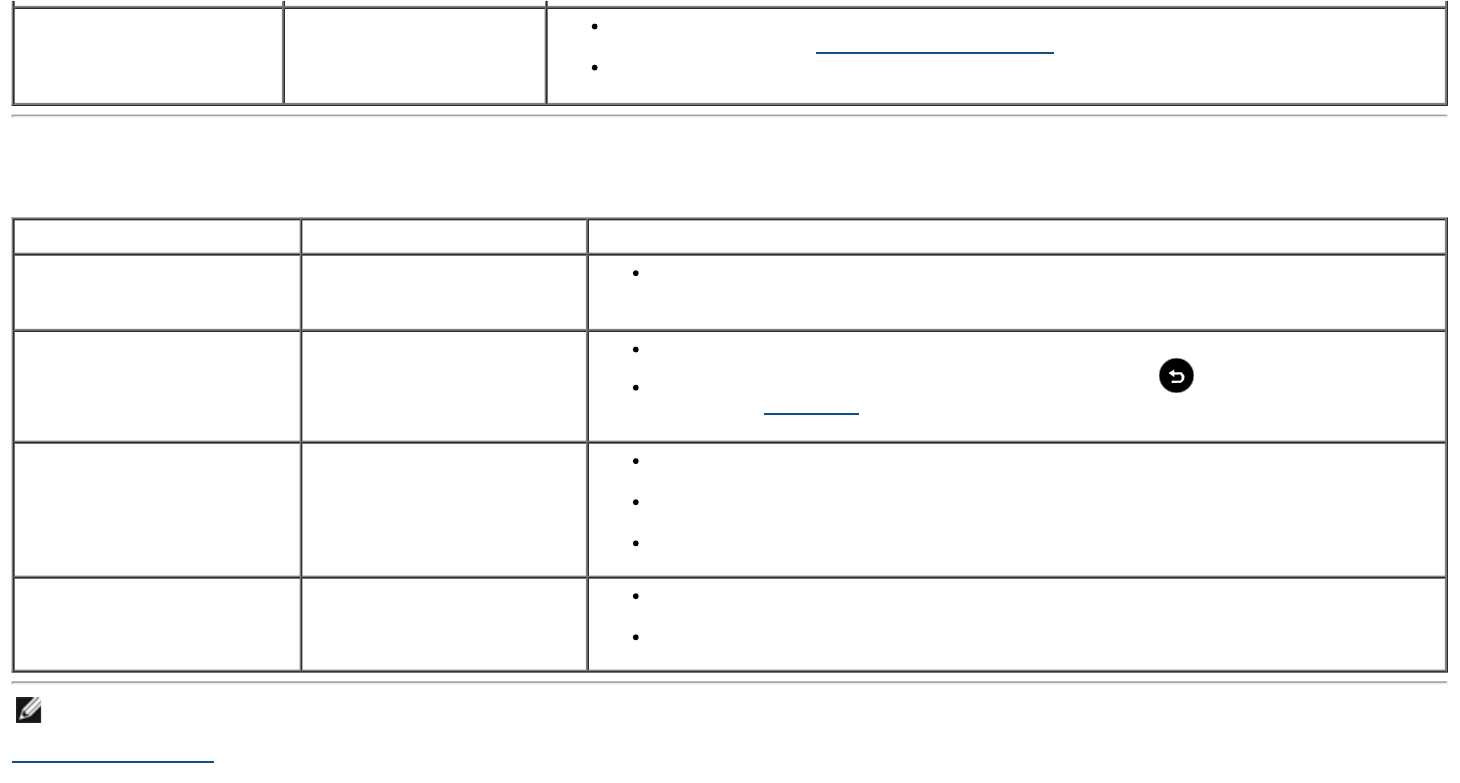
Image retention from a
static image left on the
monitor for a long period of
time
Faint shadow from the
static image displayed
appears on the screen
Use the Power Management feature to turn off the monitor at all times when not in use (for
more information, see Power Management Modes
).
Alternatively, use a dynamically changing screensaver.
Product Specific Problems
Specific Symptoms What You Experience Possible Solutions
Screen image is too small Image is centered on screen,
but does not fill entire
viewing area
Reset the monitor to Factory Settings.
Cannot adjust the monitor
with the buttons on the front
panel
OSD does not appear on the
screen
Turn off the monitor, unplug the power cord, plug back, and then turn on the monitor.
Check if the OSD menu is locked. If yes, press and hold key for 10 seconds to
unlock. See Menu Lock
.
No Input Signal when user
controls are pressed
No picture, the LED light is
white. When you press "up",
"down" or "Menu" key, the
message " No input signal"
will appear.
Check the signal source. Ensure the computer is not in the power saving mode by
moving the mouse or pressing any key on the keyboard.
Check whether the signal cable is properly plugged in. Re-plug the signal cable if
necessary.
Reset the computer or video player.
The picture does not fill the
entire screen
The picture cannot fill the
height or width of the screen
Due to different video formats (aspect ratio) of DVDs, the monitor may display in full
screen.
Run the built-in diagnostics.
NOTE: When choosing HDMI mode, the Auto Adjust function is not available.
Back to Contents Page