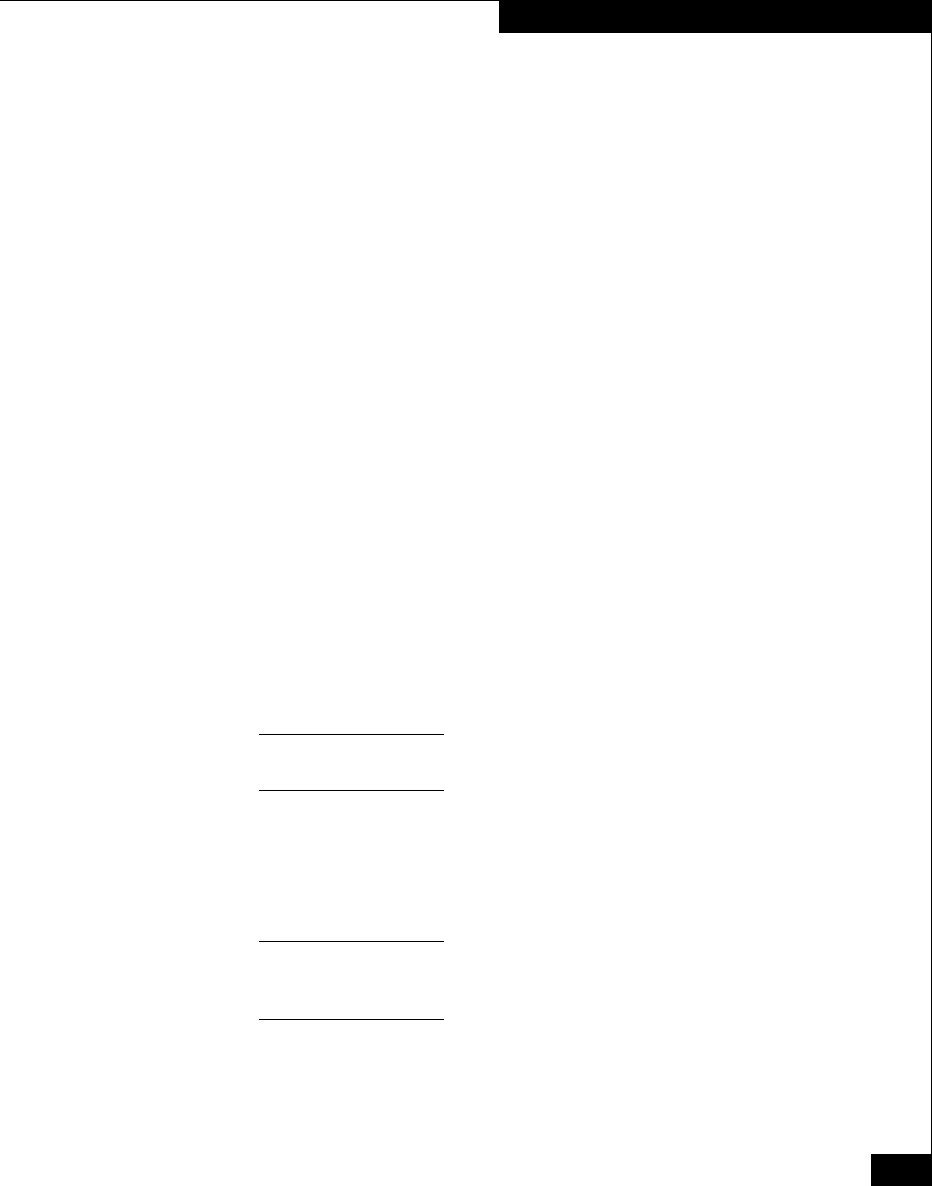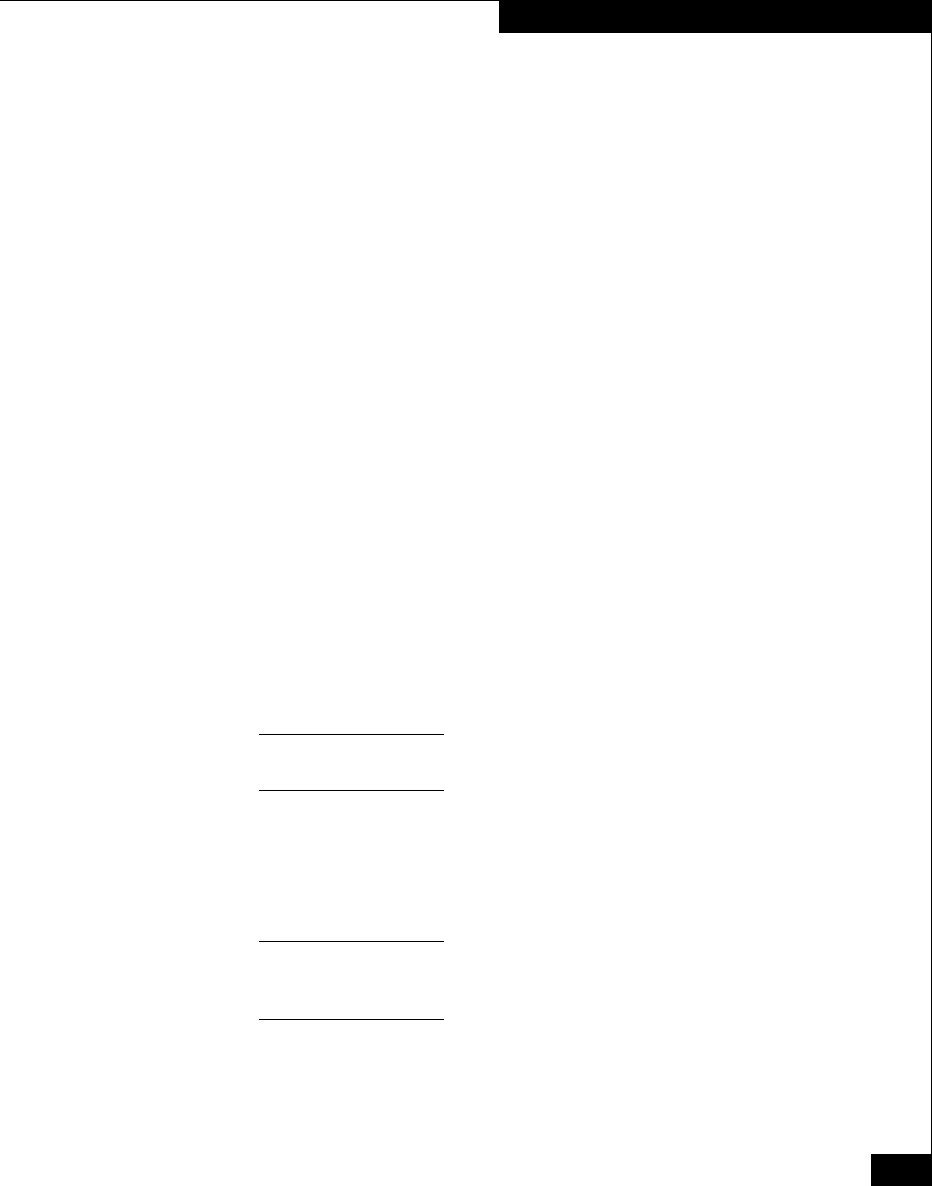
DPE Model 54XX/56XX Upgrade to Model 45XX
5
Upgrade Procedure
8. If the DPE is not running the minimum revision of Core Software,
then use Navisphere to download the minimum revision from the
CD-ROM in the upgrade kit.
Make sure the Auto Reboot option is selected.
9. The minimum revision of Core Software downloads to the
database drives and the storage system restarts. Ignore any
polling error messages that say “Requested RAID Group does not
exist.” Wait until the disk lights stop flashing.
10. In the next step, make sure the Auto Reboot option is not selected.
11. Using Navisphere Manager, with the Auto Reboot option not
selected, download the upgrade revision of Core Software
(revision 5.3X or 6.3X) from the upgrade CD-ROM.
12. The upgrade revision of Core Software downloads to database
drive 0.
13. Stop Navisphere Manager and the Agent.
14. Power off the DPE enclosure.
15. Label and disconnect all cables connected to the SP(s).
16. Remove the old SP(s) from the DPE enclosure.
17. On the Model 4400 SPs, install the correct memory DIMMs. Be
sure to use proper anti-static (ESD control) procedures when you
install the DIMMs.
Do not move memory DIMMs from a Model 5600 or 5400 SP to a Model 4400
SP. The DIMMs are not compatible.
a. Place the SP and the memory modules (DIMMs) on a
static-free work surface.
b. On the SP, install the DIMMs in the appropriate connectors as
shown next.
A memory module has a notch on its edge near pin
1 so that you can insert it
only one way. Install memory modules one at a time and in order starting
with connectors 1 and 3 (refer to Figure 1 following).