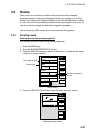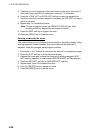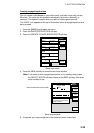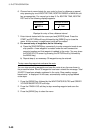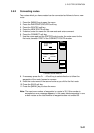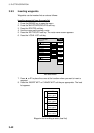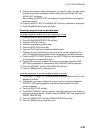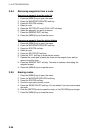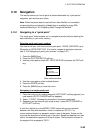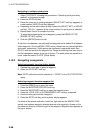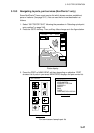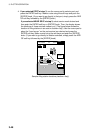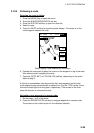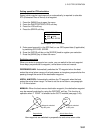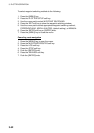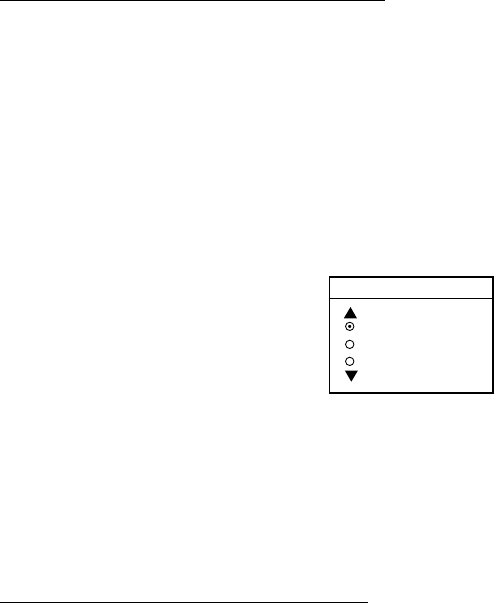
3. PLOTTER OPERATION
3-45
3.10 Navigation
This section shows you how to get to a desired destination by “quick points,”
waypoints, port services and routes.
Note: When the plotter data is received from other NavNet unit connected,
reciprocal setting and canceling of destination is available by using ZDA
sentenceReferring to “6.5 Outputting Data Through the Network”.
3.10.1 Navigating to a “quick point”
The “quick point” feature allows you to navigate to point(s) without retaining the
data indefinitely in your unit’s memory.
Selecting quick point entry method
You need to tell your unit how to set the quick point: 1POINT, 35POINTS (up to
35 points) or 35PTS/PORT SVC. (For how to navigate to points/port services
see “3.10.3 Navigating to ports, port services” on page 3-47.)
1. Press the [MENU] key.
2. Press the PLOTTER SETUP soft key.
3. Use the cursor pad to select SET GOTO METHOD and press the EDIT soft
key.
GOTO METHOD
1POINT
35POINTS
35PTS/PORT SVC
Goto method window
4. Use the cursor pad to select method desired.
5. Press the ENTER soft key.
6. Press the [MENU] key to close the menu.
Navigating to a single quick point
1. Place the cursor on an existing waypoint (GOTO WPT soft key appears) or a
new location (GOTO CURSOR soft key appears).
2. Select “1 POINT” following the procedure in the above paragraph.
3. Depending on the selection you made at step 1 press GOTO CURSOR or
GOTO WPT soft key.
A solid line (light-blue on the MODEL1722C series) with arrows connects
between own ship and destination, which is marked as “QP<01>” for
cursor-selected location or waypoint name in case of waypoint. Arrows on the
line show the direction to follow to get to the point. Range and bearing from own
ship to the destination appear at the top of screen. The quick point is saved to
the waypoint list as waypoint “QP01.”