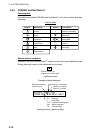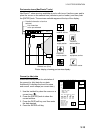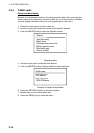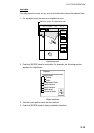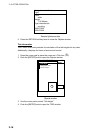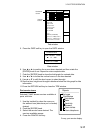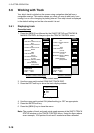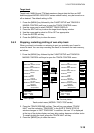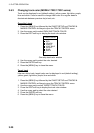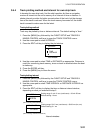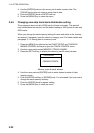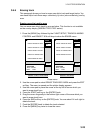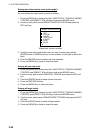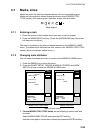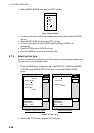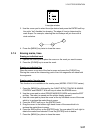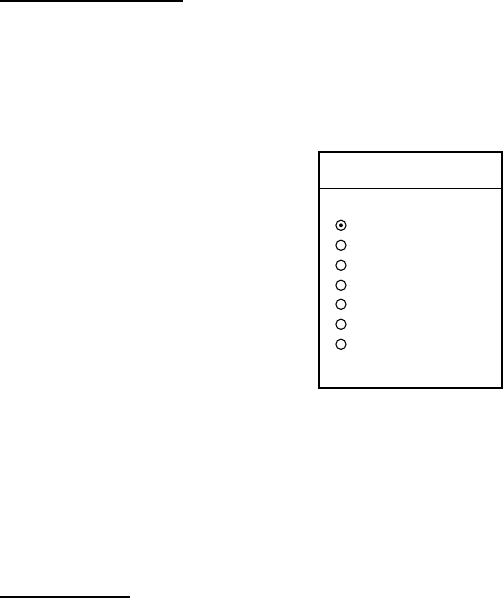
3. PLOTTER OPERATION
3-20
3.6.3 Changing track color (MODEL1722C/1723C series)
Track can be displayed in red (default setting), yellow, green, light-blue, purple,
blue and white. It can be useful to change track color on a regular basis to
discriminate between previous day’s track, etc.
Own ship’s track
1. Press the [MENU] key followed by the CHART SETUP and TRACKS &
MARKS CONTROL soft keys to open the TRACK CONTROL menu.
2. Use the cursor pad to select OWN SHIP TRACK COLOR.
3. Press the EDIT soft key to display the track color window.
TRACK COLOR
▲
RED
YELLOW
GREEN
LIGHT BLUE
PURPLE
BLUE
WHITE
▼
Own ship track color window
4. Use the cursor pad to select the color desired.
5. Press the ENTER soft key.
6. Press the [MENU] key to close the menu.
Target track
Like own ship’s track, target tracks can be displayed in red (default setting),
yellow, green, light-blue, purple, blue and white.
1. Press the [MENU] key followed by the CHART SETUP and TRACKS &
MARKS CONTROL soft keys to open the TRACK CONTROL menu.
2. Use the cursor pad to select TARGET TRACK COLOR.
3. Press the EDIT soft key to display the track color window.
4. Use the cursor pad to select the color desired.
5. Press the ENTER soft key.
6. Press the [MENU] key to close the menu.