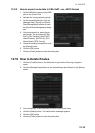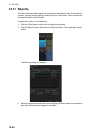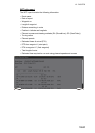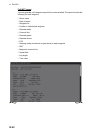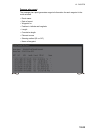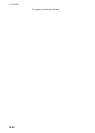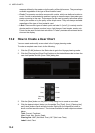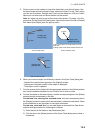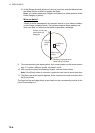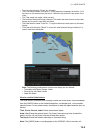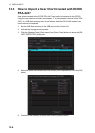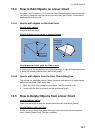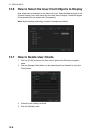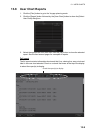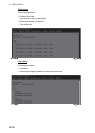13. USER CHARTS
13-3
5. Put the cursor on the location to insert the object then push the left button. See
the figure below for how to construct lines, areas and circles. For the “Tidal” object,
you can set Orientation, Strength and Time from the dialog box. With the “Label”
object you can enter text and show that text on the screen.
Note: An object can also be put at the center of the screen. Do steps 1-4 in this
procedure. On the [User Chart] dialog box, right-click the box to the left of [Object]
then select [Add Object] from the pop-up menu.
6. When you insert an object, the following is done in the [User Chart] dialog box:
- Name of the object button appears in the [Object] window
- Latitude and longitude position of the object is displayed
- Total object count is updated
7. To enter a name for the object click the appropriate location in the [Name] window
then use the software keyboard on the Control Unit to enter a name.
8. To show the object on the radar display, click the corresponding box in the [Radar]
window to show a checkmark in the box.
For the label, line, clearing line, area and circle, click the corresponding box in
the [Danger] window to use or don't use the object in chart alert calculation. Show
a red checkmark to use the object in chart alert calculation.
For the area, circle and line, you can add Notes as shown below. See the de-
scription and figure below for a description of Notes.
1) Enter the text for the Notes in the [Description] box.
2) Click the box in the [Notes] window of the [User Chart] dialog box to show a
checkmark.
(3) Click
(2) Click
(1) Click
(4) Right-click;
select [Finish].
How to create a line
1) Put cursor where to locate center of circle
then click.
2) Drag cursor to set radius; double-click to set.
How to create a circle
(1) Click
(2) Click
(3) Click
How to create an area
(4) Right-click;
select [Finish].
(2) Drag cursor;
double-click to set.
(1) Click