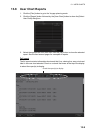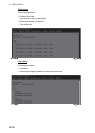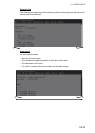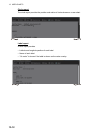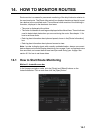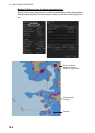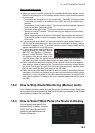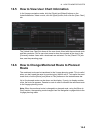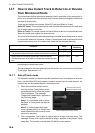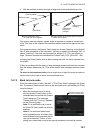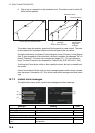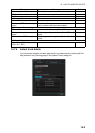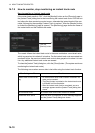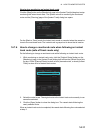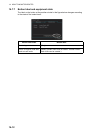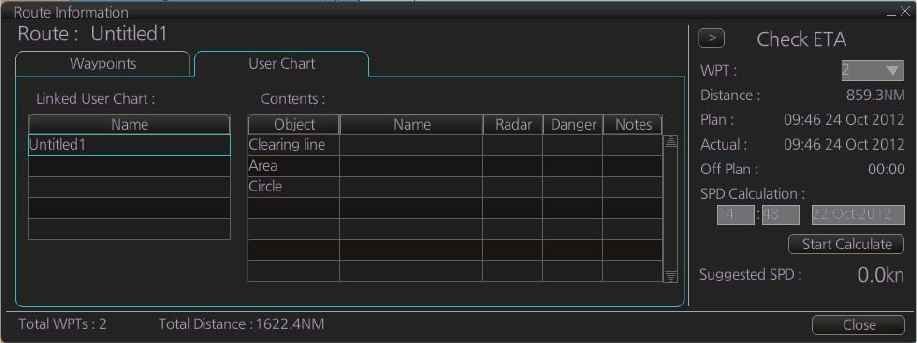
14. HOW TO MONITOR ROUTES
14-5
14.5 How to View User Chart Information
In the Voyage navigation mode, click the [Route] and [Select] buttons on the
InstantAccess bar, select a route, click the [Open] button, then click the [User Chart]
tab.
The [Linked User Chart] list shows all the user charts linked with the monitored route
and their contents. Click a user chart name to show the contents of the chart in the
[Contents] window. Items with a checkmark are activated. For the [Check ETA] win-
dow, see the preceding page.
14.6 How to Change Monitored Route to Planned
Route
The monitored route can be transferred to the Voyage planning mode. This is useful
when you don't need the route for monitoring but want to edit it. To transfer the moni-
tored route, click the [Route] and [Move to Plan] buttons on the InstantAccess bar.
Up to five planned routes can be shown on the display. If you try to display another
route, the route list appears. Deselect a route in order to transfer the monitored route
to the Voyage planning mode.
Note: When the monitored route is changed to a planned route, using the [Move to
Plan] function, the operating mode changes from the Navigation voyage mode to the
Voyage planning mode.