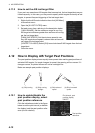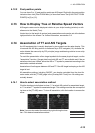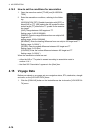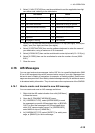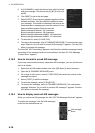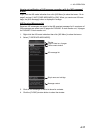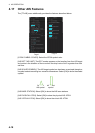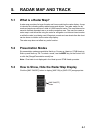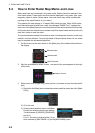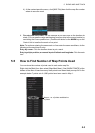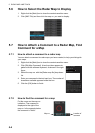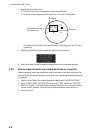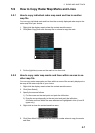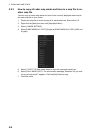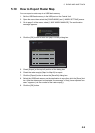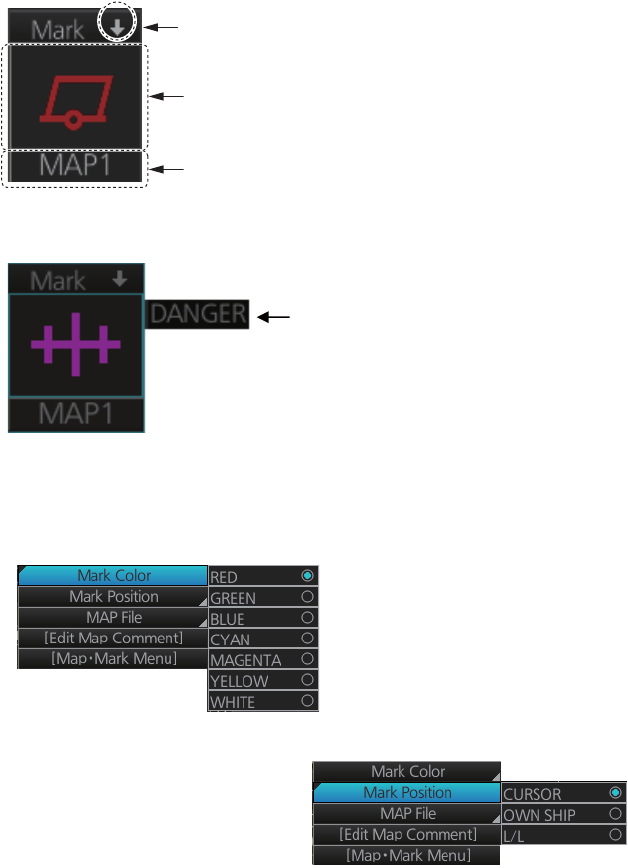
5. RADAR MAP AND TRACK
5-2
5.4 How to Enter Radar Map Marks and Lines
Marks and lines can be entered in the radar mode. (Marks cannot be entered in the
chart radar mode.) These marks and lines can be displayed in red, green, blue, cyan,
magenta, yellow or white. (Some marks, lines and colors may not be available de-
pending on the specifications of your radar.)
The capacity for map storage is 10 maps/4,000 points per map. When 4,000 marks
and lines have been entered into a map, the message "MARK FULL" replaces the
mark icon in the [Mark] box and no more marks and lines can be entered into that map.
In this case save the marks/lines to another map file or erase some marks from the full
map file in order to save the mark.
The procedure below shows how to enter a mark, including mark selection, mark entry
method, and save location. You can skip steps in the procedure where it is not neces-
sary to complete the corresponding action.
1. Put the cursor on the mark shown in the [Mark] box at the bottom-left position on
the display.
2. Spin the scrollwheel to select a mark. The name of the mark appears to the right
of the mark.
3. Select mark color (B-type only), mark position, and where to save the mark as fol-
lows:
1) Right-click the [Mark] box to show the context-sensitive menu then click [Mark
Color].
2) Click the mark color desired.
3) At the context-sensitive menu, click [Mark
Position] to select the mark input method.
The choices are [CURSOR], [OWN SHIP]
and [L/L].
For L/L, the mark is entered at the L/L po-
sition entered at [MAP MARK L/L] on the [MAP•MARK] menu.
Minimize button
Selected mark
Map file number
Name of mark