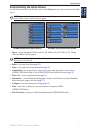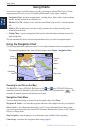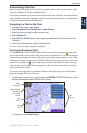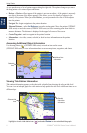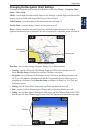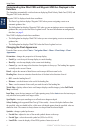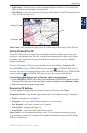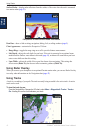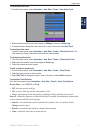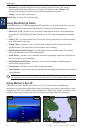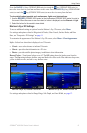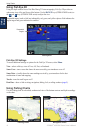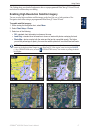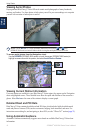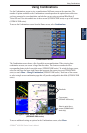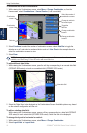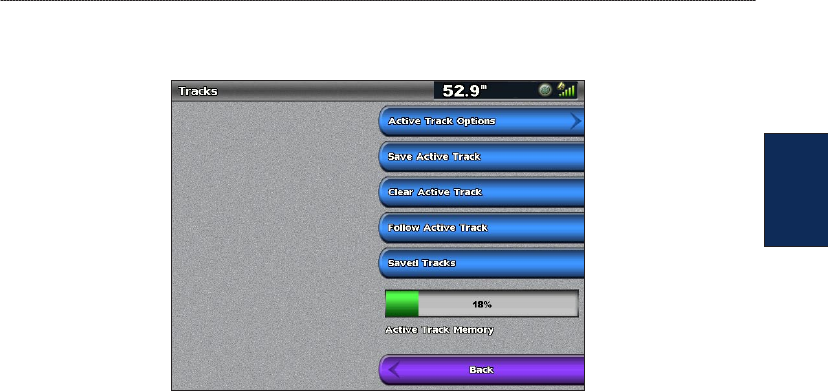
GPSMAP
®
4000/5000 Series Owner’s Manual 13
Using Charts
Using
Charts
To save the active track:
1. From the Home screen, select Information > User Data > Tracks > Save Active Track.
2. Select either the time the current track began (or Midnight, if shown) or Entire Log.
3. To name the track, change the color of the track, or save it as a route, select Edit Track.
To clear the active track:
From the Home screen, select Information > User Data > Tracks > Clear Active Track. The
track memory is cleared; the current track continues to be recorded.
To retrace the active track:
1. From the Home screen, select Information > User Data > Tracks > Follow Active Track.
2. Select either the time the current track began or Entire Log.
3. Follow the colored line on the screen.
To edit or delete a saved track:
1. From the Home screen, select Information > User Data > Tracks > Saved Tracks.
2. Select the track you want to edit or delete.
3. Select Edit Track to change the name or color of the track, or select Delete to delete it.
To set active Track Options:
From the Home screen, select Information > User Data > Tracks > Active Track Options.
Record Mode—select Off, Fill, or Wrap.
Off—does not record a track log.
Fill—records a track log until the track memory is full.
Wrap—continuously records the track log, replacing the oldest track data with new data.
Interval—denes the frequency at which the track plot is recorded. Recording more-frequent plots
is more accurate but lls the track log faster.
Interval—sets whether the interval is determined by distance, time, or resolution. (Select
Change to set the value.)
Distance—records the track based on a distance between points.
Time
—records the track based on a time interval.
•
•
•
•
•
•