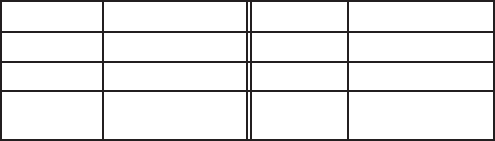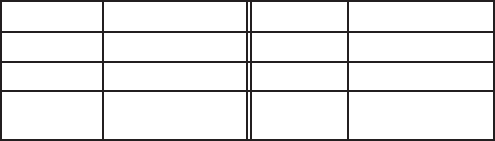
GFL10InstallationandCongurationInstructions
Conguring the GFL 10 Adapter if the Tank Number and
Fluid Type Selections Are Not Displayed
Depending on the version of software loaded on your Garmin marine instrument, the specic
conguration options may not be displayed on the conguration screens.
To congure the tank number if the menu option is not displayed:
If your boat has multiple uid tanks, you can indicate which tank each GFL 10 adapter is
associated with.
1. From the NMEA 2000 Devices list, select the GFL 10 device.
2. Select an option:
For most Garmin chartplotters, select Review > Generic Cong.
For other Garmin marine devices, select Cong >Generic Conguration.
2. Enter the following command: “INSTANCE=”
3. After the command, enter a whole number between 1 and 16, which indicates the tank
number, followed by Done.
For example, INSTANCE=2Done indicates that the adapter is associated with tank number
2.
To congure the uid type if the menu option is not displayed:
You can indicate the type of uid that is in the tank that each GFL 10 adapter is associated with.
1. From the NMEA 2000 Devices list, select the GFL 10 device.
2. Select an option:
For most Garmin chartplotters, select Review > Generic Cong.
For other Garmin marine devices, select Cong >Generic Conguration.
3. Enter the following command: “FLUIDTYPE=”
4. Afterthecommand,enteranumberbetween0and5toindicatetheuidtypeasdenedin
the following table, followed by Done.
For example, FLUIDTYPE=1Done indicates that the tank contains fresh water.
Fluid Type FLUIDTYPE Value Fluid Type FLUIDTYPE Value
Fuel 0 Live well 3
Fresh water 1 Oil 4
Waste water 2 Black water
(sewage)
5
•
•
•
•