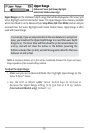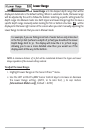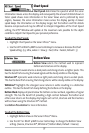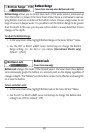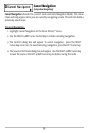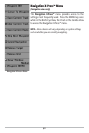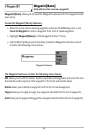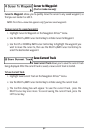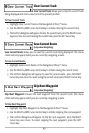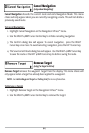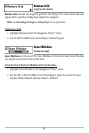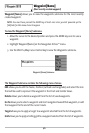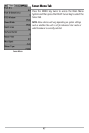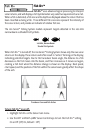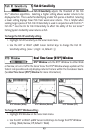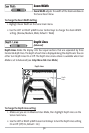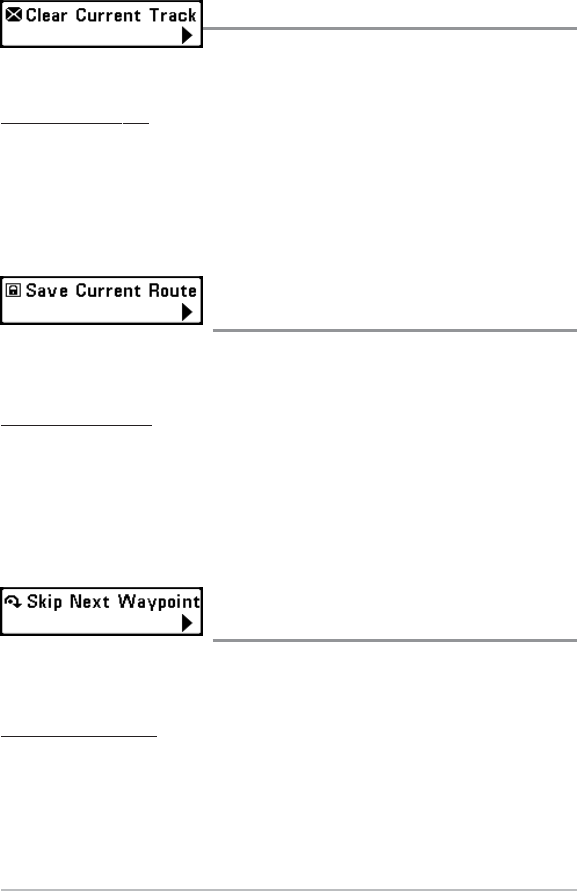
43
Clear Current Track
Clear Current Track allows you to clear the current track
being displayed and start a new track at the present position.
To Clear Current Track:
1. Highlight Clear Current Track on the Navigation X-Press
TM
menu.
2. Use the RIGHT 4-WAY Cursor Control key to initiate clearing the current track.
3. The Confirm dialog box will appear. To clear the current track, press the RIGHT Cursor
key once more. To cancel clearing the current track, press the LEFT Cursor key.
Save Current Route
(only when Navigating)
Save Current Route allows you to save the current route being displayed. This menu
choice will only appear when you are currently navigating a route.
To Save Current Route:
1. Highlight Save Current Route on the Navigation X-Press
TM
menu.
2. Use the RIGHT 4-WAY Cursor Control key to initiate saving the current route.
3. The Confirm dialog box will appear. To save the current route, press the RIGHT
Cursor key once more. To cancel saving the current route, press the LEFT Cursor key.
Skip Next Waypoint
(only when Navigating)
Skip Next Waypoint removes the next waypoint from the current route. This menu
choice will only appear when you are currently navigating a route.
To Skip Next Waypoint:
1. Highlight Skip Next Waypoint on the Navigation X-Press
TM
menu.
2. Use the RIGHT 4-WAY Cursor Control key to initiate skipping the next waypoint.
3. The Confirm dialog box will appear. To skip the next waypoint, press the RIGHT
Cursor key once more. To cancel skipping the next waypoint, press the LEFT
Cursor key.