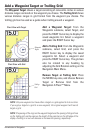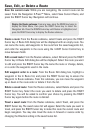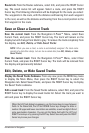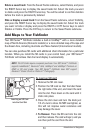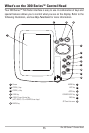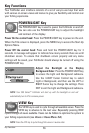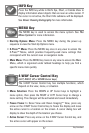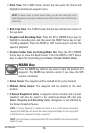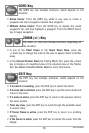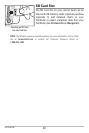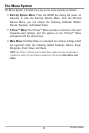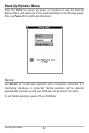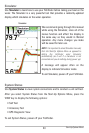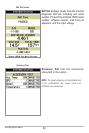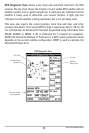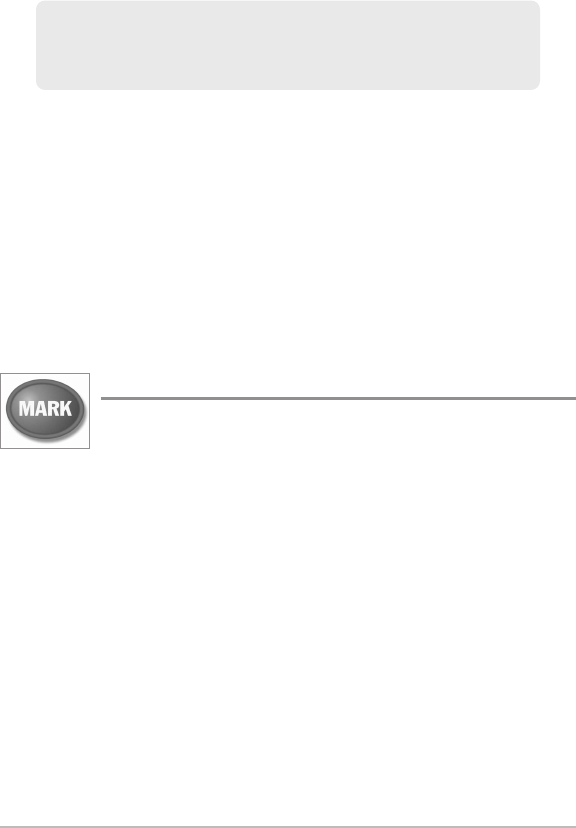
58
• Chart View: The 4-WAY Cursor Control key also pans the charts and
highlights decluttered waypoint icons.
• Bird’s Eye View: The 4-WAY Cursor Control key controls the motion of
the eye point.
• Snapshot and Recording View: Press the UP or DOWN Cursor keys to
highlight a recording icon, and then press the RIGHT Cursor key to start
recording playback. Press the RIGHT or LEFT Cursor keys to control the
speed of playback.
• Circular Flasher View (Ice Fishing Mode: On): Press the UP or DOWN
Cursor keys to move the Depth Cursor. Press the RIGHT or LEFT Cursor
keys to adjust the Zoom Range (see Views: Circular Flasher View).
MARK Key
Press the MARK key while in any view to mark the position of a
waypoint. The MARK key function works if you have the GPS
receiver connected.
• Active Cursor: The waypoint will be marked at the cursor location.
• Without Active Cursor: The waypoint will be marked at the boat
location.
• If Screen Snapshot is active, a waypoint will be created, and a screen
snapshot will also be saved to the optional-purchase SD card (see
Views: Snapshot and Recording View). Navigation is not affected by
the Screen Snapshot feature.
NOTE: If Screen Snapshot is enabled but there is not a GPS receiver connected,
pressing the MARK key will capture the screen image and display an error saying that
a GPS position fix is required to create a waypoint.
NOTE: You must have an optional-purchase SD card installed for the screen snapshot
feature to work.
NOTE: In Freeze Frame or Active Cursor mode, you can also make the cursor
move diagonallyby pressingin between two of thearrows on the 4-WAY Cursor
Control key.
Key Functions