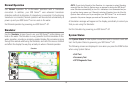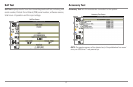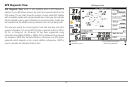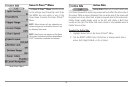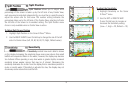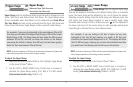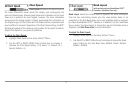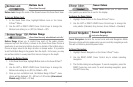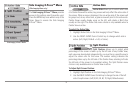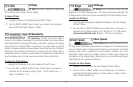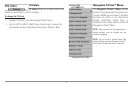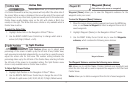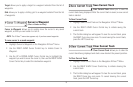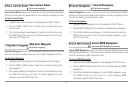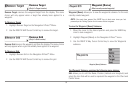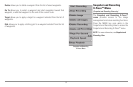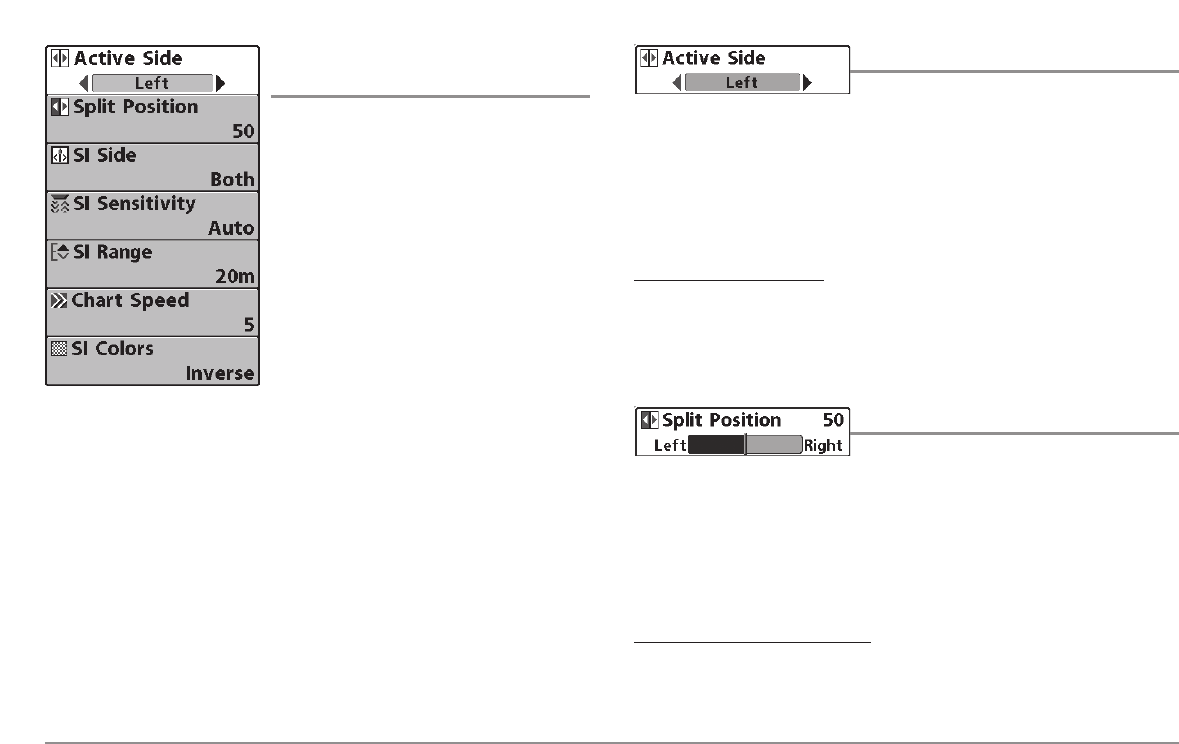
Side Imaging X-Press™ Menu
(Side Imaging Views only)
The Side Imaging X-Press™ Menu provides
access to the settings most frequently-used.
Press the MENU key once while in any of the
Sonar Views to access the Side Imaging
X-Press™ Menu.
Active Side
Active Side allows you to select which side
of a Combo View will be active; key presses will only affect the active side of
the screen. When a menu is displayed, the non-active side of the screen will
be grayed out; at any other time, a green arrow will point to the active side.
Combo Views usually display sonar on the left, with charts or Bird’s Eye
usually on the right. The Active Side menu choice is only available when a
Combo View is active.
T
o select the Active Side:
1. Highlight Active Side on the Side Imaging X-Press™ Menu.
2. Use the RIGHT 4-WAY Cursor Control key to change which side is
active. (Left, Right, Default = Left, or Sonar).
Split Position
Split Position allows you to adjust what
percentage of the screen is taken up by the left side of any Combo View;
each view may be adjusted independently; you must be in a specific view to
adjust the screen size for that view. The number setting indicates the
percentage taken up by the left side of the Combo View; selecting Left sets
the left side of the screen to its smallest setting. The Split Position menu
choice is only available when a Combo View is active.
T
o Adjust Split Screen Position:
1. Highlight Split Position on the Side Imaging X-Press™ Menu.
2. Use the RIGHT 4-WAY Cursor Control key to change the size of the left
side of a split screen. (Left,30, 40, 50, 60, 70, Right, Default varies)
Side Imaging X-Press™ Menu
74